How to Use Data Saver on Android
Mobile data is something which not technically unlimited as of now, plus it is a pretty expensive side to buy. Though you can save a few bytes of your mobile data, that can be useful in emergency needs. This can be done with the use of the data saver option present in Android Devices.
What exactly is Data Saver?
On a short note, data saver is a program that lets you save few bytes of data by restricting background data usages of all your apps. Google released Data Saver on Android 7.0 and later releases.
According to Google when an app is turned off in Data Saver, meaning restricted data, the following should occur:
- No autoplay on videos
- No prefetching content
- Restrict automatic downloads, including updates
- Don’t ask users to whitelist the app (apps can explain whether background data is a necessity or not, though)
- Compress data if possible
- Provide lower bit-rate and lower resolution video and images
- Remove any unnecessary images
The data saver option is respected by each and every application and service installed on your device. It covers mostly all the applications present on the Google Play Store. Though if you have third-party applications installed from unknown sources they might not follow the rules. But you should avoid APK files from online sources, if they are necessary you can always scan APK files on your devices. Using a data saver can also conserve some juice of your battery and improve the performance of your Android device.
Enable Data Saver on Android Devices
To enable the Data Saver option on your device, the easiest way is from the notification panel. Swipe down the Quick Menu options from above. You can find a Quick Menu named "Data Saver", "Ultimate Data Saver", etc. Just Toggle it ON. Once Data Saver is "ON", you can see a Plus sign in a circle on most of the devices indicating you are using the Internet in data saver mode.
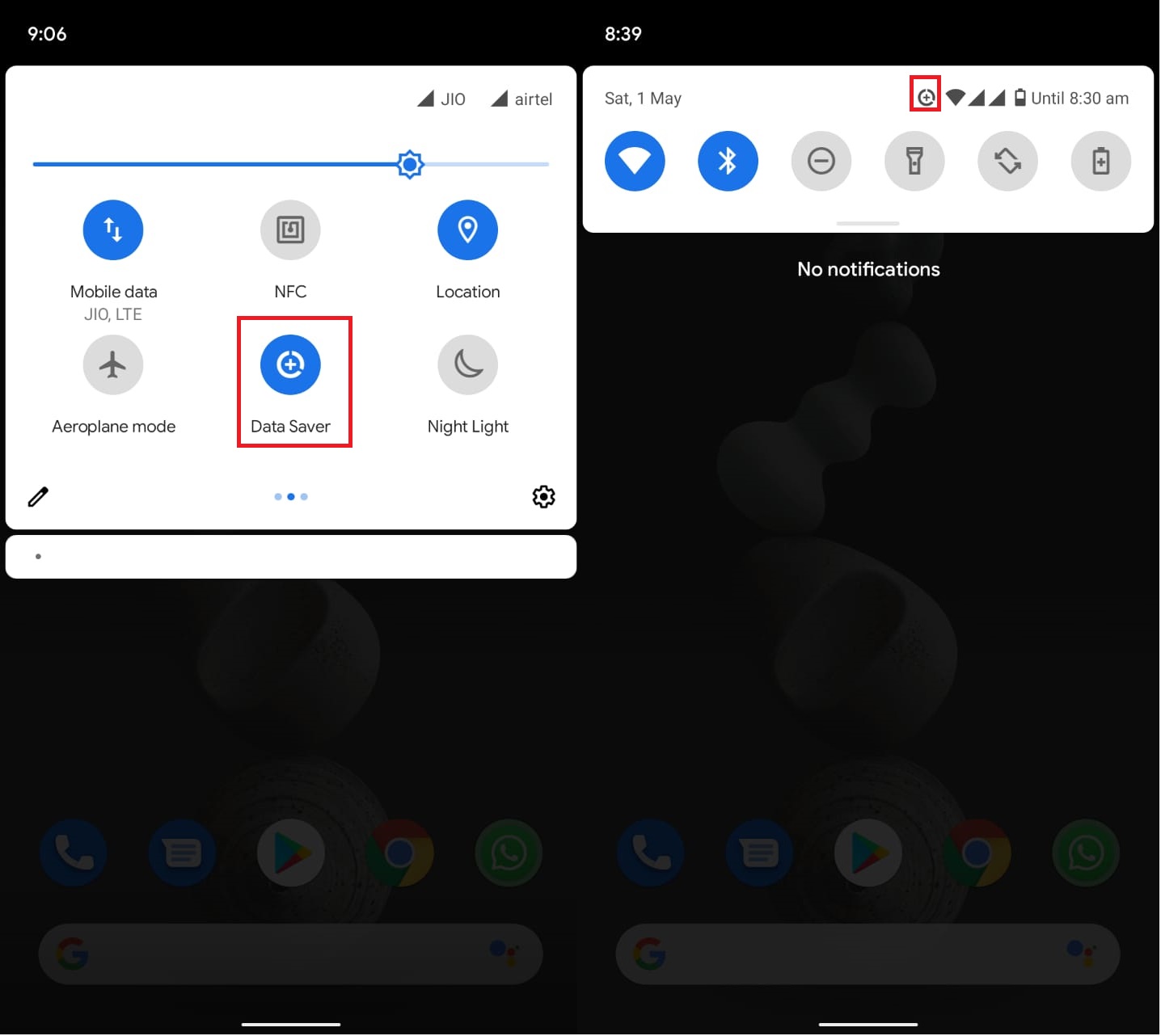
Data Saver option is not available in Quick Menu
In case, you cannot find Data Saver or any related option, just click the Pen icon and drag the desired option to Quick Menu.
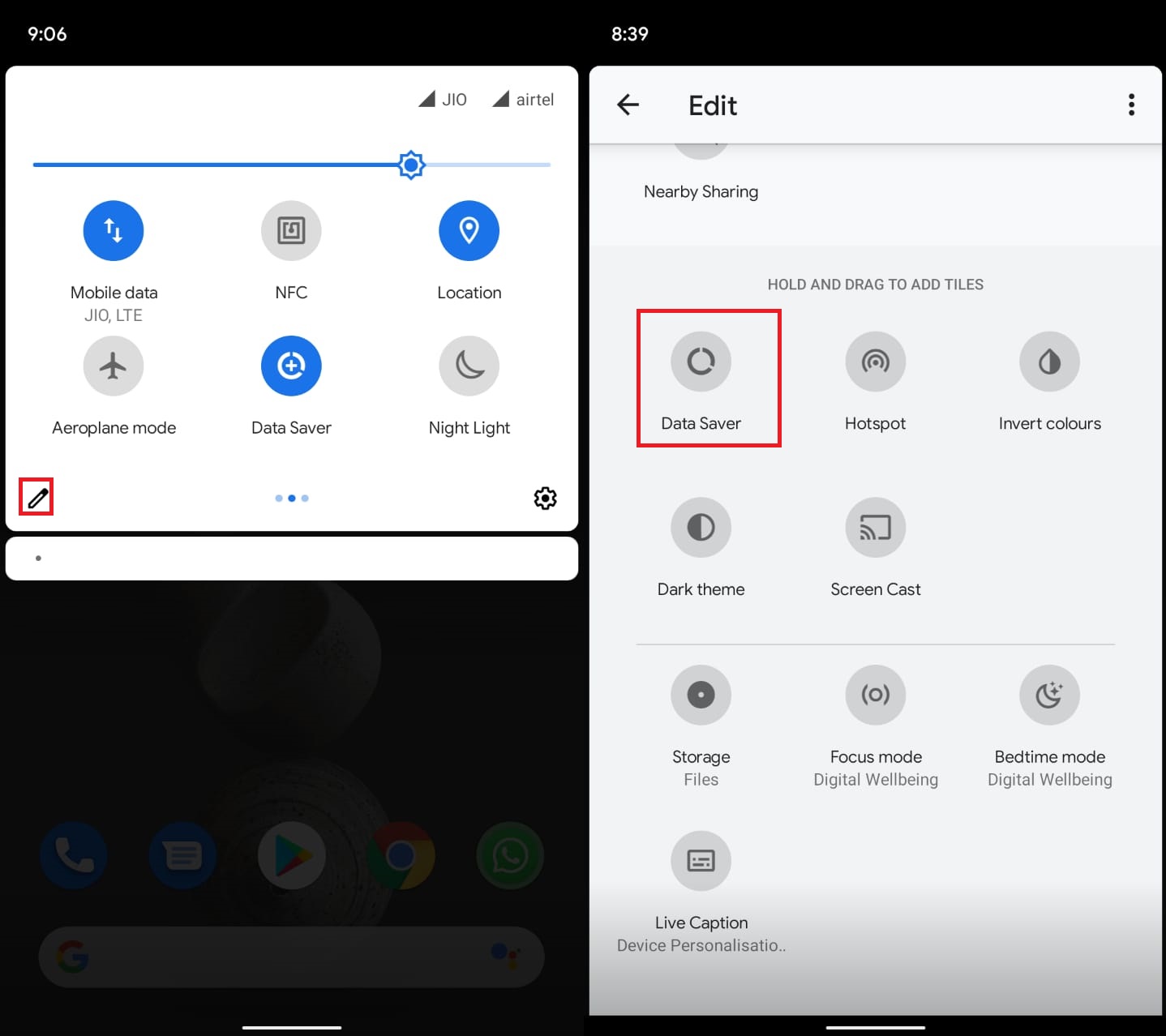
General Method to Enable Data Saver on Android Devices
- Go to Settings->Network And Internet-> Data Saver.
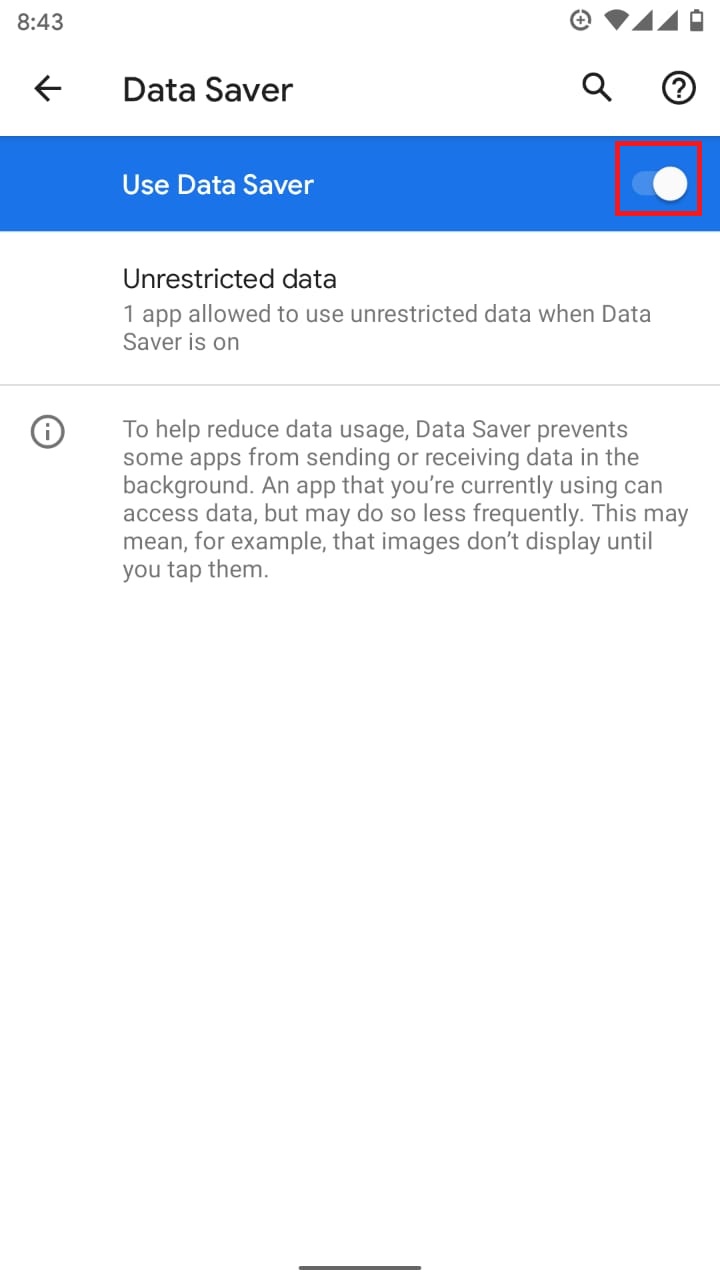
- Toggle the option to ON position.
These are the ways by which you can toggle Data Saver on any Android Device. Toggle it and save your precious bytes easily.
YouTube is testing a "Timed comments" feature
Related post
"Create the difference and be the change you want to see."






