How to speed up android phone | Increase Android Performance
Android is one of the famous mobile platform, widely used by people in the world. It is famous but still people complain about its poor performance and want to have a superfluid User Experience on their respective Android Smartphones, so in this thread, we have brought some cool tips and real-life experimentation results for your help to increase android performance.
The best part of this is that you do not need any application or a rooted device to perform these tricks, you can enhance your experience just by playing around some of the inbuilt settings. Here are ways on how to speed up android phone.
Increase Android Performance:
Firstly, you need to have Developer Options enabled on your device, to do this just go to
Settings->About phone and tap on Build Number 7 times and you will a new section in your main settings list called Developer Options.
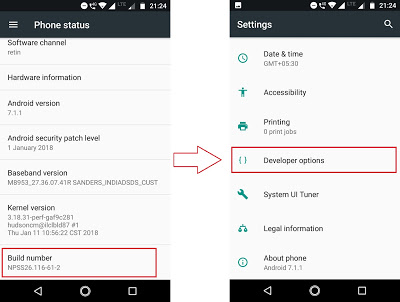
1. Logger Buffer sizes
Logger buffer sizes are just like storage for your processes, in simple words if you have large storage to store your frequently used Applications then your reaccessing time (for the same application) will be shorter.
Note: Do not go for the maximum size it may cause some issues while using your phone. Increase one or two steps up from the default value.
What is Logger Buffer Size?
Logger Buffer Size is a feature that is introduced to customize the processing speed of your Sound Card to collect Voice. More the Buffer size, slower the processing and vice-versa.
2. Drawing
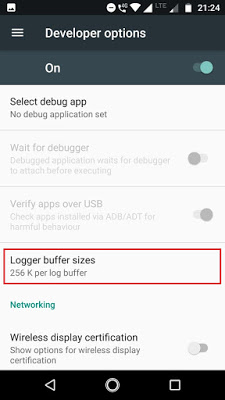
In the Drawing section, you will have the following Options
1. Window Animation Scale
2. Transition Animation Scale
3. Animator Duration Scale
What are these things? These are basically the timings for each and every animation going on your phones i.e. While browsing your phone you may have noticed some animations which make your phone look fancy, these animations are controlled by these settings and guess what by playing with settings you can reduce the animation timing.
So, go for it and change the default value (1x) for all to 0.5x i.e half of initial and you will notice some difference, moreover if you turn off all these animations then your experience will be blazing fast. You can set it as your choice. Note one thing if you increase the timings to 2x or more then you may notice something different happening to your phone, just try all the option and you will definitely have some fun.
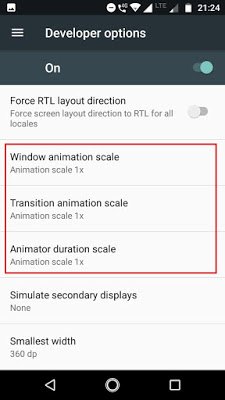
3. Hardware-accelerated rendering
In this section, you will notice many options but here we are concerned with the following options only:
1. Force GPU rendering: Turn this setting On, what it does is that this will use your GPU (Graphics) to display information on your screen instead of your CPU (Processor), which reduces a significant load on the processor.
2. Force 4X MSAA: This setting is to display heavy graphics on the screen (Games), if you turn this setting On then your Gaming experience would be enhanced but note this may consume more battery power.
3. Disable HW overlays: This is just the same as Force GPU rendering, turn this On but remember this will consume more battery power than before as GPU (Graphics) requires more energy than CPU (Processor).
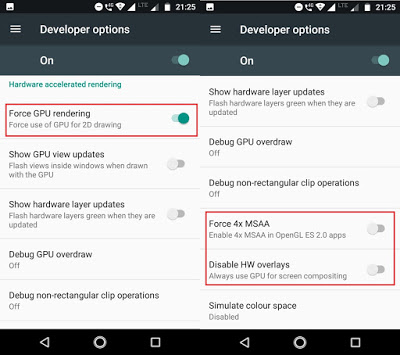
4. Apps
In this section, you are required to set "Background process limit" from "Standard Limit" to "At most 4 processes", by doing this you are limiting your Android device to run only 4 processes in the background, these processes include the last 4 applications used by you.
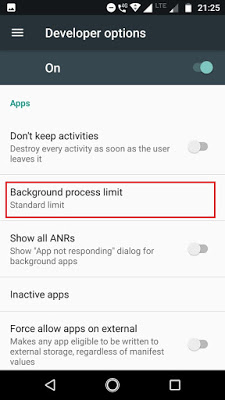
Note: The settings provided are checked on Motorola G5s Plus and Samsung Galaxy S4 and are working fine without any issues, these settings do not tend to do any harm to your system but proceed on your own wish.
You can anytime shut these options down by switching off the Developer Options.
Speed Hack Android (if you do not want Developer Options):
1. Do not use any antivirus application on your phone it may slow down your device instead of making it fast moreover, Android is a Linus based Operating System so no virus can harm your system unless you download an application from an untrusted source (not from Google Play Store) and have a rooted device.
2. Never kill an application running in the background, as they help in reducing the reopening time for the application.
3. Never root your device if you cannot handle the root permissions properly.
4. Never use a RAM cleaner, they clean your RAM by killing all background apps including system services, as the system needs them it keeps on opening the closed processes which consume a lot of resources from your System.
As you have improved your Android Performance, why don't you do the with Google Chrome?
Speed up your Google Chrome by using these Chrome Flags.
Related post
"Create the difference and be the change you want to see."






