Top Chrome Flags You Should Enable to Boost Your Browsing
Chrome seems laggy to most of the people. This can be due to low PC specifications such as RAM, Processor, Storage option, etc. But we can not do anything to overcome this. Instead what if we take most of the present condition of Chrome. There are few experimental options in Chrome that will help you to make changes in the behavior of chrome. These are marked with FLAGS. And popularly known as CHROME FLAGS. You can toggle options ON and OFF present in Chrome Flags.
These are similar to developer options that we see in Android Devices. Many of us have also used Developer Options in Android to improve the User Experience of Android Phones.
What is Chrome Flags?
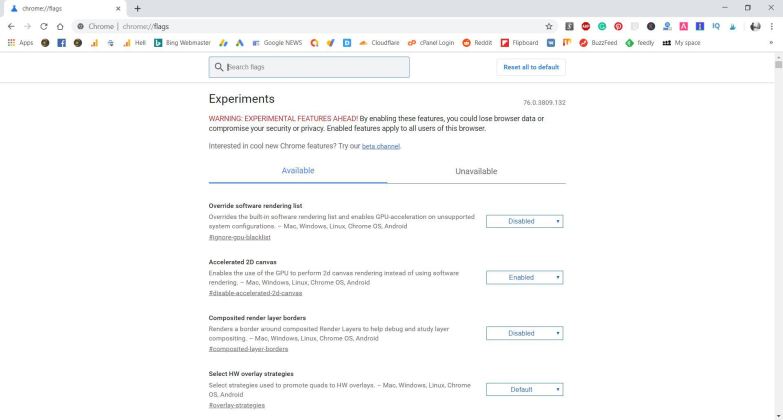
Google Chrome flags are a variety of options which are experimental. Experimental means options that you can try out, most of them are unstable, or they are going to be official in upcoming updates. You can have fun with these options on every platform Mac, Windows, Android iOS. Just paste chrome://flags. This will get you to a page containing all experimental features.
Best Chrome Flags to Enable
Below is the list of some best chrome flags which you can enable and have a better experience with Google Chrome.
1. Parallel Downloading

As the name suggests this flag in chrome will help in parallel downloading of stuff. This will be really helpful, in this, you will able to run multiple download processes at the same time. Here multiple processes are created from one download process. This makes the downloading process faster. If you have used IDM(Internet Download Manager), this works in a similar way splitting your download into pieces (connections). Put this into the URL #enable-parallel-downloading.
2. Smooth Scrolling

Among all chrome flags, one must enable this one. This flag works the same way as its name suggests. You will have a smooth scrolling animation, reducing shattering in content while scrolling. We tried this chrome flag and it really works great. You must also try this if you feel shattering while viewing content. To access this put this into your URL #smooth-scrolling
3. Horizontal Tab Switcher (Android)

This chrome flag will help you to switch the old and boring vertical scroll of chrome tabs to a horizontal format. This convenient for those people who have a habit of keeping multiple tabs open on chrome just like us. You can access any number of tabs easily seeing some of the content. To enable this chrome flag put this into your URL #enable-horizontal-tab-switcher
4. Password Generation

This flag will help you to generate a strong password whenever you are signing into a service. More specifically, whenever you are Signing Up for a service. This comes handy when you need a really hard password that anyone would take centuries to guess. To enable this put this into your URL #automatic-password-generation
5. Block Downloads

Among all chrome flags, this flag will help you to maintain your security while downloading a file. This will block any suspicious file from being downloaded if there are chances of execution of some code by the file. You can give this a try. To enable this follow this link #disallow-unsafe-http-downloads
6. Scroll Anchor Serialization

This option has been there in the official version of chrome. But don’t know why Google decided to remove this and moved it to the list of chrome flags. What this flag of chrome does for Android is that it saves the position of the last scroll position on a webpage. When you return to the page it continues from where you left. This is a similar feature as we get on Microsoft Office. This is really useful for those who love to read novels online. They must find this a useful tool. To test this chrome flag for android follow this link #enable-scroll-anchor-serialization. This is mainly for phones but you can also enable this on a desktop.
7. Graphics enhancements
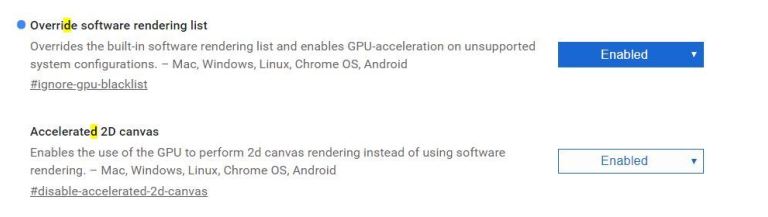
These flags options claim to use H/W encoding instead of S/W encoding. Prioritize GPU for rendering. You should play these on your own and find out if there is any difference. We hardly felt any difference.
1. Accelerated 2D Canvas : #disable-accelerated-2d-canvas
2. Overriding S/W Rendering List : #ignore-gpu-blacklist
8. Tab Grouping

This chrome flag will help you to better manage your tabs. This is handy for those who keep many tabs opened at the same time. They can easily group similar tabs together and ease there working status. According to us, this is beneficial for small screens i.e. Android and iOS devices or more precisely phones. To play with this option follow this link #tab-groups
9. Tab Hover Card

You might have used Microsoft Edge (For downloading Chrome). But if you have used it for a while. You must be knowing, we get a preview of tabs when we hover over it. A similar type of feature is given by this chrome flag. This helps in getting to know information about the tab without opening the tab. But Microsoft Edge is better in this department. To test this out follow the link #tab-hover-cards
10. QUIC Experimental Protocol

Want a faster and stable connection? This chrome flag is best for you. Google is working on a new protocol QUIC protocol. This new protocol is still under development. It is a mixture of TCP and UDP providing a better connection such as speed and stability. Along with this also provide better security. When we are talking about TCP and UDP they take multiple trips or you can say connections to make the connection stable and secure. In contrast, QUIC takes only one single connection request to finish all the things. Hence making the system faster, stable and secure. To try this out go with this link #enable-quic
11. Enable Dark Mode
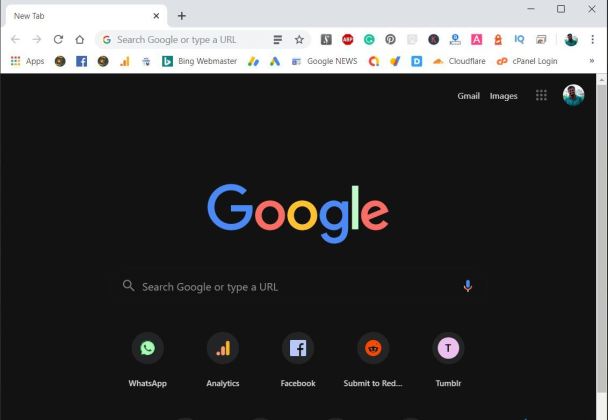
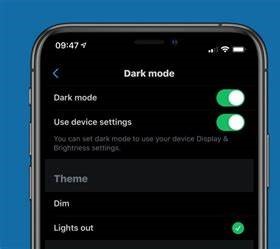
The dark mode is something that fascinates most of the people out there. People love to work in a focused environment and dimmed light. Which Dark mode tends to fulfill. This best chrome flag will give you the option to turn on Dark Mode on your Chrome. You can access this best chrome flag from #enable-force-dark
12. Chrome Reader Mode

If you have used other browsers you must be familiar with a reading mode which they provide. In reading mode, you will get the main content and all the distracting elements on the website will be eliminated. This chrome feature will help you to enable a flag that will enable reader mode in chrome browser so that you can be focused on your content. #enable-reader-mode
13. Play/Pause button for Media


While browsing you must be listening to music from several websites. This chrome flag will let you pause any media playback from one place. This prevents the confusion of playing and pausing media online. This flag will let you control media without opening the tab. #global-media-controls
14. Zero-Copy Rasterization

The browser renders all the web content on the screen, the process which is used by Chrome (particularly) is Rasterization. According to the flag description, this option will direct all those 'Tiles' to GPU memory. This will surely enhance the performance of Chrome. You should give this chrome flag a try. #enable-zero-copy
15. Pull to Refresh on PC
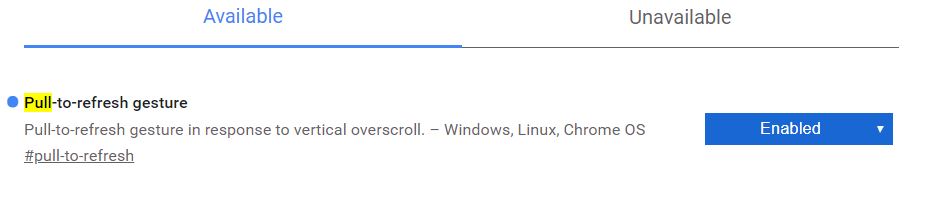
You must have seen the loading of content when you swipe down on your smartphone. Using this chrome flag you can do it on your PC as well. This will help you to enable a pull refresh gesture on your PC or Laptop. To try this chrome flag #enable-zero-copy
These are all chrome flags that you can try and have a better chromium experience. Do share your own chrome flag that you personally use in case we missed it out on the list.
List of Chrome Flags that We Recommend
Among this list of chrome flags if you are wondering which chrome flag you should try. So, we would help you out with this. Chrome Flags that you should try for the first time that will surely help you out.
1. Smooth Scroll
2. Tab Grouping
3. Parallel Downloading
4. QUIC Protocol
5. Dark Mode
These are some chrome flags that you should give a try and will be beneficial for you as well.
For more awesome Tech Content Like us on Facebook, Follow us on Twitter, Instagram, Pinterest and Subscribe to Our YouTube Channel.
Enable Dark Mode in WhatsApp {Beta}
Related post
"Create the difference and be the change you want to see."
0 comments
Leave a reply
Please Login or Register to Comment. Get StartedEnable Dark Mode in WhatsApp {Beta}






