How To Enable DNS Over HTTPS In Chrome, Firefox, Edge, Brave & More?
Nowadays, DoH i.e. DNS-over-HTTPS protocol has been a trending topic of debate and it encrypts DNS queries and adds more privacy to the user on the internet.
DoH and its Importance
DNS stands for Domain Name Server and it translates website address from a URL to an IP address, which the computer connects to. Until now, DNS queries were made in form of plain-text, and hence could be read by anyone having access to the network traffic. The primary function of DoH is that it encrypts the queries and disguises them as regular HTTPS traffic.
Not everyone is happy with this new Internet protocol as ISPs globally have rejected the idea of implementing DoH. The reason is DoH prevents ISPs from viewing DNS requests, preventing them from knowing which websites the user visits.
How to enable DNS-over-HTTPS (DoH) in your browser?
DoH has already been implemented in several popular web browsers such as Chrome, Firefox, Edge, and many more.
Google Chrome
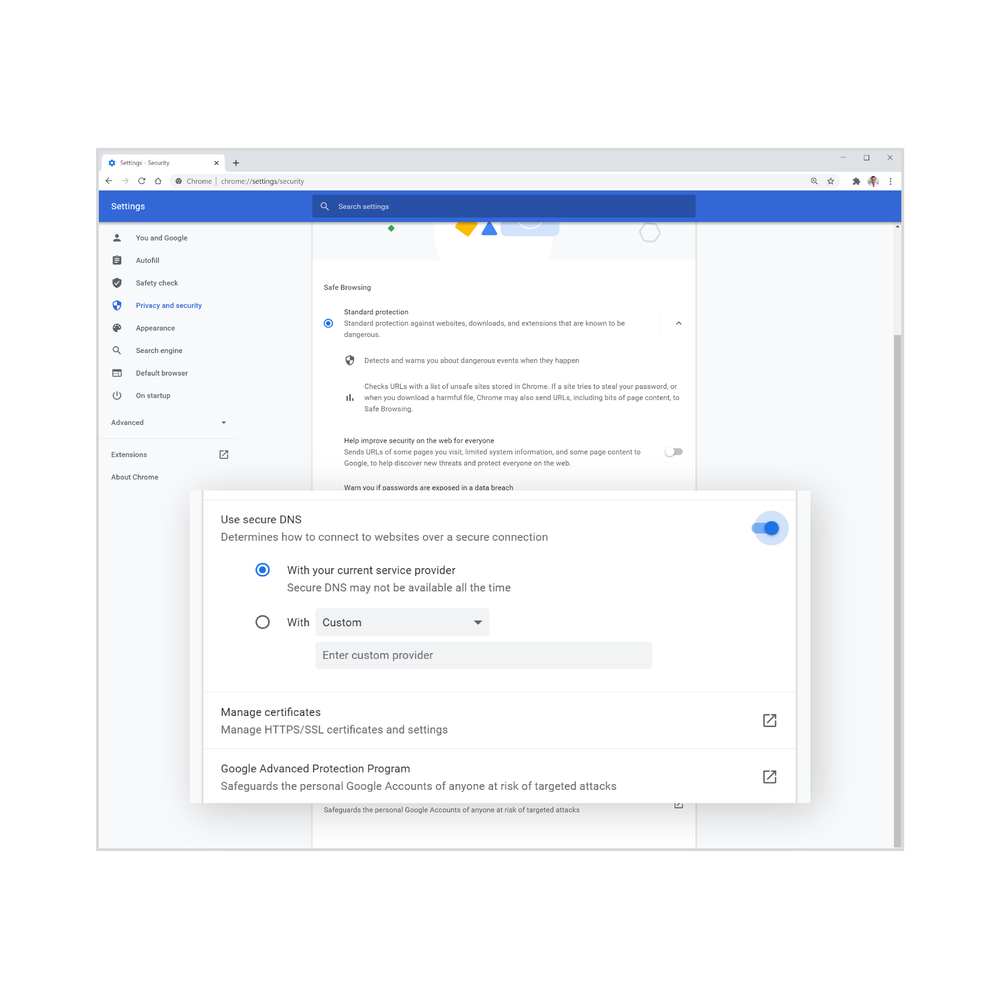
Users can find DoH setting under Settings > Privacy and Security > Security > Under the Advanced section. Then there will be an option to choose Chrome's built-in DoH or use a custom DNS server that supports DoH.
Microsoft Edge
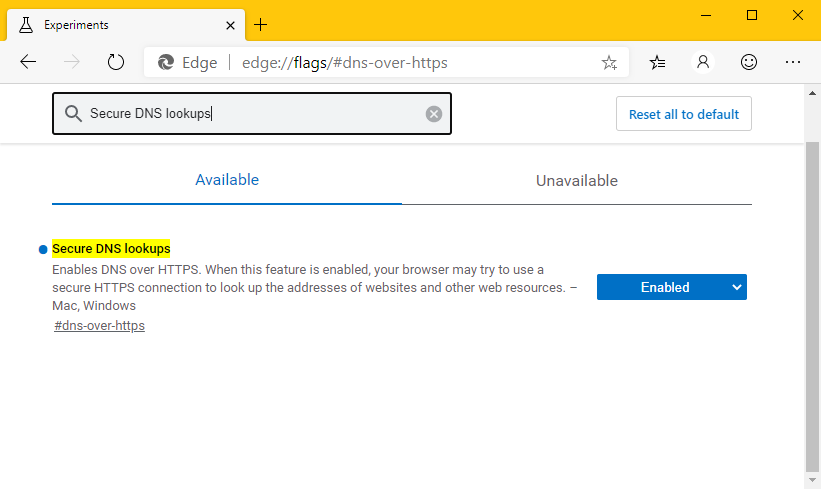
Microsoft supports the "secure DNS" protocol the same as Google Chrome. Nevertheless, Edge won't use DoH until and unless selected by the user. DNS over HTTPS settings in Edge is located in Settings > Privacy, search, and services > Under the security section.
Mozilla Firefox
In the US, DoH is enabled by default in Firefox and the feature depends on third-party DNS servers that support DoH such as Cloudfare, NextDNS, etc. Other users can enable DoH by going to browser preferences > General Tab > Network Settings > Settings > Enable Enable DNS over HTTPS.
Brave
Brave web-browser users will have to manually enable the DoH protocol. One can achieve that by visiting “brave://flags/#dns-over-https”. Choose “Enabled” next to the Secure DNS Lookups” experimental flag >. Relaunch the browser.
Opera
In the latest version of Opera, the user can enable DNS over HTTPS protocol by going to Opera settings > Choose the Advanced Tab > Scroll down to the System section > Toggle “Use DNS-over-HTTPS instead of the system’s DNS settings.” Now choose a DNS-over-HTTPS provider such as Cloudfare, Google Public DNS, or go with a custom DNS server address.
How to Play PUBG Mobile in Restricted Regions
Best Indian Android Games
Related post
0 comments
Leave a reply
Please Login or Register to Comment. Get StartedBest Indian Android Games






