Some Best Windows 10 Dark Themes
We have seen a gradual demand for a dark theme for smartphones and PC or Laptops. This is might be due to the fact that a Dark theme or Dark Mode helps to view the screen with minimum eye strain. The eyes are at less strain due to less brightness as compared to light mode or light theme.
Addressing this rise in demand for dark themes, Windows has included its own Dark Mode for apps and UI installed on Windows machines.
Moving ahead let's first check how you can enable Dark Mode on Windows 10 and change themes.
How to Change Themes on Windows 10 and Apply Dark Mode
All the settings related to colors and themes you will find in the personalization option inside settings. This will let you customize all the colors of Windows as per your taste.
First, either right-click on your desktop and select Personalize > Themes or head to Start > Settings > Personalization > Themes.
Now let's check how you can enable default dark mode on Windows 10
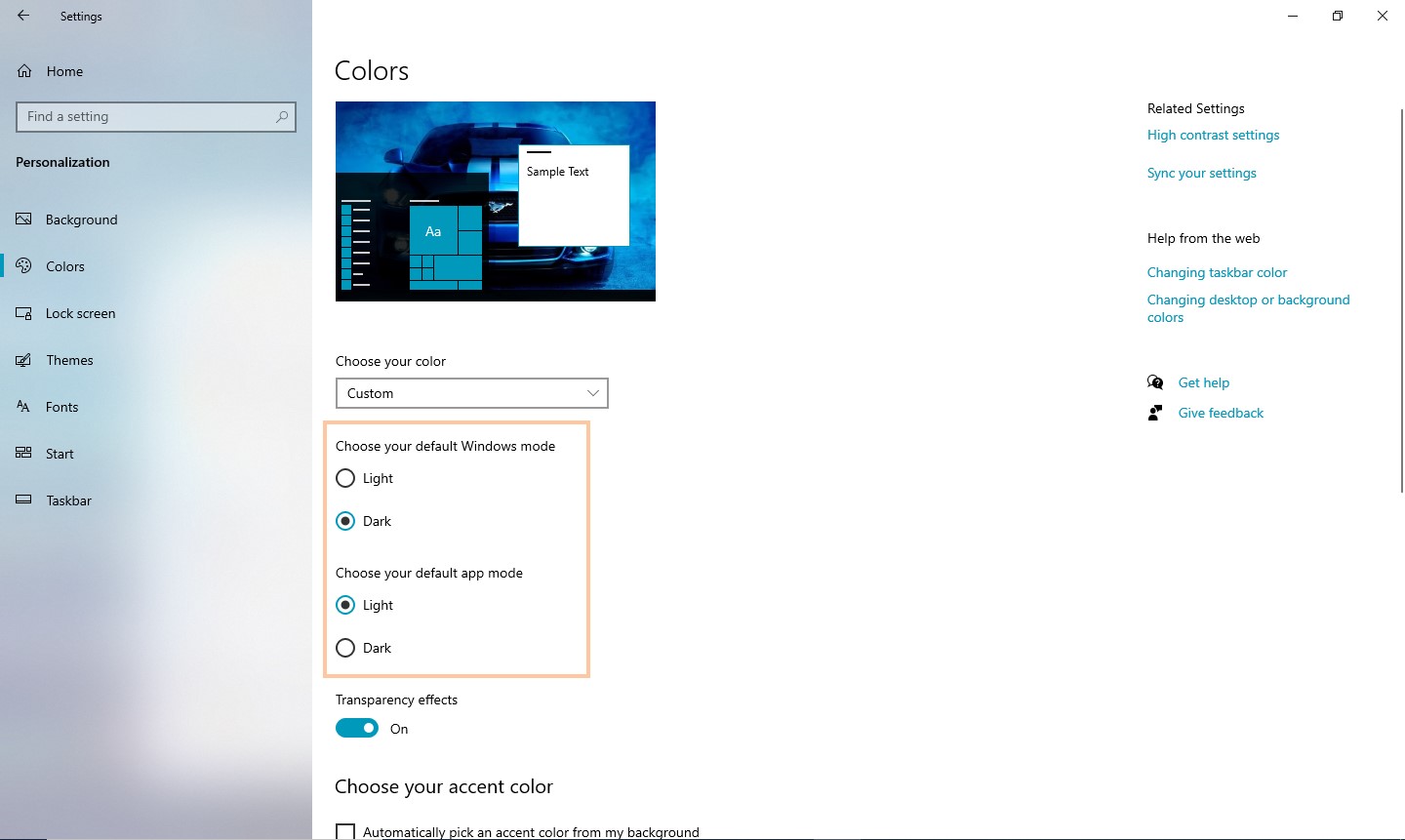
As we know, Windows push anniversary updates with some major improvements under the hood. In the year 2017, Windows pushes the Anniversary Update introducing a system-wide Windows 10 dark theme, which previously was only available via a registry hack.
If you're running the most recent version of Windows 10, head to Settings (Windows key + I) > Personalization > Colors, scroll down and set the default app mode to Dark.
All the default applications including Microsoft's App Store applications will adapt the Dark Mode and your Windows will look different.
Now let's check the third-party options for applying Dark Mode or Dark Theme on Windows 10.
List of Dark Themes for Windows 10
1. GreyEve
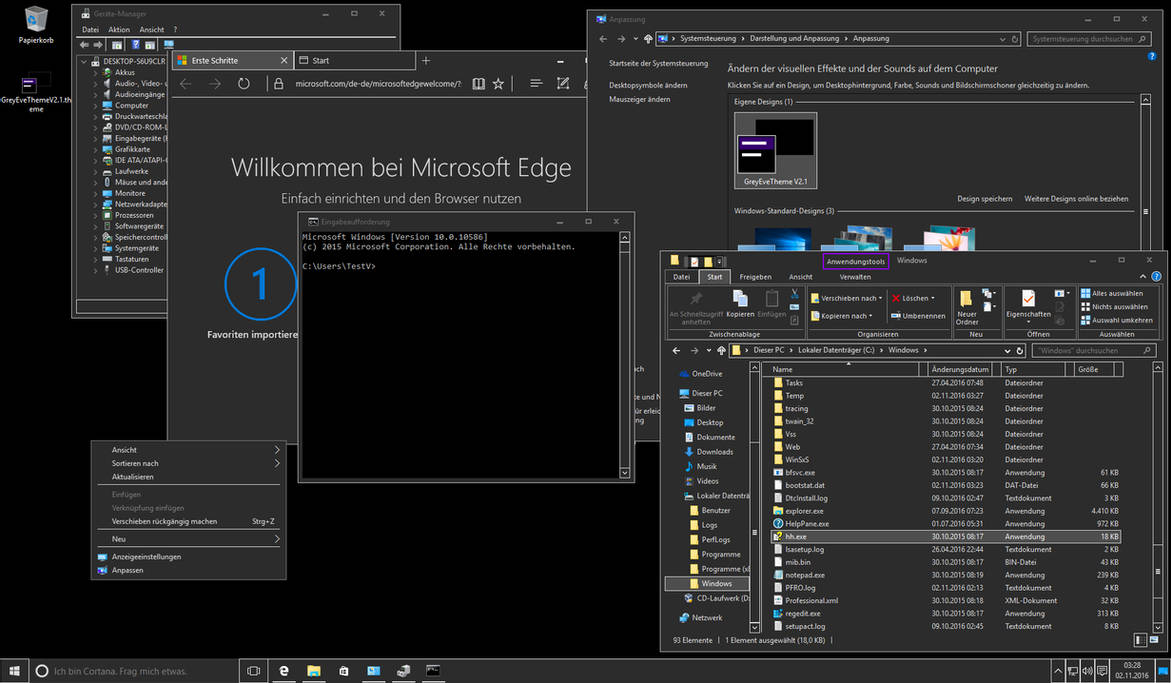
Available by DevianArt, this is one of the best Windows 10 Dark Theme. The best part of this theme is, it will get installed in the system without any third-party application.
The developer warns that he was forced to make it a high contrast theme due to Microsoft's limited dark theme options. You'll have to check whether or not it suits your needs.
Getting started with this theme is really easy. All you need to is download the file and place it in [USERNAME]AppData\Local\Microsoft\Windows\Themes.
2. Penumbra 10
Exclusively available for Windows 10, this will for sure take your heart. This theme feels natural to the eyes without those punching contrast and unpleasant colors here and there.
As compared to GreyEve, the installation is quite long and requires multiple third-party applications.
- UltraUXThemePatcher
- OldNewExplorer to remove the window's ribbon.
- The theme itself
To get the theme up and running, firstly install the Open Sans font (included in the theme download). Then install UXThemePatcher, and finally, OldNewExplorer.
Now, move the contents of the theme's Visual Style folder to C:\Windows\Resources\Themes. Now you need to reboot your computer before proceeding further with steps.
Lastly, select the theme in the Settings app as described earlier. Here.
You can further customize this theme by changing the Taskbar's color and opacity. The tool is available for download on the theme's DeviantArt page.
3. Nocturnal W10
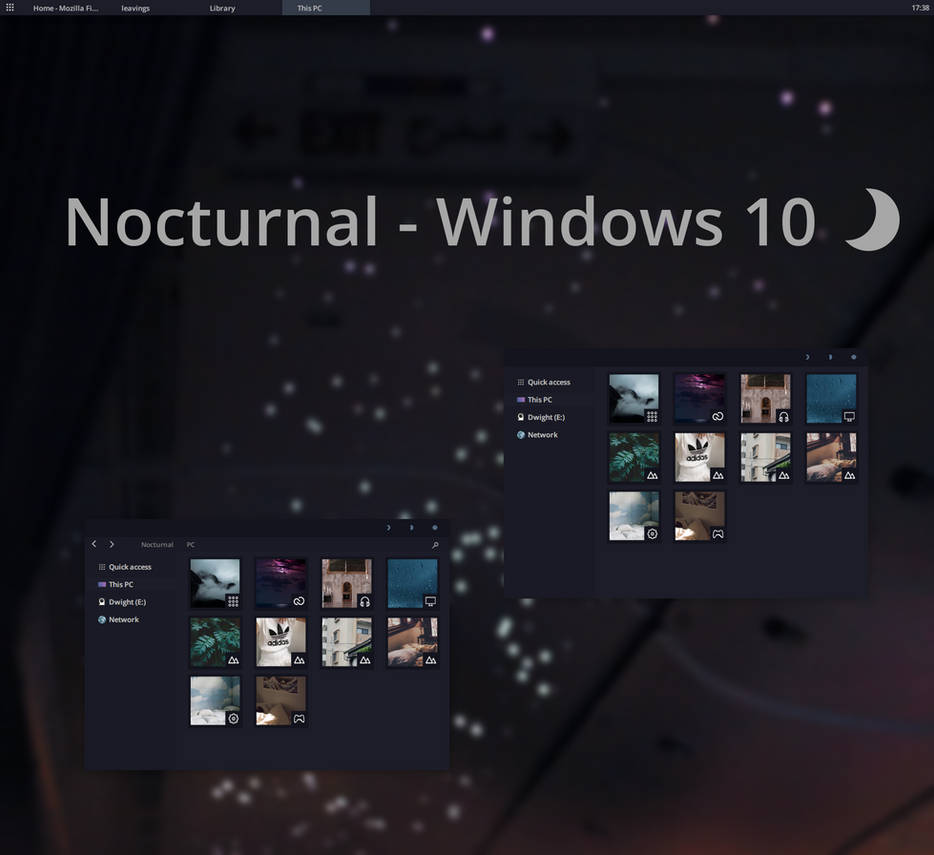
Again exclusively available for Windows 10, this theme is even more tricky to install than Penumbra 10.
To install this you need to download three third-party applications before moving ahead with actual theme installation.
Download above listed applications before proceeding with theme installation.
To use the dark theme, install Blank.TFF, then run Blank.REG. Next, copy the theme folder straight to C:\Windows\Resources\Themes. When ready, patch your system using UXThemePatcher.
Finally, navigate back to Settings > Personalization > Themes and choose the theme from the list.
4. Ades Theme
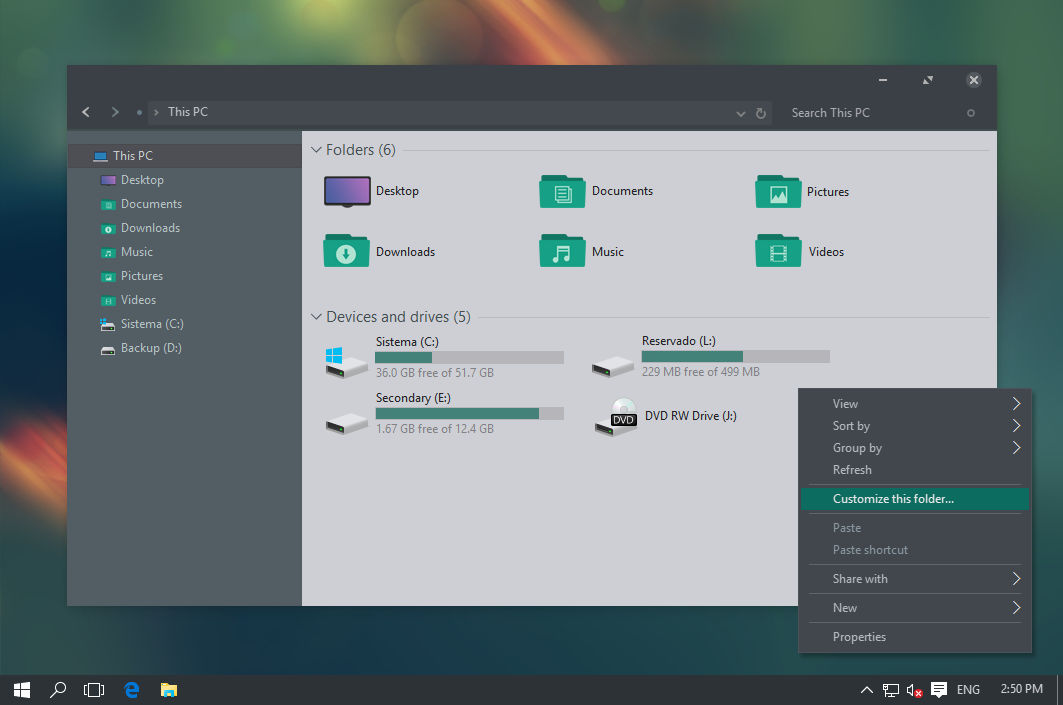
You might be familiar with grey contrast dark themes on smartphones. This theme is exactly the same, instead of a completely black theme, you will see grey contrasts here and there.
While it still requires a third-party tool, it's easier than both Nocturnal and Penumbra to install. You need UXThemePatcher, but can otherwise download the file and put it straight into C:\Windows\Resources\Themes.
5. Hover Dark Aero
This is a dark theme but has translucent options for applications. Hover Dark Aero uses translucent blacks and grays to create a sleek and visually impressive user interface.
There are a total of six different categories to choose from so you have a lot of options to play around with.
To make the theme work, you will need to make sure you have installed the aforementioned UXThemePatcher.
These are some best Windows 10 Dark Themes that you find online and have installed on your system for a better Dark Mode experience.
Related post
"Create the difference and be the change you want to see."






