How to Enable Fast Startup on Windows 10
If PC stuck then people become anxious about it and start blaming the hardware. There are many cases where the fault is in the hardware but there is a software feature in Windows 10 that will help you to boot Windows a bit faster.
Though the best method would be fitting an SSD in place of an HDD to get the maximum juice of your hardware premium-ness.
What does this software solution known as Fast Startup do? Windows 10 loads the kernel and drivers on the RAM through the hiber-file image. This way, your computer boots instantly through the image instead of loading all the components all over again.
Here is how you can do it.
How to Enable Fast Startup on Windows 10
1. Start off with opening the run window by pressing WIN + R. Now type powercfg.cpl, this will open the power options menu.
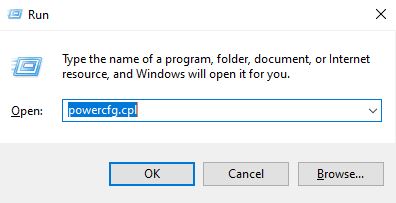
2. Now, click on “Choose what the power buttons do” on the top-left.
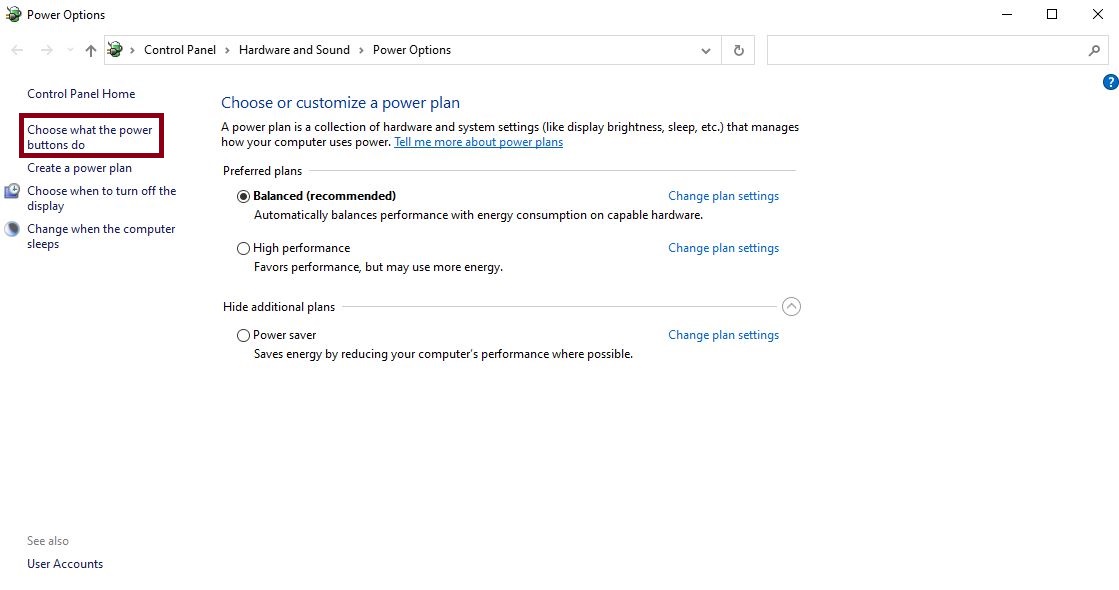
3. Click on “Change settings that are currently unavailable”.
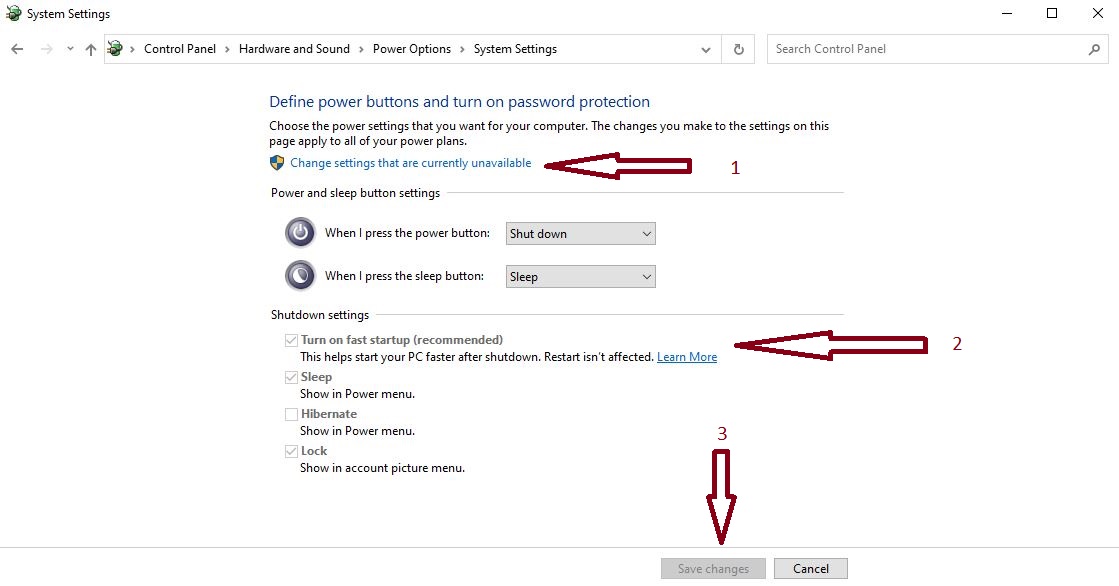
4. Now enable the checkbox for “Turn on fast startup (recommended)”, if it's not enabled. By enabling, from next time your PC will use the fast startup method to initialize kernels and driver through the hiber-file image.
This is the complete method by which you can easily enable fast startup on Windows 10 and boot your PC a bit faster than the previous one.
Though as mentioned, an SSD would be the best for speeding up your device. Here you can look at the improvement in speed of your PC if you go with SSD instaed of HDD.
Related post
"Create the difference and be the change you want to see."






