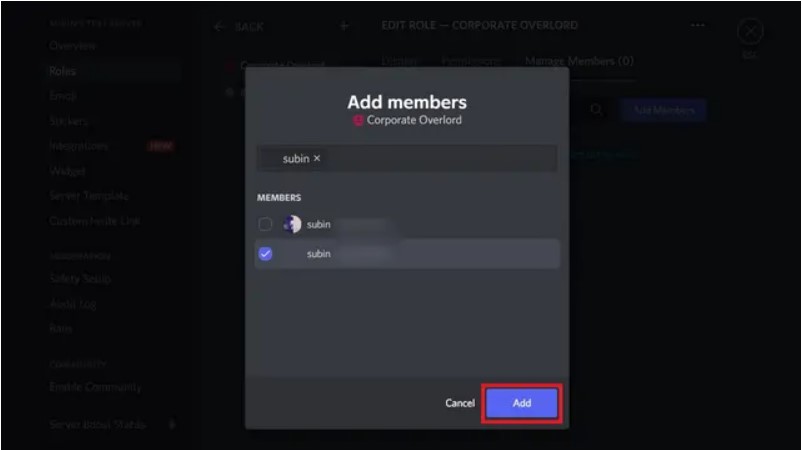How to Add and Assign Roles in Discord
Create a Discord Server Role on Desktop
1. Open the Discord server and go to the server name in the top-left corner. From the pop menu select the "Server Settings" option.
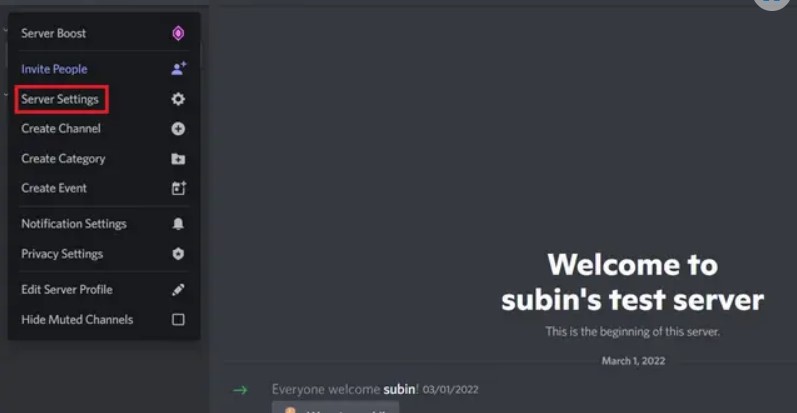
2. Now switch to "Roles" from the left sidebar and click on "Create Role" for making a new role.
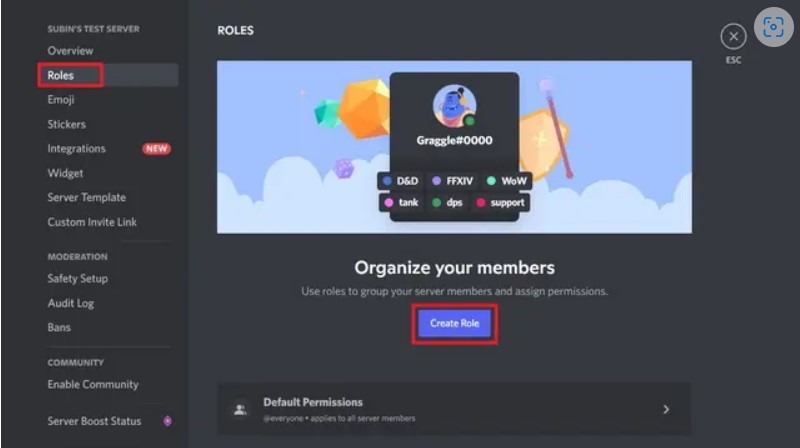
3. From the "Display" tab in the right pane, choose the role's color, icon and name.
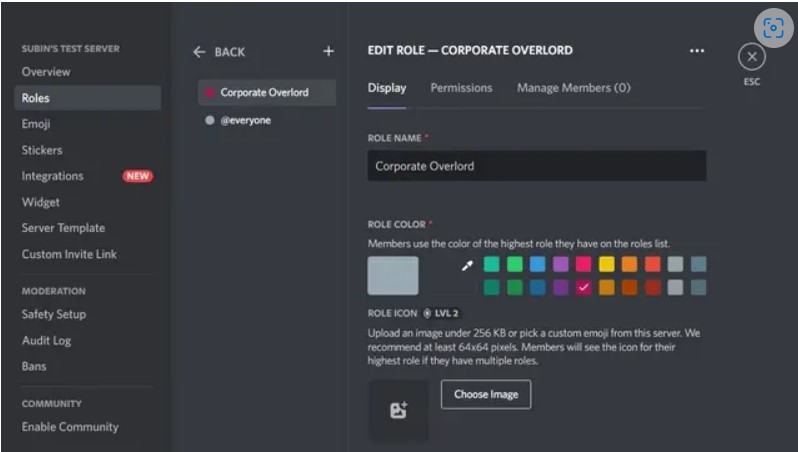
4. Now go to the "Permissions" section and give the permissions allowed as you want. Once all of this is done, click "Save Changes".
The Discord Server is created now it's time to assign it.
Assign Discord Server Role on Desktop
1. Again go to the settings, now decide the member count you want to keep.
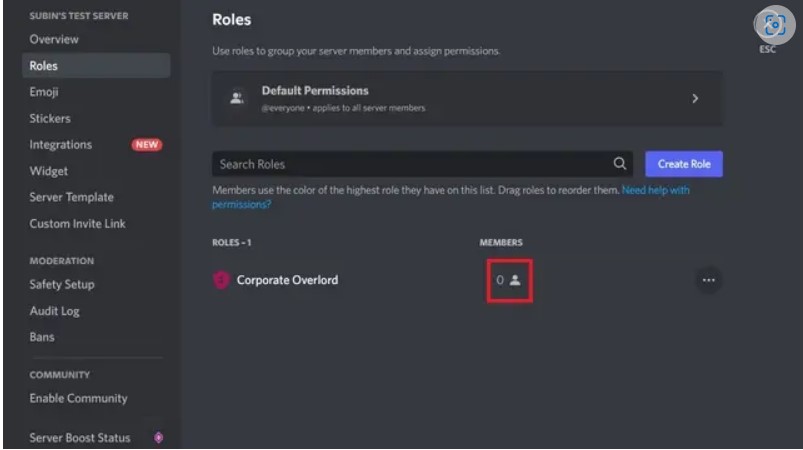
2. Now click "Add Members", now assign roles to members and you can use the search box to pick specific ones.
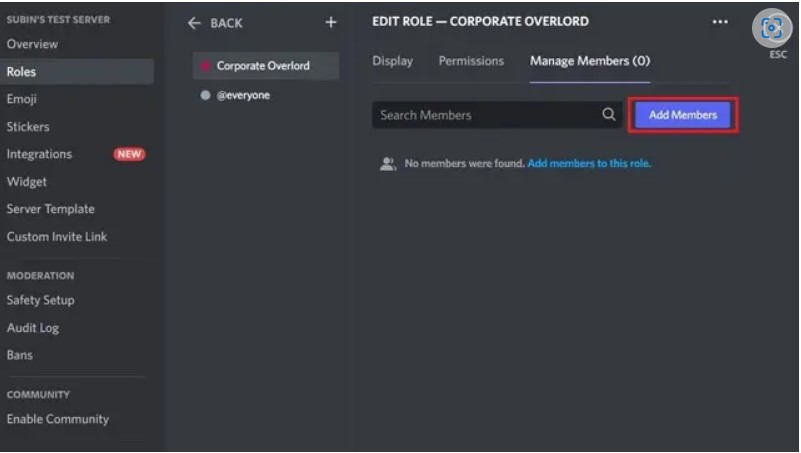
3. Now pick up members you want to include in the role and "Add" them.