How to Control YouTube on Android TV Using Your Phone
If you want to control YouTube on Android TV accessing features such as navigation, easier search, liking vids, commenting, and more we have seen that casting is not enough. For this purpose, Google has launched a "Connect" features adding more flavours to the old normal casting. A major overhaul would be you no longer need to be on the same Wi-network as your Phone.
Control YouTube on Android TV Using the “Connect” Feature
1. Make sure the YouTube app is updated on your (Android or iOS) phone and smartphone.
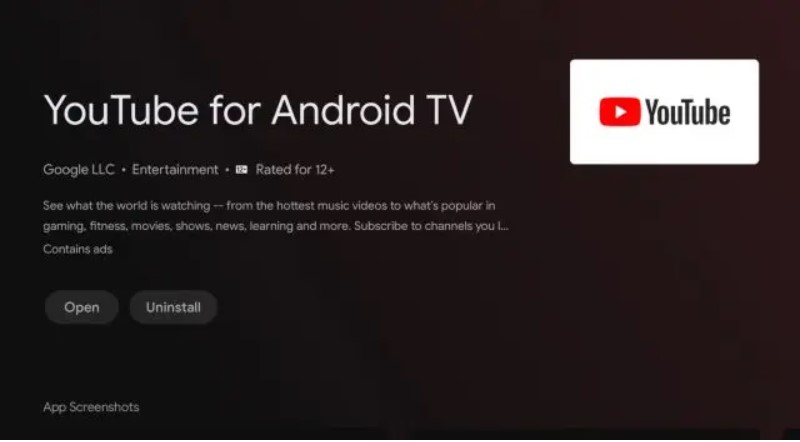
2. Now keep the app open your TV.
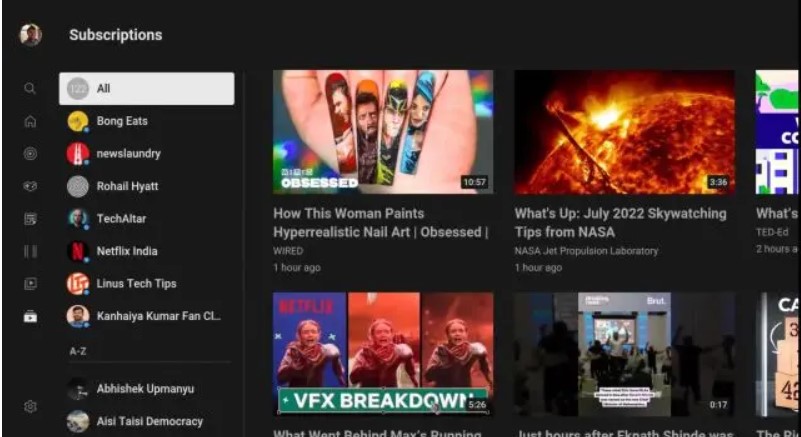
3. Now open the YouTube app on your phone. A pop-up will appear reading "Watching YouTube on TV?", and click "Connect" button .
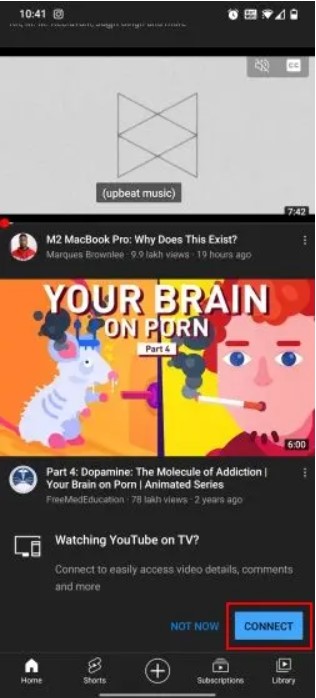
4. Now you are connected to the Android TV and remember its not necessary to be on a Wi-fi network.
5. Now all the aforementioned functions are possible like commenting, adding to queue, fast-forwarding and more, you can fully control YouTube from your phone.
6. Now use your phone as a remote or voice search. If you want to disconnect , simply click on the "Cast" button at the top and choose "Disconnect".
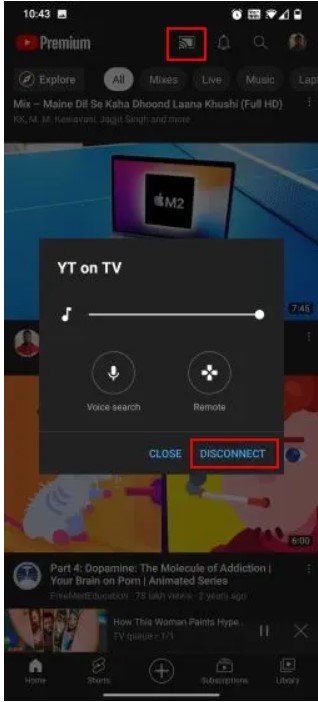
How to Add and Assign Roles in Discord
How to Open Task Manager in Windows 11
Related post
0 comments
Leave a reply
Please Login or Register to Comment. Get StartedHow to Open Task Manager in Windows 11






