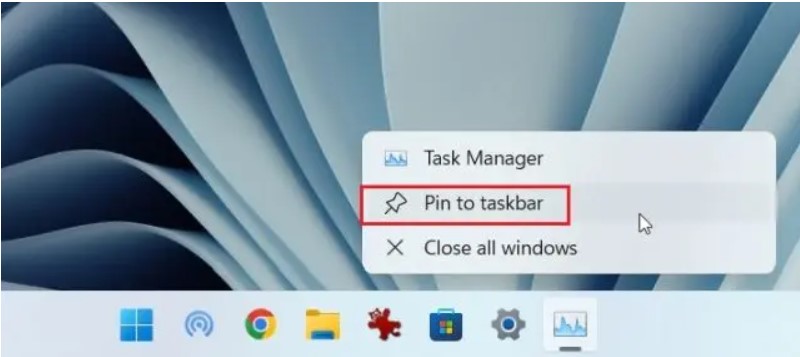How to Open Task Manager in Windows 11
We all have been using Task Manager for various services like finding offensive processes, controlling high disk usage, disabling startup programs, and more. Now Windows 11 has added an Efficiency mode to it to reduce thermal throttling and improve battery life on laptops. A direct way to open Task Manager would be to open search box and enter "Task Manager", but here we are going to discuss keyboard shortcuts for the same.
Open the Task Manager in Windows 11 with Keyboard Shortcuts
1. Press "Ctrl+Shift+Esc" on your keyboard to launch the Task Manager.
2. You can press "Ctrl+Alt+Delete" hotkey to open the advanced menu. Now click on"Task Manager to check RAM usage, CPU, and GPU of processes.
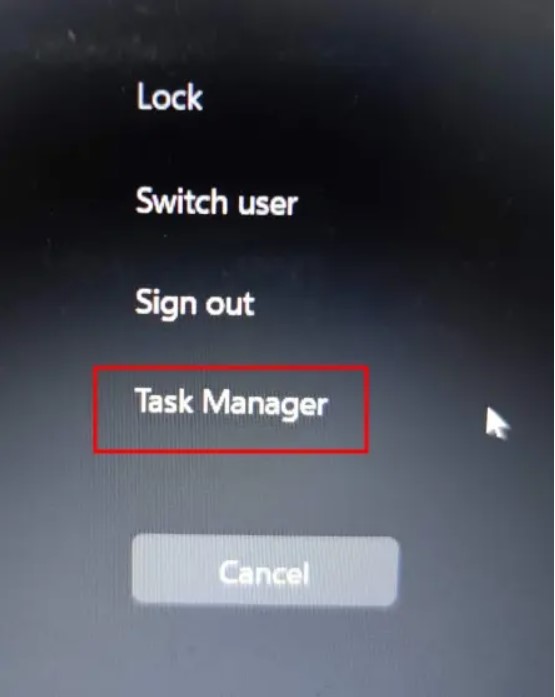
3. The Task Manager opens, further click on "More details" button present at the bottom left corner to find elaborate info about services, processes, startup apps, performance, and more.

4. Moreover for one-click access to Task Manager, you need to pin it on the Taskbar.