How to Install Apps outside Google Play Store in Android
The major security feature on Android devices is that users are not allowed to install apps from outside the Google Play Store. But, still, there are some amazing apps that are available outside the Google play store. Some users just want to install some of the apps outside the Google play store. Installing apps besides the play store is just a piece of cake. So, let's talk about all the methods that are available because methods vary as per the Android version.
Installing App outside Google Play in Android 8.0 Oreo, 9.0 Pie, and Android 10
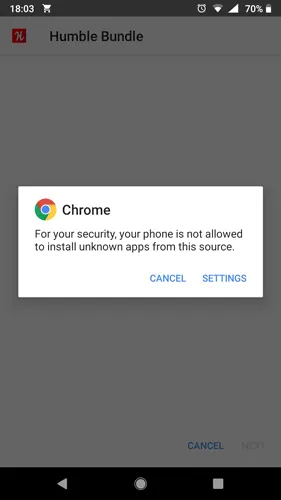
The method for Android 8.0 has changed. As in the previous method we just gave permission to download APKs through any existing app on your phone. But now users have to give permission to specific apps that are allowed to install APKs from unknown sources. Just go in Settings > Apps & notifications > Advanced > Special App Access > Install unknown apps.
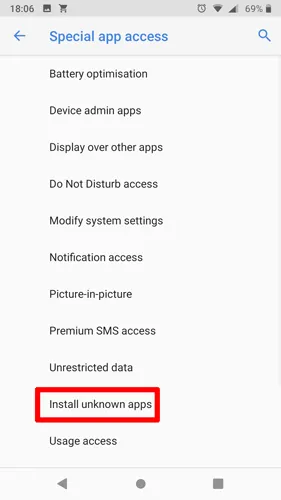
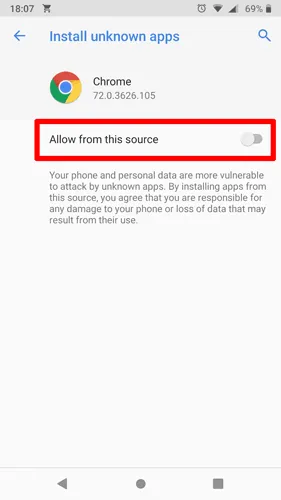
Select the app from where you want to install the APK or you want to grant permission to install from that source. Once you select that then tap on “Allow from this source” to enable unknown sources from that specific app.
Installing Apps outside Google Play in Android 7 Nougat or Older
Installing from an unknown source in Android N or Older, you have to enable or disable that capability from the device settings.
1. Open the app drawer on your device and tap on the “Settings” icon. Also, you can open the settings menu from the notification bar and tapping on the gear icon in the corner.
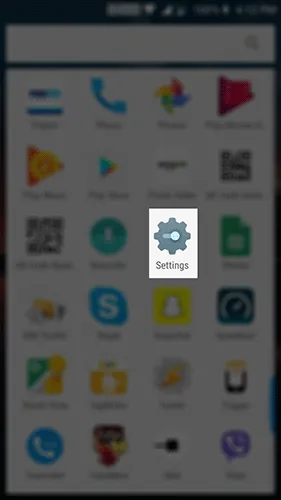
2. In the settings menu scroll down and tap on the “Security & fingerprint” option or in some devices it may be named as the “Security” option only.
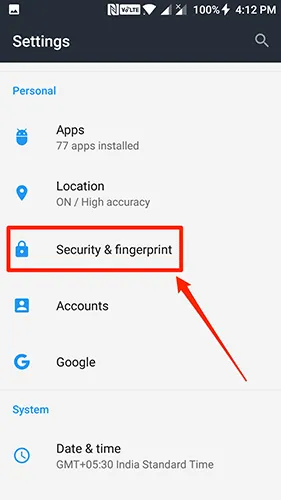
3. In the security menu, there will be an option with the name “Unknown sources”. Enabling this option will let you install apps from unknown sources on your device. By default, due to security reasons, this option is disabled. So, simply go ahead and toggle it on.
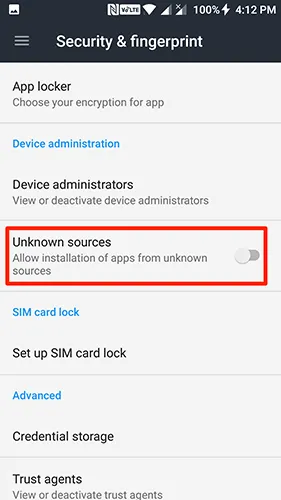
4. You will get the following prompt before enabling this on your device. Those are just some warnings. Tap on “Ok” to enable it.
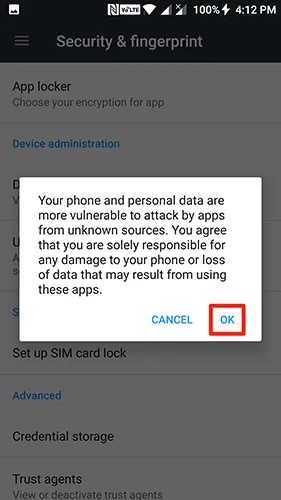
5. The feature is now enabled and users can now install apps from unknown sources.
6. Tap on the downloaded APK file on your device, and you should see that it just simply installs without any warning.
Conclusion
This above method will definitely help you out in installing an apk file that you have downloaded or maybe someone sent you. So, be sure to subscribe to more amazing content like this and drop your comments below if you face any issues or have some doubts.






