How to Google Efficiently - Tips that Should Help You
Internet is an ocean of things, and if you know what you want exactly will help your query if not then you might get lost.
I am assuming that you all will be thinking, we are pro in Googling stuff on Internet from our college projects to coding needs, but you might be wrong.
You might have heard that searching things on Internet is an art, or to be precise Googlin is an art. So, yep, here we are with some good tips, that could help you out with your Query and get the correct resolution efficiently and effectively.
How to Search Google Effectively
1. Use quotes to get an "EXACT" match
When we enter text in Google's search field, we are actually providing a keyword which Google will search. And as we know Google has many sites indexed or registered, it makes a shallow search to provide the user with quickest reasults.
In this case, there might be chances that you may get things that you are not interested in but are related to your search term. But if you wrap your search query or question (either a term or a phrase) in quotes like this: "your query/keyword goes here" then Google will do a deep search. This means that all the results will include pages that contain all the terms in your question that you put within quotes.
This is helpful, if you want strict results that contains the quoted word(s).
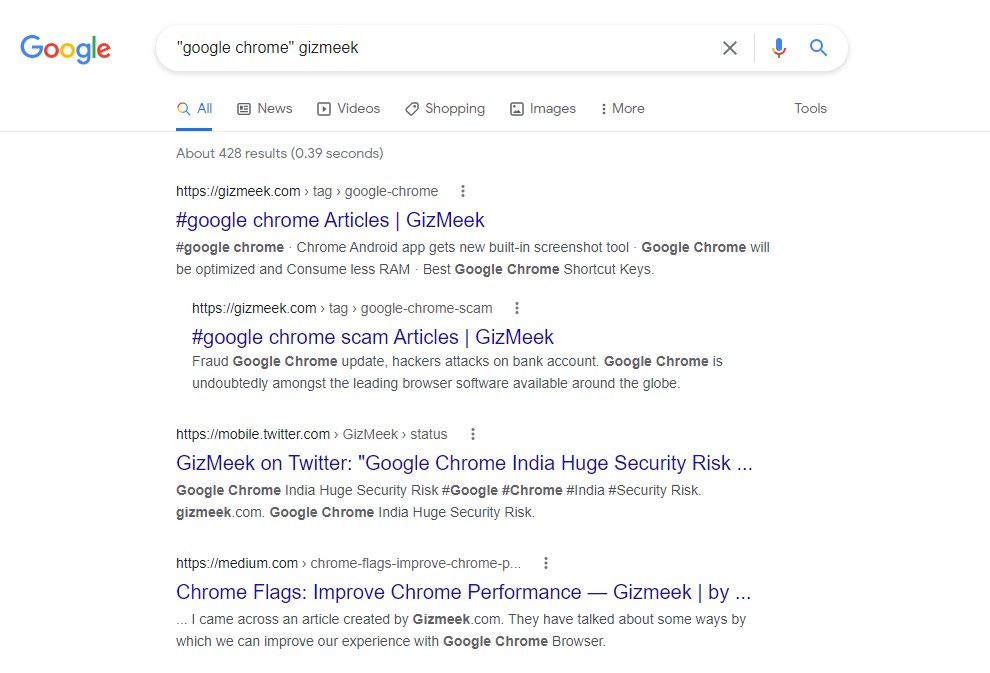
2. Search within a specific site with site:
This is helpful, if you want the query results from a specific website. In such case just add site: before the question you are searching.
This is helpful, for case where you do not want to use the internal search of a particular website and what google results from it. For example, searching for site:elancemart.com web development will populate search results only from the elancemart.com website on the topic of Web development.
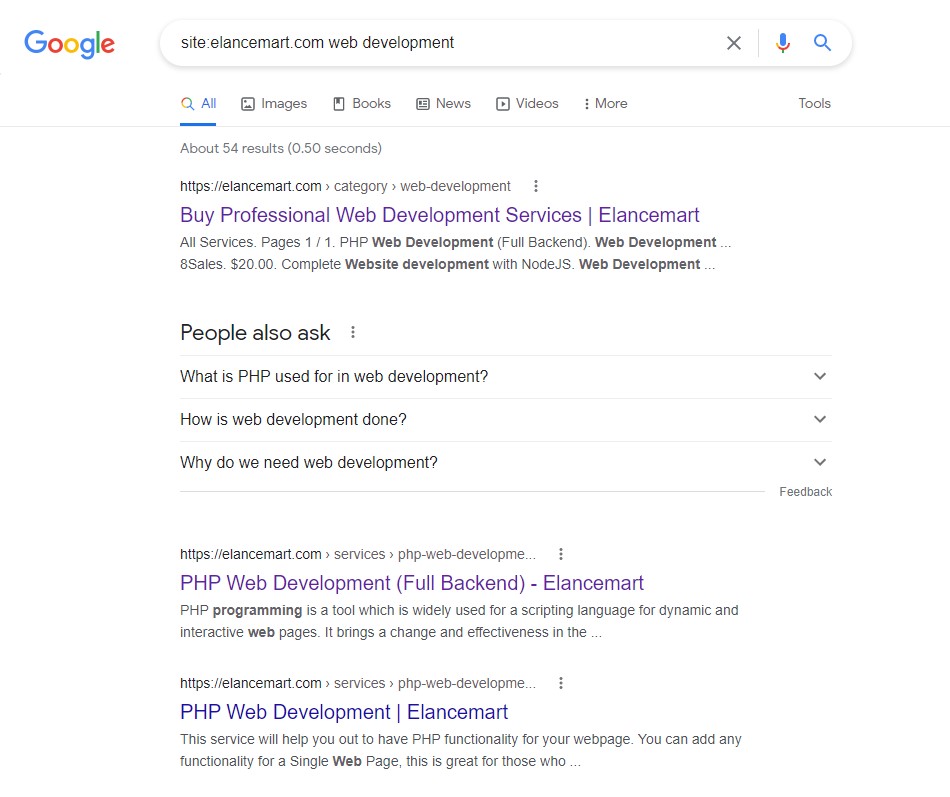
3. Exclude a term from search results with -
Hypen, is used to exclude a particular term from the search result. To get a clarity, for example, a search on logger buffer size -ios will populate all results that contains logger buffer size but do not have ios keyword.
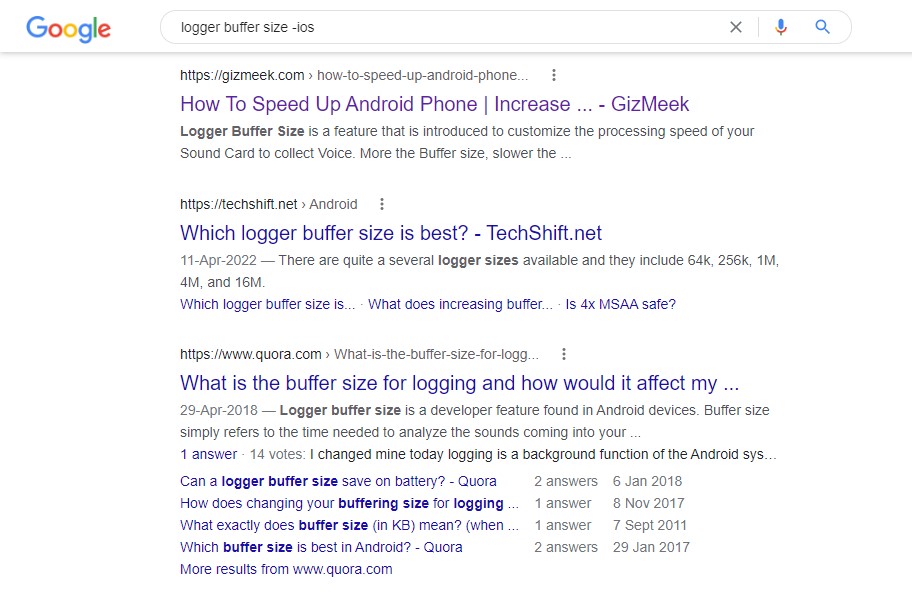
4. Search images of a particular size with imagesize:
f you want to search images of a particular size, then use the tag imagesize: in your search query along with the width and height in pixels.
Dimension should be in pixels only – for example, imagesize:500x500 will populate image results which have a dimension of 500px x 500px. So a search on => "nature images imagesize:500x600" (coz why not) will result in pictures of nature with an image size of 500px x 600px.
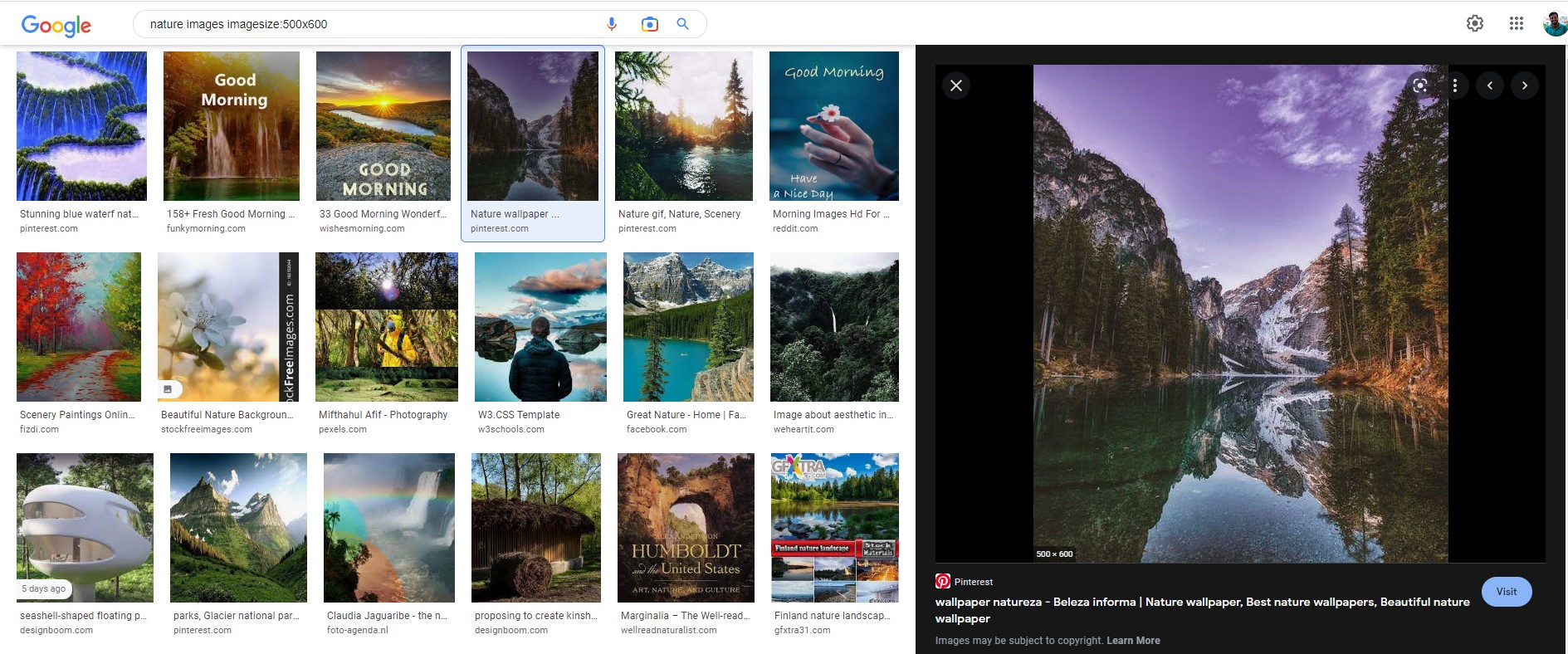
5. Search for a particular filetype with filetype:
This tips is helpful, if you want a document for your research or studies. This will help you to find documents easily, as it will populate on the specified filetype result and you can easily download them.
Add filetype: (without the angular brackets). For example, angular tutorial filetype:pdf will generate results that contains PDF in them, as seen in the following image:
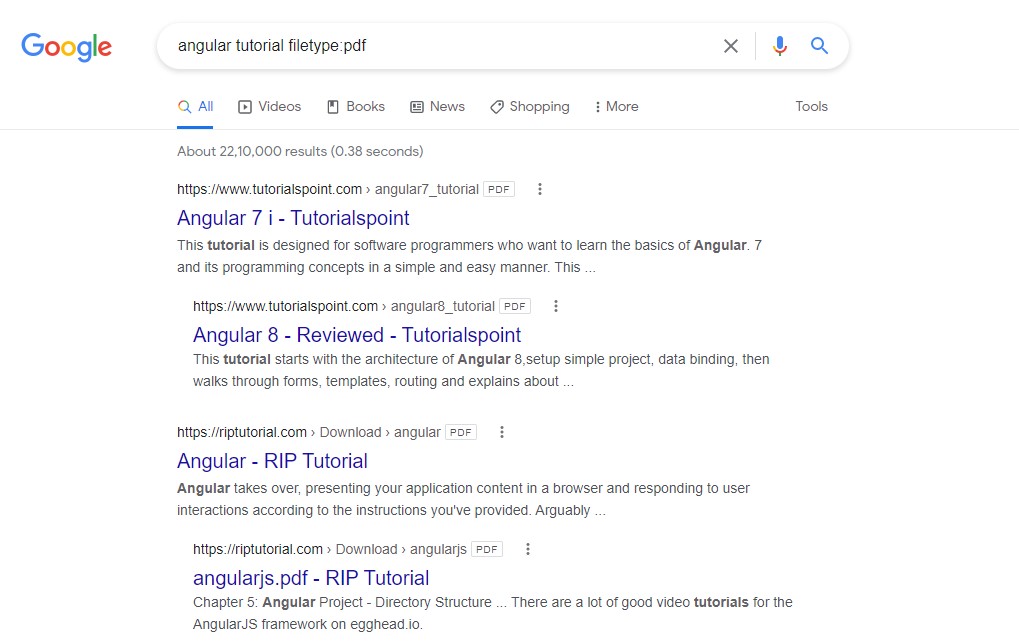
6. Use wildcard * to make searches
If you are unsure about or have forgotten any term in your search query/ question, then use the wildcard * charachter. Google will replace it for you with relevant terms.
For example, a search on => the * of money will populate the following results. It will be a bunch of pages that include the phrase such as "the exchange of money", "the use of money", "the role of money", "the psychology of money", and so on.
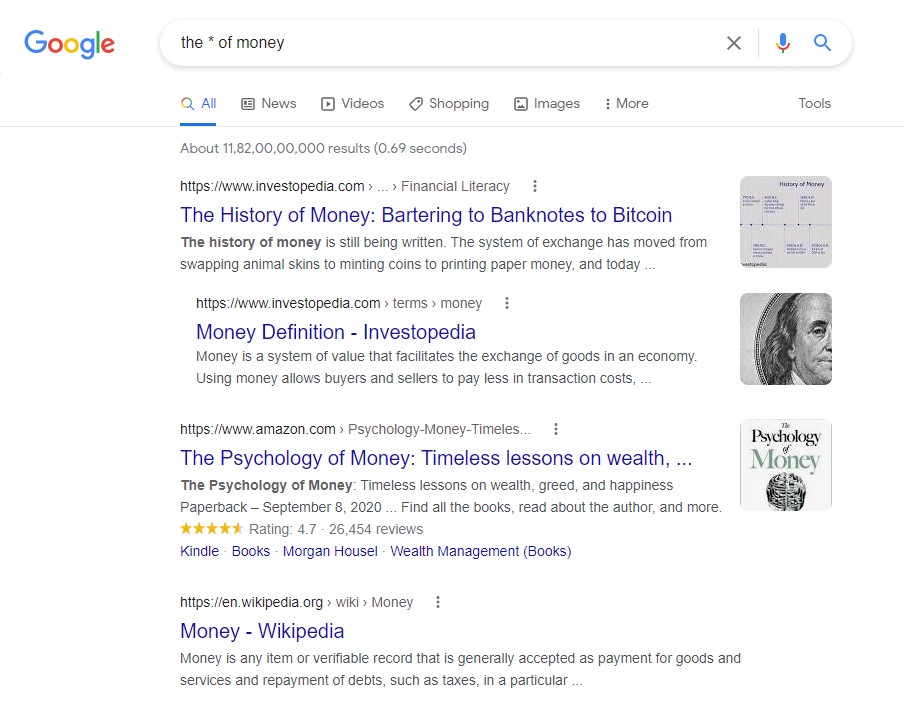
7. Combine searches with OR, AND logic
If you want your search results to contain two terms, then put the AND keyword in between them. For example, the search on => Android AND Ios will fetch results that have both the terms android and ios in it.
Similarly, if you want either of the terms in your search results, then use the OR keyword in between them. For example, the search on => Android OR Ios will fetch results that have either of the terms or even both.
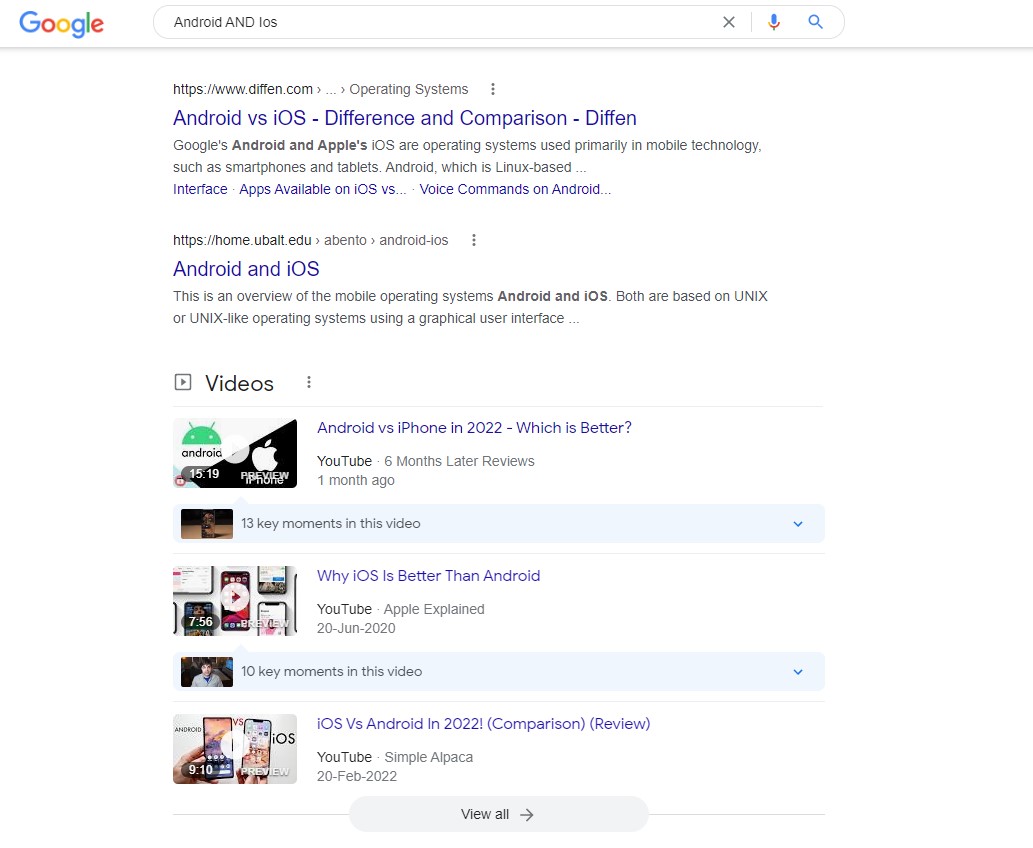
8. Filter out searches with AFTER:, BEFORE: or .. between two numbers
If you want Google to populate search results that were published after a particular year, then use the tag AFTER:. For example, the search on => Gizmeek AFTER:2021 will populate search results published after 2021.
Similarly adding the tag BEFORE: will return results published before a particular year.
You can also search for results published in a certain year range, or for that matter between any numbers. Just add .. between the two numbers you want to search between along with the units, if any.
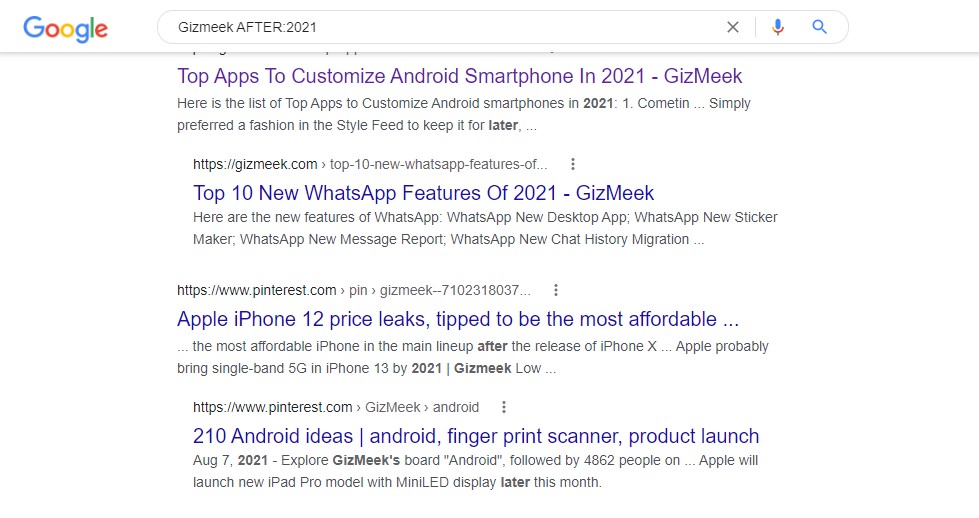
9. Check out related websites using related:
f you want to know what all other websites are available on the internet that are similar to a particular website, then use the related: tag.
For example, a search on related:google.com will fetch all the websites that are similar to Google like Bing, Yahoo, DuckDuckGo, and so on.
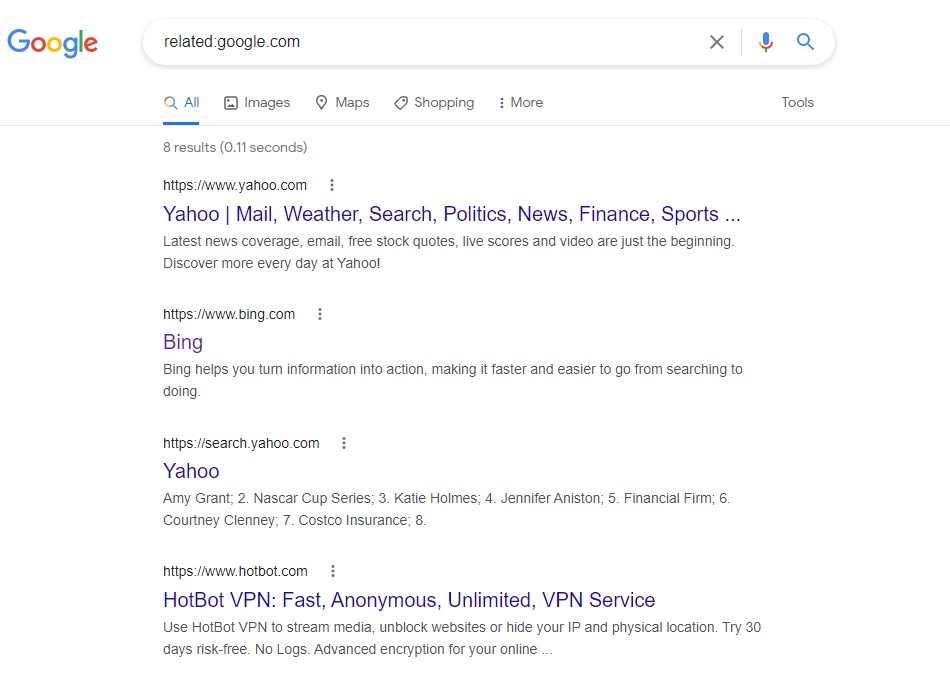
10. Use cache: to see Google's cached version of a website
Google stores a cached version of websites to provide search results quickly. To see if Google has cached any site or not, just use the tag cache: in front of the website's URL.
This is especially helpful for web developers if they want to check if they are currently viewing a cached site or the latest version of a website after they have pushed some changes to the website. For example, a search for => cache:www.gizmeek.com on the day of writing this tutorial (that is, 14th Aug 2022) returns the following result:

As you see, even though I am searching for the site on 14th August 2022, I still see a copy of the site from 13th August 2022, as that is when Google has cached the website.
It is important to note that "Not all search operators return exhaustive results." as mentioned by Google itself.
Still, I believe that these are some really handy tips that help you make an effective and efficient Google search. I hope I've explained them properly and have encouraged you to use them in your regular Google search.
Finishing Off
I hope these tips will surely help you to get the correct result that you are looking for in no time. Share this with friends so that they can also be smarter to know how they can easily and effectively solve there Google queries. Peace!
Related post
"Create the difference and be the change you want to see."






