How to Download and Install Windows 11 Leaked Version
After Microsoft's big Windows event, Windows 11 has leaked all over the internet. The new Windows 11 is loaded with amazing UI, a new start menu, centered taskbar, rounded corners, new wallpapers, and animations, that we all love. Today, we will be covering the complete process from download to installation of Windows 11 on a laptop or desktop.
Check out the First Windows Insider Preview Dev Channel. Windows 11 Insider Preview
Download and Install Windows 11
To begin with, download the leaked ISO image of Window 11 (Download from here). We will be using this ISO file to install Windows 11. The leaked ISO image is 64-bit, so do not uses this ISO file if you have a 32-bit Windows PC.
Step to install Windows 11
1. Once the download of the leaked Windows 11 build has finished, you need to flash the ISO image on a thumb drive. Make sure to have at least 16 GB of storage space in that. Before you began with flashing, you have to download Rufus. (Download from here)
2. Launch the Rufus and click on Select and choose Windows 11 ISO images. Make sure to select the correct thumb drive before flashing. Keep the rest of the setting as it is and click on the START button.
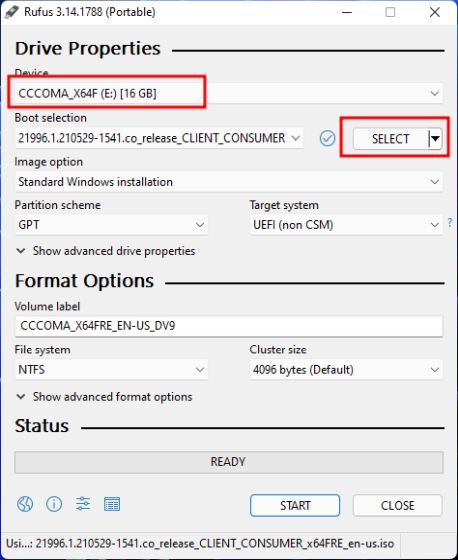
3. Now, wait for Rufus to finish flashing Windows 11 on your thumb drive.
4. Once the process is finished, plug on the pen drive on the PC or Laptop where you want to install Windows 11.
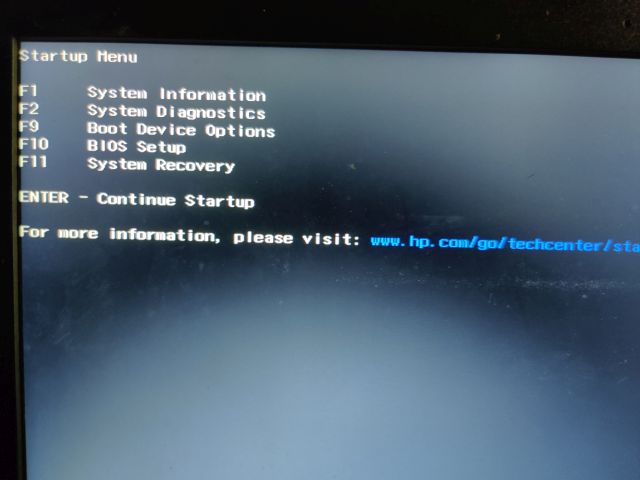
5. As the system starts booting up, continuously press the boot key (different function key according to vendors, generally F9 or ESC). As soon as the boot menu opens up select the Boot device (USB drive) where you flashed the Windows 11 ISO image.
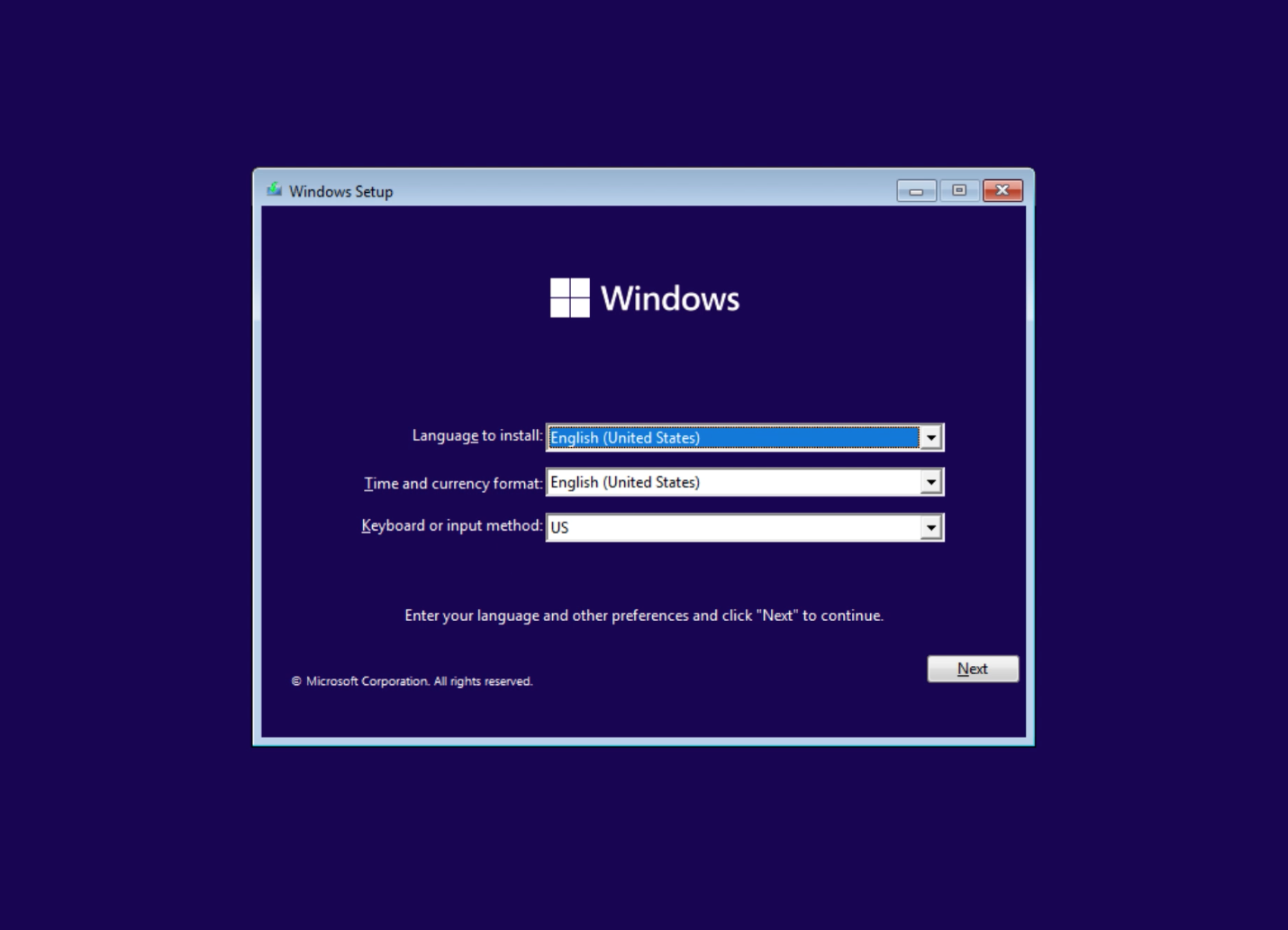
6. The Windows 11 installer will start. In case, if you see a prompt asking whether you want to continually upgrade or clean install Windows 11. Click on No to clean install Windows 11.
7. Now, the rest of the installation process is similar to Windows 10. Simply Install Now > I don't have a product key > Select Windows 11 edition > Custom.
8. Select the partition where you want to install Windows 11. After that, the process will start automatically.
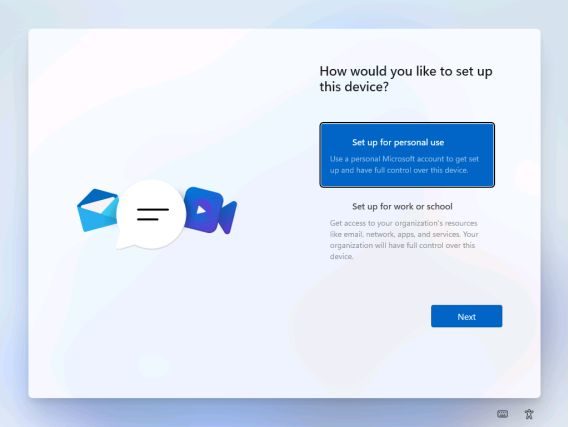
9. As soon as, PC restarts, a new Windows 11 OOBE setup screen will appear. Now Unplug the USB drive. Go through the on-screen instruction and sign in with your Microsoft account.
10. Finally, Windows 11 will be live on your PC.
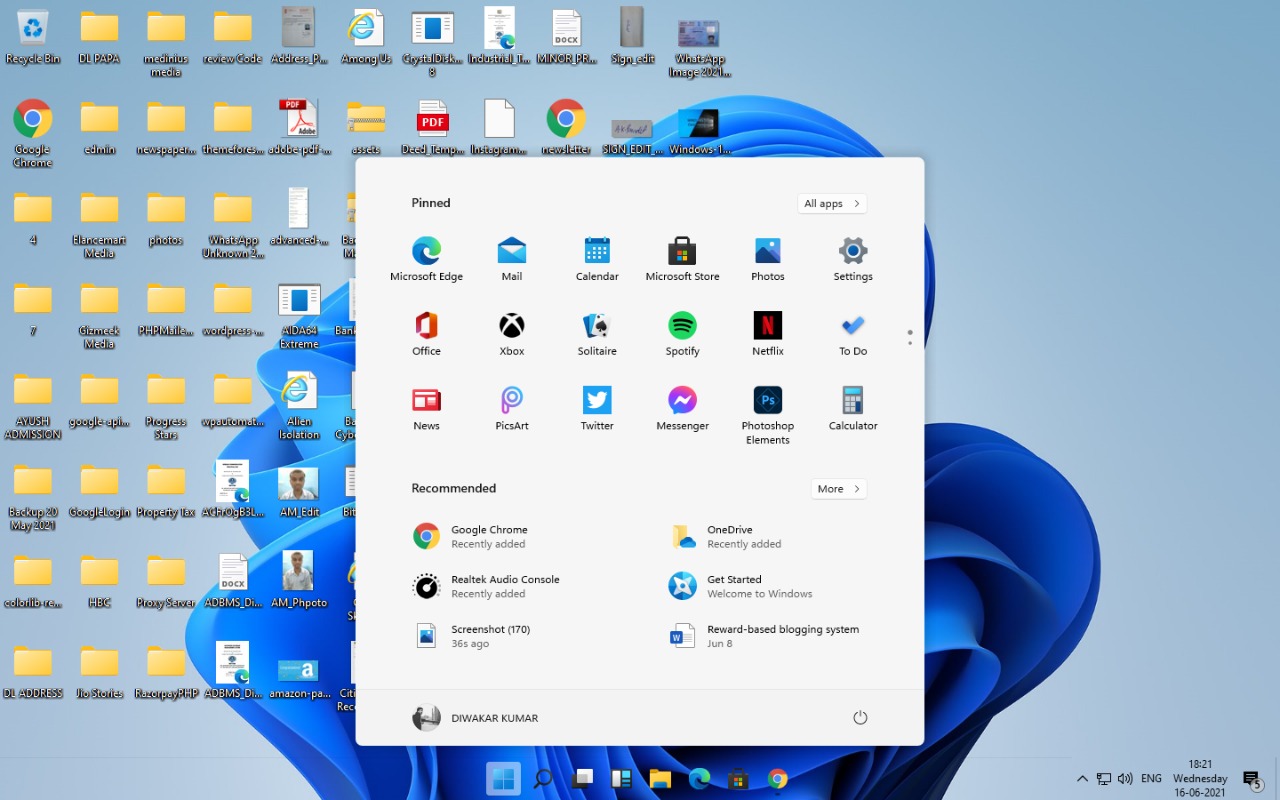
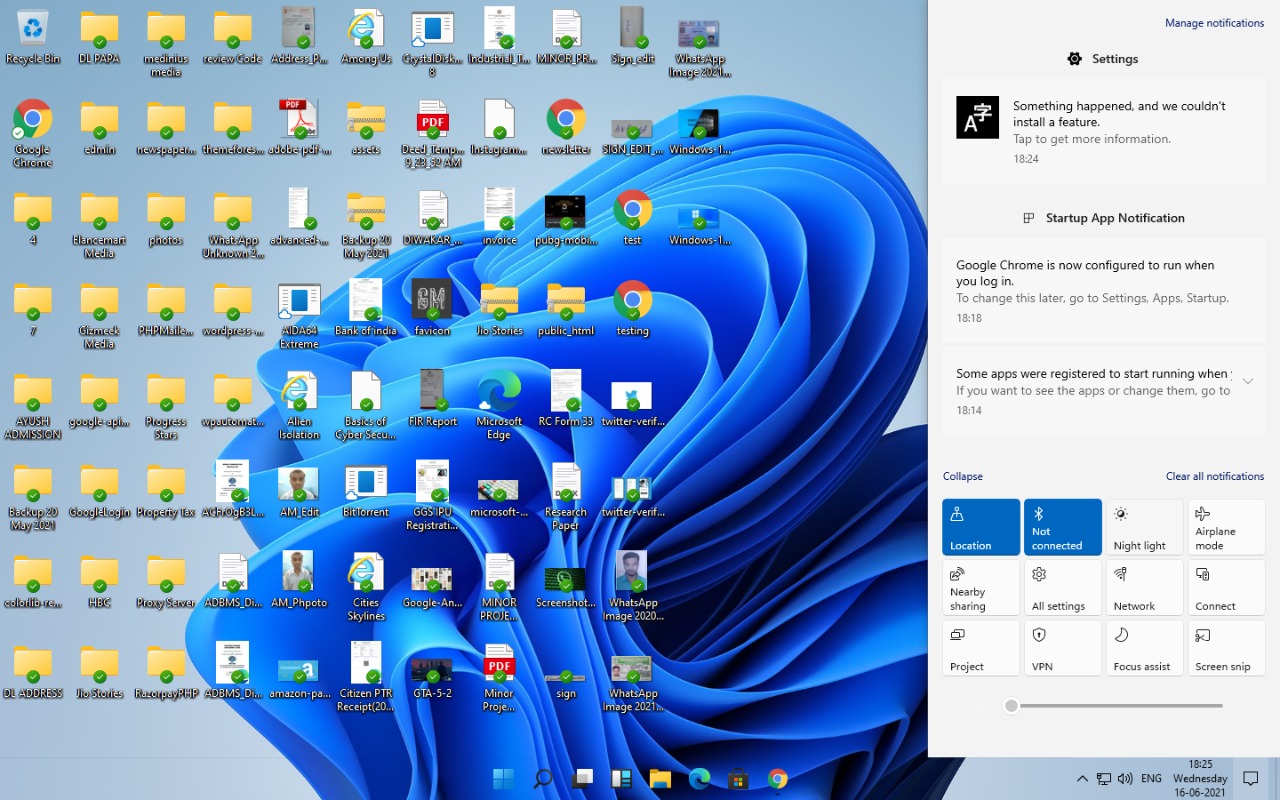
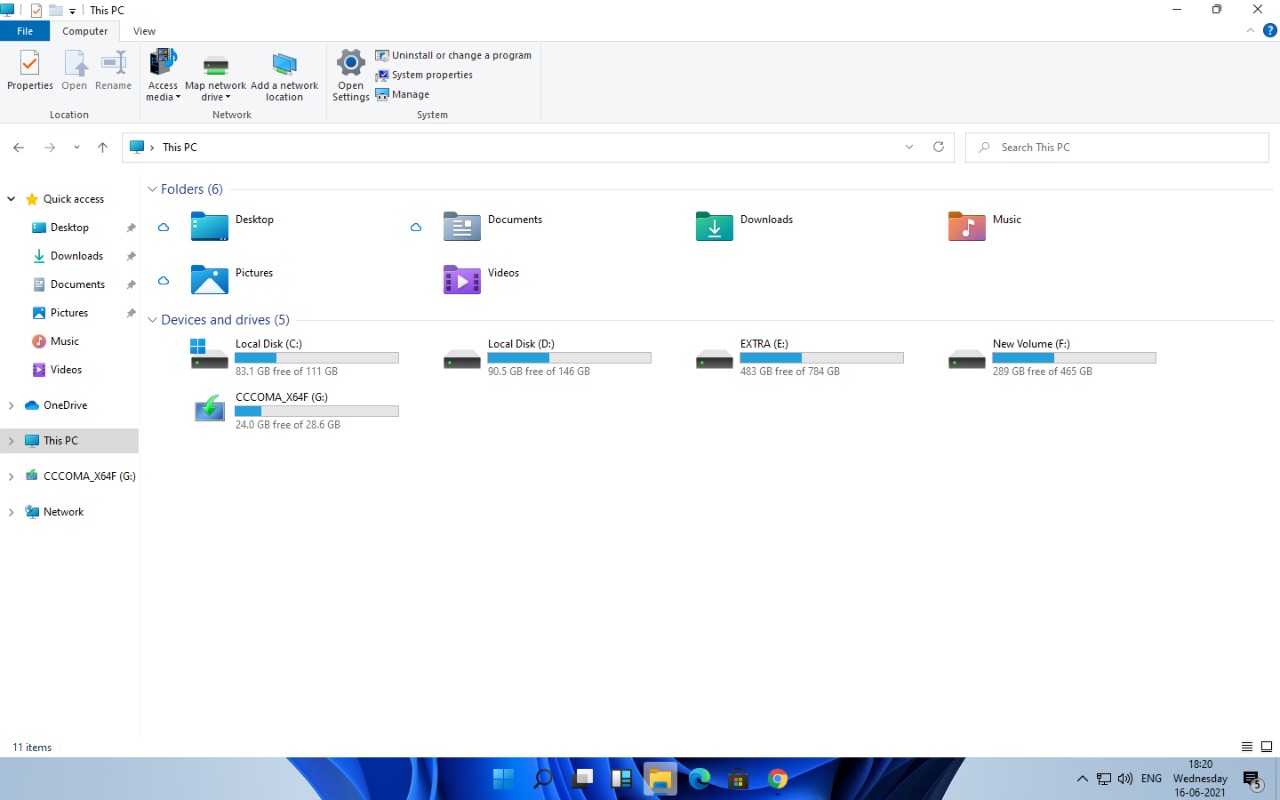
Troubleshoot Windows 11 installation
There are two ways to fix the "PC can't run Windows 11" error and driver-related error. To boot Windows 11, Microsoft has made it mandatory to support TPM 2.0 and Secure Boot. You will have to boot into BIOS/UEFI and enable both TPM and Secure Boot. Windows 11 installer should load without any issue now.
Secure boot sometimes can stall the Windows 11 installation due to signature checks. So, here is the alternative of that.
1. Download the latest build of Windows 10 using the Windows 10 Microsoft Creation Tool.
2. Once the ISO image is downloaded, right-click on that image file and select MOUNT.
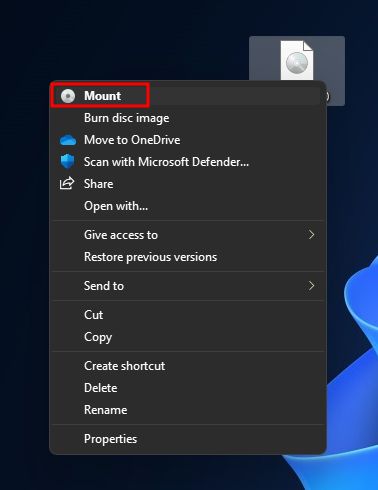
3. Now, move to the mounted drive and open the Source folder. Select every file except install.wim/install.esd.
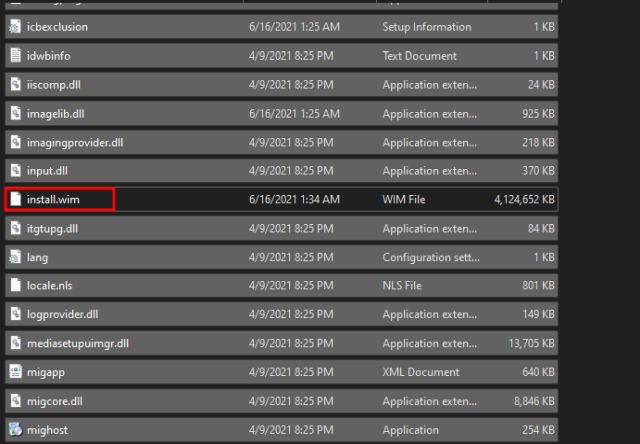
4. Copy the file and past them in Windows 11, source folder by mounting the flashed USD drive. When you get the prompt, Click on Replace the file in the destination.

5. Once this is done, now use the USB drive to follow the installation procedure mentioned above. This time you won't face any issues during the installation process.
So, this is the guide covering the download and installation of Windows 11 ISO images. Enjoy the new featured-packed Windows 11 without any issue. Download and Install Windows 11 now, have a taste of next-generation Windows. This guide will help you to install Windows 11 Leaked Build. Let us know in the comment below your experience with the new Microsoft Windows 11.
Disclaimer
This article covers the basic insight and overview of Windows 11. The actual official release might be different from this one. This version is just to give you a glimpse. This copy of Windows 11 can have many security issues and permission issues. We recommend you install the official release from Microsoft only.






.jpg?resize=78,58)