How to Cease Email Tracking in Gmail
As we know hackers have become more advanced and savvy, with their encroaching methods becoming way more sophisticated and confidential in recent years.
A common trick includes using images in your email to track you, even marketers indulge in this act.
How tracking-pixel works?
- Someone creates an image and host it on their server. Often a transparent 1x1 "tracking pixel" that you don't even see
- They send you an email that includes that image.
- When you open their email, their image automatically loads. It sends a ton of information back to their server. This includes your IP address.
How to Turn Off All Images in Gmail by Default
1. Open Gmail on the web and click the Settings gear icon at the top-right corner of the screen.
2. When the “Quick settings” panel appears, click on “See all settings” to open’s Gmail settings page.
3. In the “General” tab, scroll down until you find the “Images” section and select the “Ask before displaying external images” radio button.
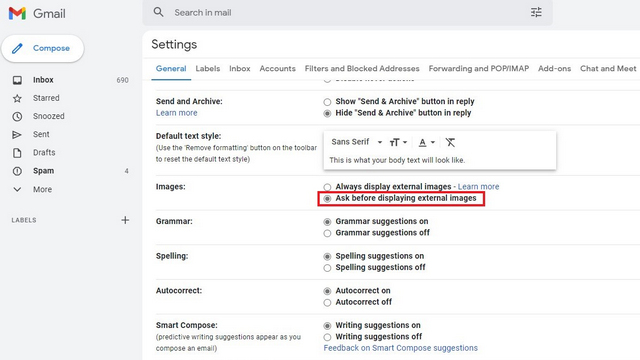
4. Scroll down to the bottom and click “Save changes” to confirm the changes. Going forward, Gmail will not automatically display the images, saving you from predatory tracking pixels in marketing emails in the process.
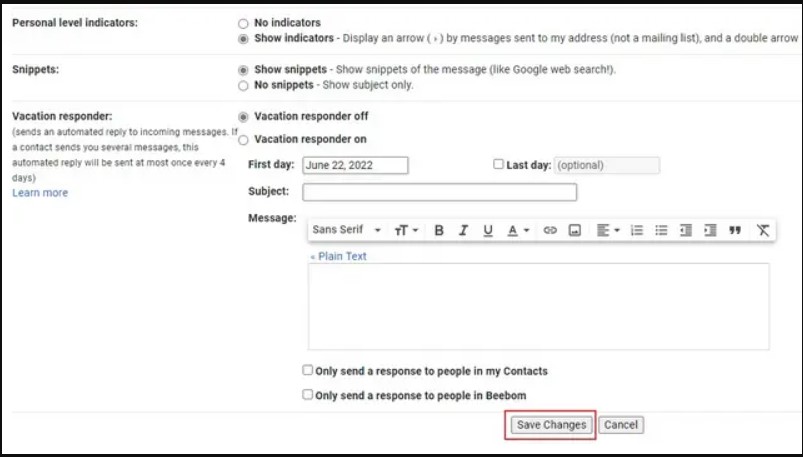
There's an option right in Gmail's settings to turn off images by default. You can get there by using this direct link to settings in gmail. No longer any hacker can trace your IP address and other details. This also stops the "MailTrack" services that marketers use to see whether you've opened their email so they can know when to email you again.






