How To
Easy Way to Check your Graphics Card on Windows 11
Here we are going to discover an easy way to check the Graphics card, also the real-time performance of the graphics card and temperature can also be known.
Check Your Graphics Card on Windows 11 Using the Task Manager
1. Open the Task Manager and press the keyboard shortcut "CTrl+Shift+Esc".Go to the "Performance" tab
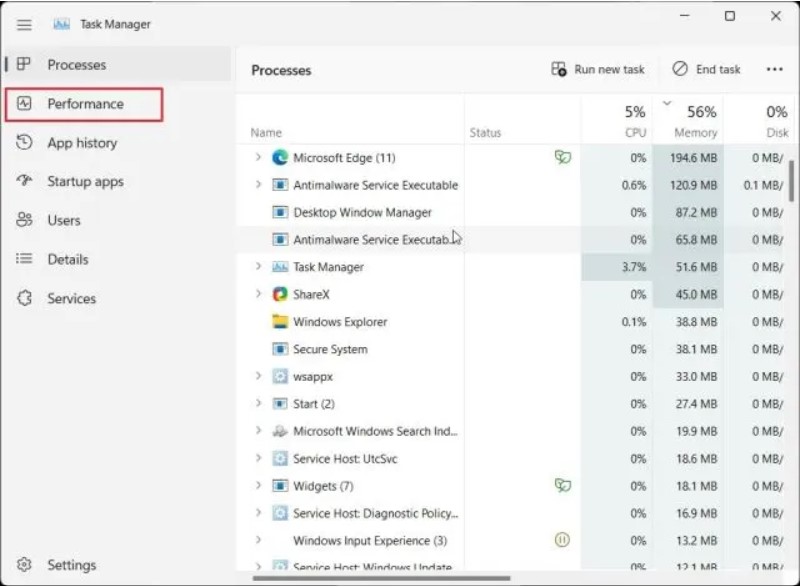
2. Go to the "GPU o"(integrated GPU) section, there you can see the name of your integrated graphics card in the top-right corner along with memory information and GPU temperature.

3. Move to "GPU 1"(external GPU) section, GPU's name can be seen in the top-right corner. You will find the "Dedicated GPU memory" of graphics card.
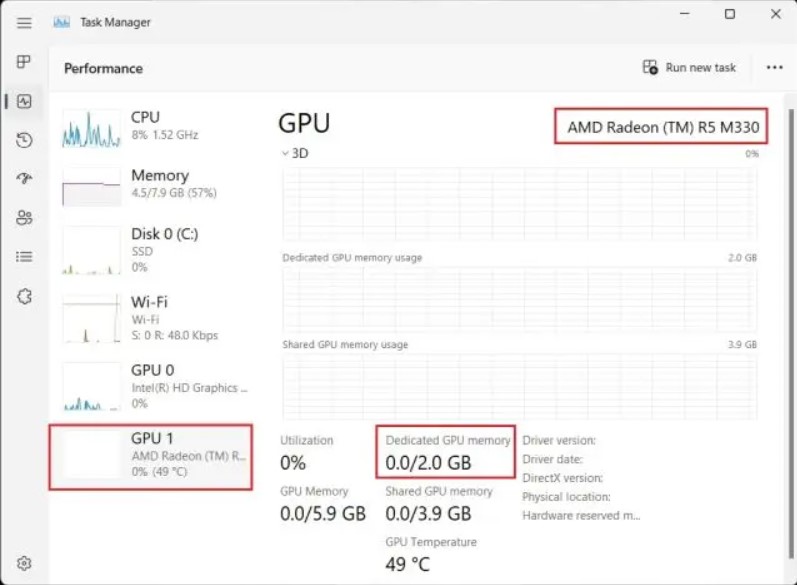
Previous post
Top 5 Minecraft 1.19 Seeds for PS5 and Xbox
Next post
How to Enable or Disable Gmail UI
Related post
0 comments
Leave a reply
Please Login or Register to Comment. Get Started
Next post
How to Enable or Disable Gmail UI






