Download and install Android 12 Developer Preview on Pixel devices
Google is all set with developer previews of Android 12 for this year. The first developer preview of Android 12 has been released by Google for Pixel devices. Pixel devices such as Google Pixel 3, Pixel 3 XL, Pixel 3a, Pixel 3a XL, Pixel 4, Pixel 4 XL, Pixel 4a, Pixel 4a 5G, and Pixel 5 are on the supported list.
Older Pixel devices such as Pixel 2, Pixel 2XL, Pixel, and Pixel XL are not supported by this developer release. Original pixel won't be receiving any further major os upgrade but the Pixel 2 series might have some chances.
If you have Pixel 3 or higher series you can install the Android 12 developer preview and have the first-ever taste on your pixel devices.
How to install Android 12 Developer Preview (DP) on your Pixel phone
For this, you will need ADB and Fastboot tools on your PC, these tools will help you to install Android 12 on your Pixel devices. Steps to follow to install Android 12 Developer Preview 1 on your Pixel devices:
- Download the Android 12 OTA file for your specific Pixel model and move it to the ADB tools folder. You can download the zip file from here.
- Turn on USB Debugging in the Android Developer Settings.
- Power off the device. Now, hold the Power button and volume down button to get to the Bootloader page.
- Here, use the volume buttons to choose Recovery mode in the menu and hit the power button.

- On the next screen, hold down the Power button and Volume simultaneously for about a second to enter the recovery menu.
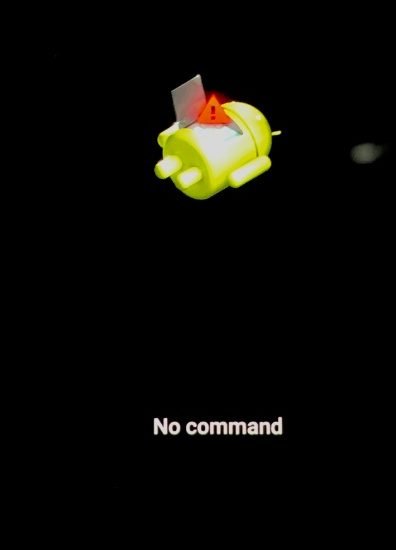
- Next, search “Apply update from ADB sideload” and hit the power button to enter.
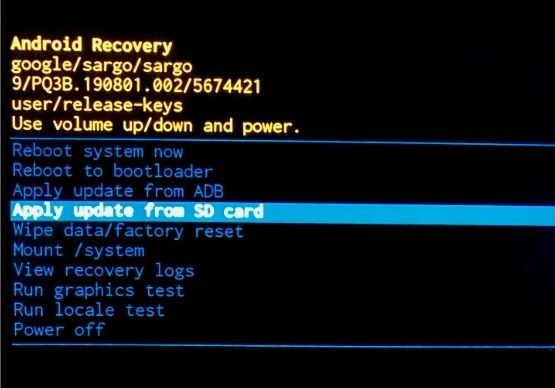
- Connect the Google Pixel device to the PC via a USB cable.
- Open Command Prompt on your PC, and type in the command — adb devices.
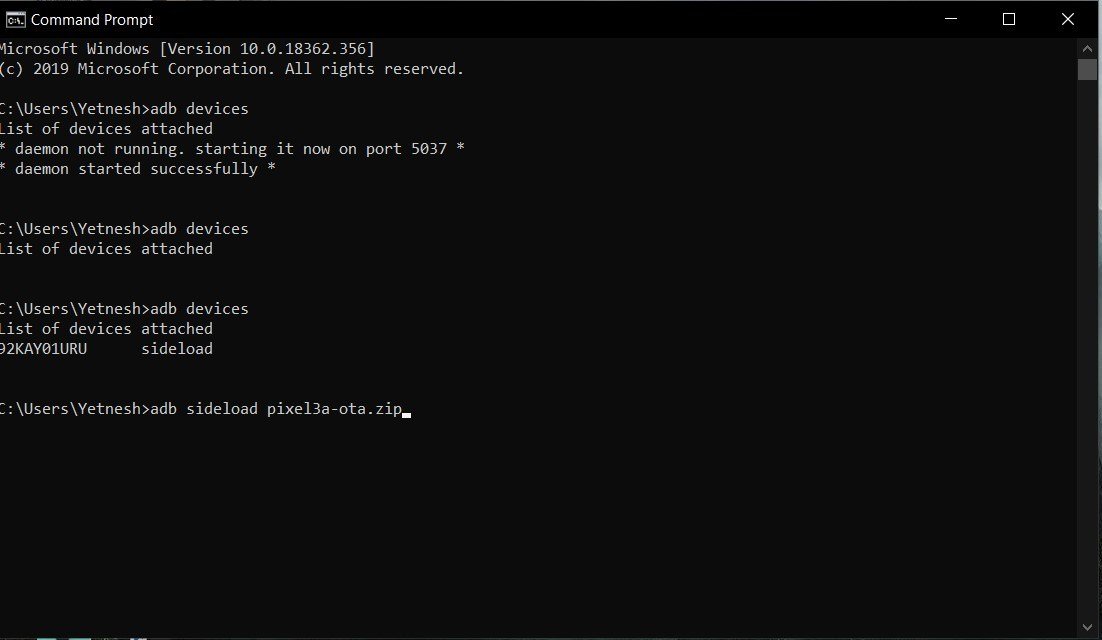
- Now, enter the command — adb sideload “filename”.zip
- Select Reboot from the Android recovery menu once the installation is complete
This method will surely wipe all your data, so it is highly advised to backup any important data on a backup drive. Once installed you will get new updates through OTA.
NOTE: Android Developer previews are highly unstable and it is not advised to be installed on a regular using devices. You may encounter some mjor or minor issues while using the build.
Related post
"Create the difference and be the change you want to see."






