Check out the best ways to open Google Assistant faster
Google Assistant is available on several platforms, but the integration with Android is easily the best. Control your devices and your smart home. Access information from your calendars and other personal information. This guide will show you a variety of methods, both native and 3rd-party, for quickly launching Assistant. Find information online, from restaurant bookings to directions, weather and news. Control your music. Play content on your Chromecast or other compatible devices. Run timers and reminders.
1. Say “Ok Google” or “Hey Google”
You can use your voice to launch Assistant by saying “Ok, Google” or “Hey, Google.” This needs to be enabled and configured in the Google Assistant app.
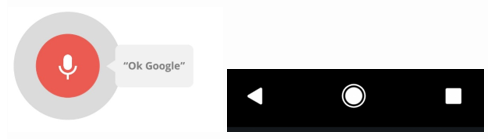
2. Use the App Shortcut
You can find it in your app drawer or install it from the Play Store. The shortcut can be put on your home screen and used with other apps like we’ll be demonstrating below. It’s always just a tap away.
3. Use a dedicated Google Assistant button
With the installation, it creates an app shortcut in your app drawer. You can drag the shortcut on your home screen and use it just like other apps.
4. Button Mapper
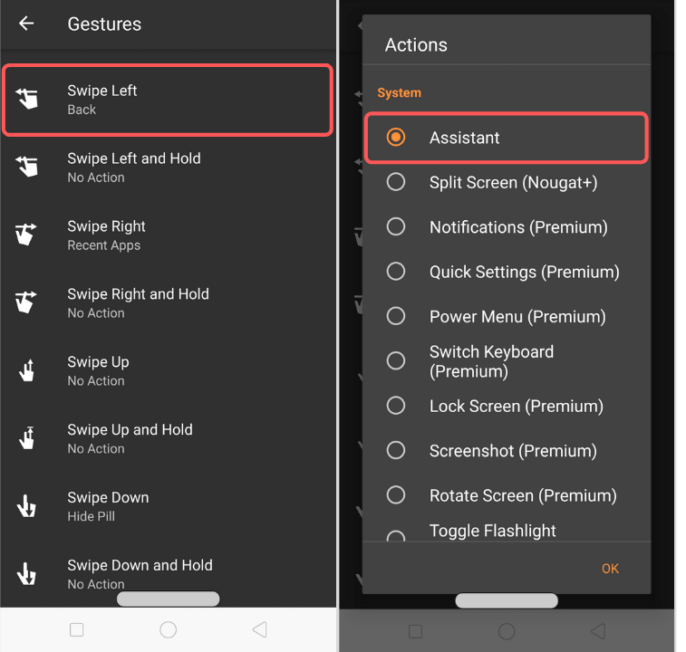
Button Mapper is an app that allows you to assign special tasks to the hardware buttons on your device. We’ll be using the app to give your phone a dedicated Google Assistant button for our purposes. Button Mapper is an app that lets you assign special tasks to your hardware buttons (Back, Menu, Volume, and headset buttons). You can even choose the single press, double press, or long-press to assign a task.
5. Long-Press the Home Button
The easiest and most well-known method for launching Assistant is simply long-pressing the home button. The edges of the screen will flash with a white outline and Assistant will pop up from the bottom of the screen. You can immediately start speaking a command. When you do this for the first time you will be asked to opt-in and set up an Assistant.
6. SideSqueeze
One of the unique features of the Pixel 2 phones is a feature called “Active Edge.” It allows you to physically squeeze the edges of the device to launch Google Assistant.






