Windows 11 ISO Download
Microsoft has been working on the best generation of Windows for a long time. As promised the Microsoft has released Windows 11 on October 5 2021. People are already started downloading and using the official release of Windows 11 through Media Creation Tool, Windows 11 ISO and default Windows Update centre.
Every eligible user can easily upgrade to Windows 11 from the Windows Update Center through Windows 11. To do this. Follow this. Go to Setting-> Windows Update-> Check for updates. If an update is ready for you, you can download and install it. This method will not wipe any data from your device.
Windows 11 ISO Download Link
If you are not able to download Windows 11 through the Windows update centre, you can easily download official Windows 11 ISO files. To Update from Windows 11 ISO files, follow these steps.
To download Windows 11 October 2021 Update ISO, use these steps:
- Open your favourite browser and visit the download page.
- Locate the section “Download Windows 11 Disk Image (ISO)“.
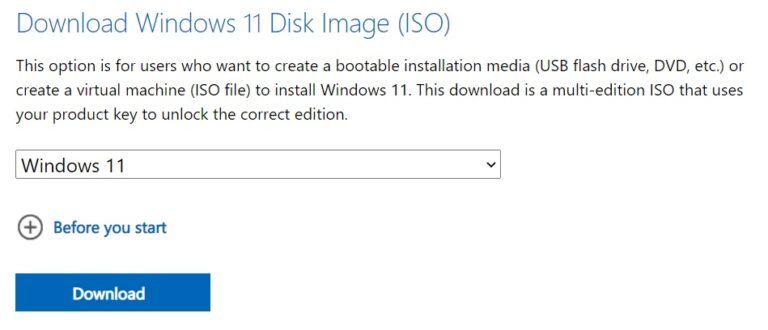
- Select “Windows 11” from the dropdown menu.
- Click on “Download“.
- Select the preferred language. If you’re planning to upgrade the existing hardware, make sure that you verify the configuration by visiting Settings > System > About.
- Click on 64-bit download to begin the process.
How to install Windows 11 using ISO
To install Windows 11, use these steps:
- Right-click Win11_English_x64.ISO and click Mount.
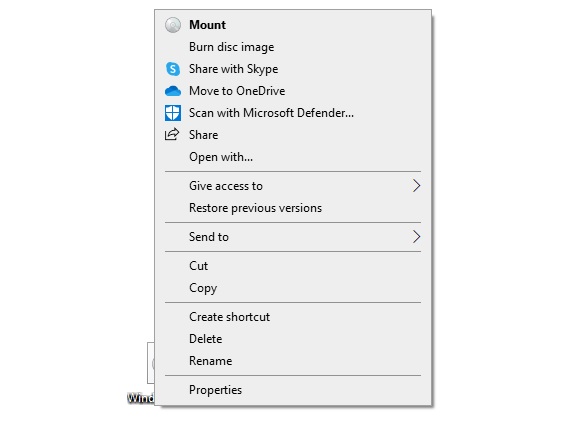
- Open File Explorer and locate the drive containing the media image.
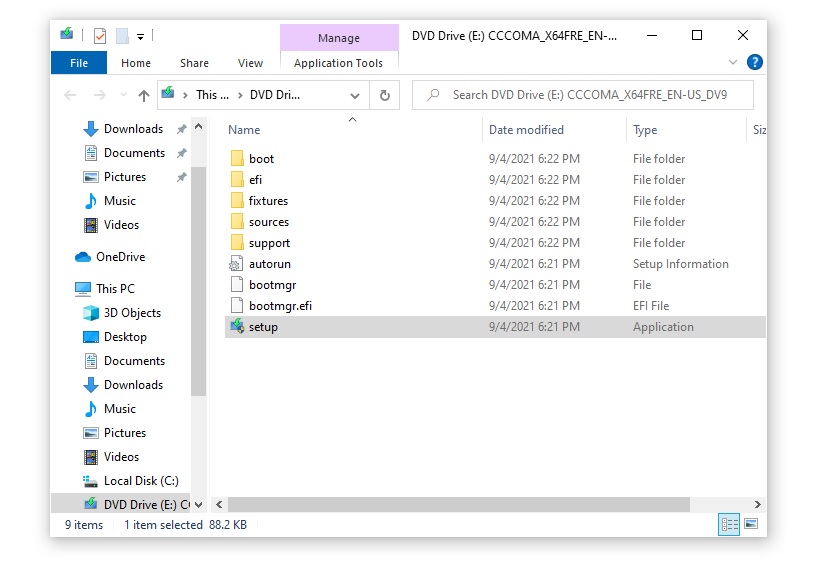
- Double click Setup.exe.
- Click Yes if Windows ask for administrator permission.
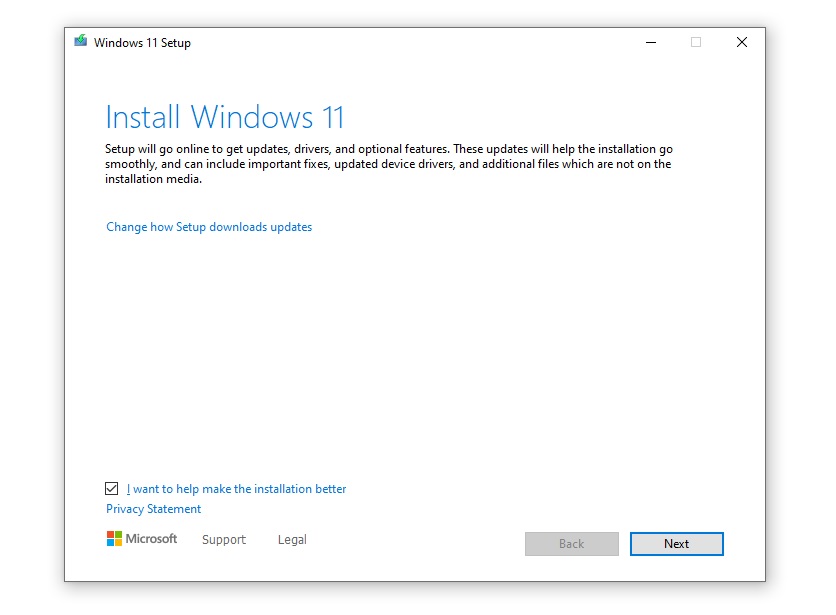
- Under the “Install Windows 11” screen, click on “Next“. You can uncheck “I want to help make the installation better” option if you want.
- On the next screen, you can choose to install any important updates before upgrading and click Next.
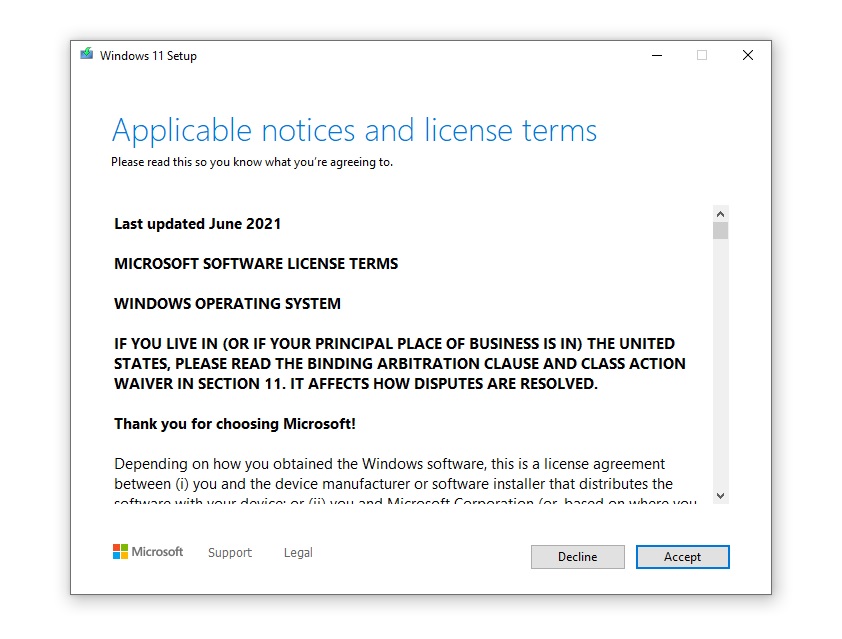
- Accept the End User License Agreement.
- Click Install.
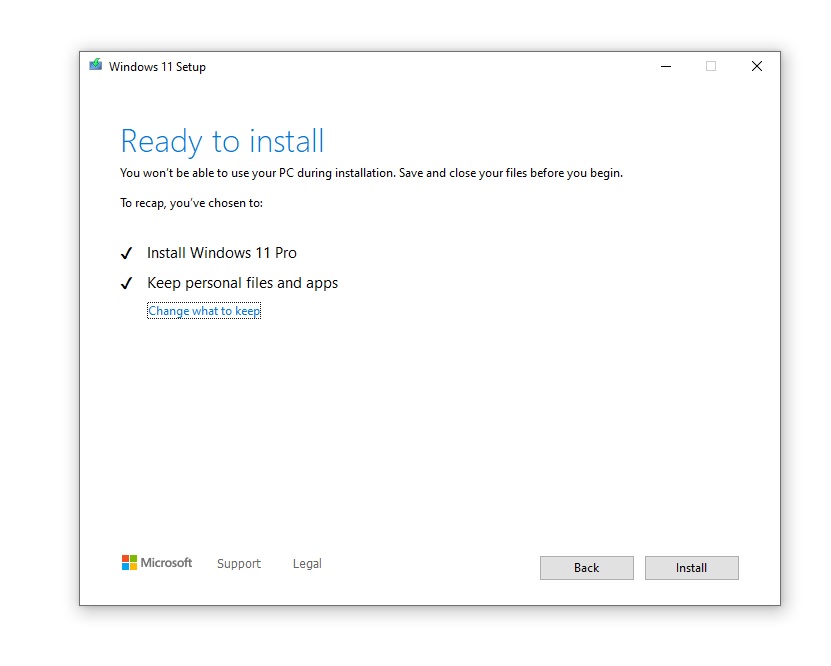
- Under the “ready to install” screen, make sure you select the option that lets you keep the personal files and apps.
- Click Install.
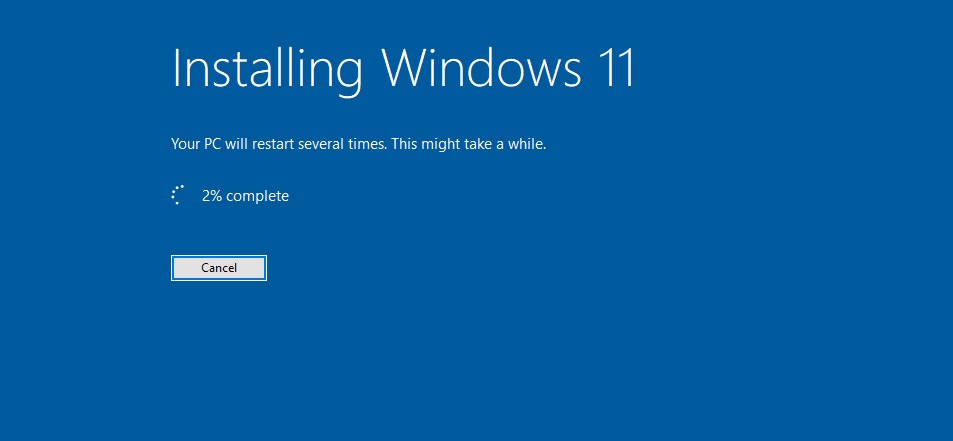
How to Perform a Clean Windows 11 Installation
You can also download and install fresh Windows 11 on your machine. For this purpose, all you need is an 8GB pen drive and Media Creation Tool and follow these steps.
- Download and run the Windows 11 installation tool from Microsoft.
- Allow the setup to prepare your device and create installation media for another PC.
- Under “Choose which media to use”, select USB flash drive.
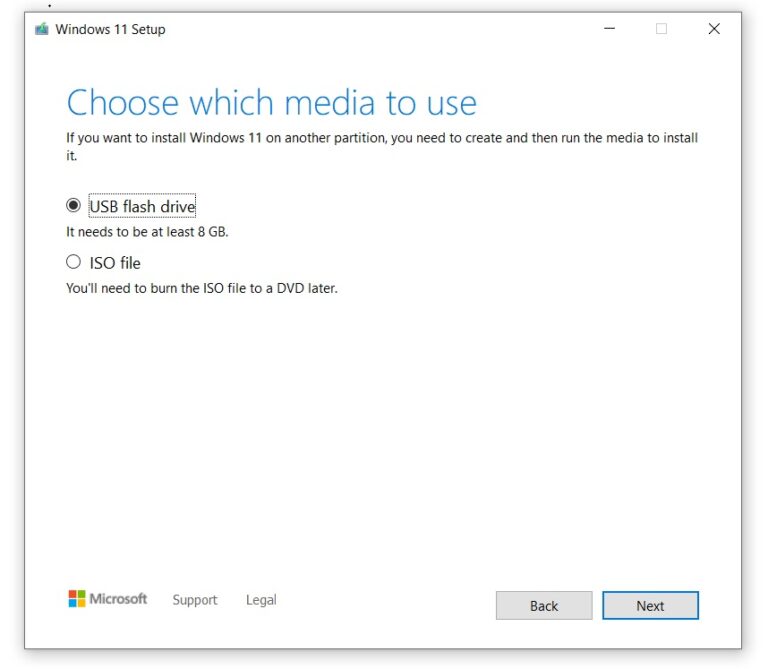
- Hit the “Next” button.
- Select your flash drive.
- Hit “Next” one more time.
- Select “Finish” to start the download process of Windows 11 and create the USB installation drive.
Once a USB flash drive has been created, now follow the below guide to install Windows 11 on your PC.
These are all methods by which you can install Windows 11 ISO on your PC and enjoy that next-generation Windows.
Instagram Kids App Paused After Criticism !
Related post
"Create the difference and be the change you want to see."






