WiFi Security Best Practices | Secure Wifi Network At Home
WiFi is very common to see in any house. These are used to connect to the Internet Wirelessly. Previously we use cables to do the same. WiFi is very common so having a secure WiFi Network at home is essential. Security to these networks ensures the security of our personal data. If these Wifi networks are unsecured then they can cause harm to us. Hence, some Wifi Security Best practices will help us out. These practices ensure the security of our WiFi networks.
Some WiFi Security Standards
1. WEP (Wired Equivalent Privacy)
WEP has been developed in September 1999. It was supposed to give the same security as that of Wired ones. But the reality is different. There are many issues in WEP. These issues can be easily compromised to break into.
Many improvements are done on WEP. But nothing works well. It is still easy to break. Networks that use WEP need to upgrade to latest security. WEP Wifi Security was officially abandoned by the Wi-Fi Alliance in 2004. Using WEP will not be beneficial. Consequently risking security. Thus, nowadays it's obsolete.
2. WPA WiFi Protected Access
When 802.11 WiFi standard came. WPA is used over WEP on a temporary basis. When WEP has been discarded WPA was formally used. Most Modern WPA uses a Pre Shared Key (PSK) to enhance Wifi Security. It uses Temporal Key Integrity Protocol or TKIP for encryption.
WPA has been upgraded over WEP. After many improvements, it still has some flaws. These flaws are related to WiFi Protected Setup (WPS). WPS is developed to ease the linking process of the devices.
3. WPA 2 WiFi Protected Access V2
The 802.11i wireless security standard based protocol was introduced in 2004. WPA2 has many improvements over WPA. The most important one is the Advanced Encryption Standard (AES). AES is approved by the U.S. government for encrypting the information. Hence, this can be used for Homes to Secure WiFi Network. Using WPA2 is one of the WiFi Security Best Practices.
Apart from many improvements. WPA 2 still has some flaws. These flaws can be used to compromise a network.
The Above WiFi Standards will let you know the best security for your WiFi Network.
WiFi Security Best Practices
1. Use Proper Encryption
Above listed WiFi Security standard will let you know about best for you. We recommend using WPA 2 PSK with AES. This will provide you better security.
How to Change Encryption Setting
- First, you need to be connected to the WiFi network.
- Go to My PC then Networks
- You will see your Router Name. Open it.
Go to Wireless Settings
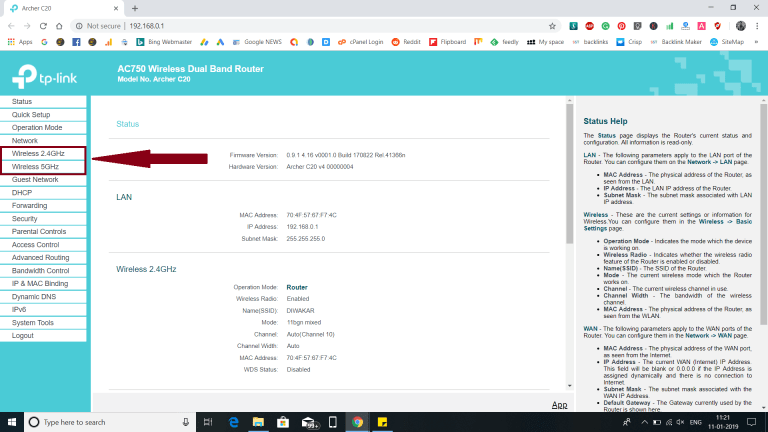
This will provide you with all the security encryption options
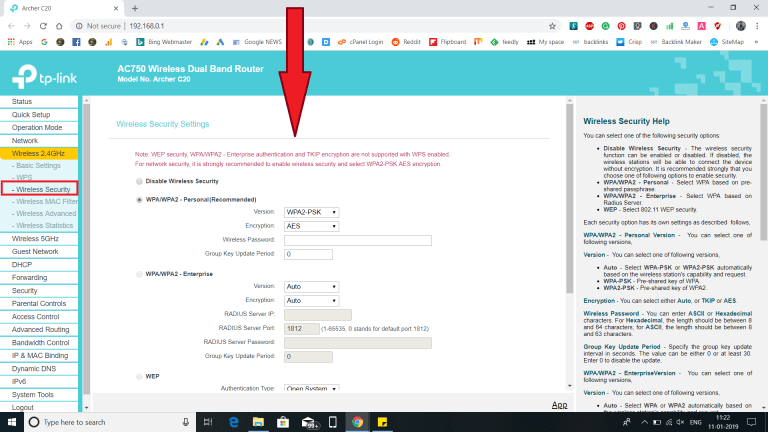
2. Use MAC Filter
MAC is something that makes devices distinguishable. MAC Addresses are being used to know the details of every device. You can also use the MAC Address of devices in your house for security. You can add the MAC address of your home devices on your router. Then the router will allow your home devices to get connected to your Internet service.
This helps even when someone knows your password.
You can get your device MAC Address by searching it in the settings. For Android, it's either inside Wireless Settings or Android System settings. For Windows, it is accessible from Network settings. This MAC Address thing is one of the WiFi Security Best Practices to follow. This clearly secure WiFi Network.
How to use MAC Filter
- First, you need to be connected to the WiFi network.
- Go to My PC then Networks.
- You will see your Router Name. Open it.
This will lead you where you can add the MAC Address of your devices.

You have to ways to implement WiFi MAC Filtering. One way is Allow and another way is Deny. In the case of Allow, the Device MAC Addresses entered are allowed to get access to the WiFi Network. In case of Deny is just the opposite. And don’t forget to enable the filtering.
Click on Add and it will let you add your device MAC address
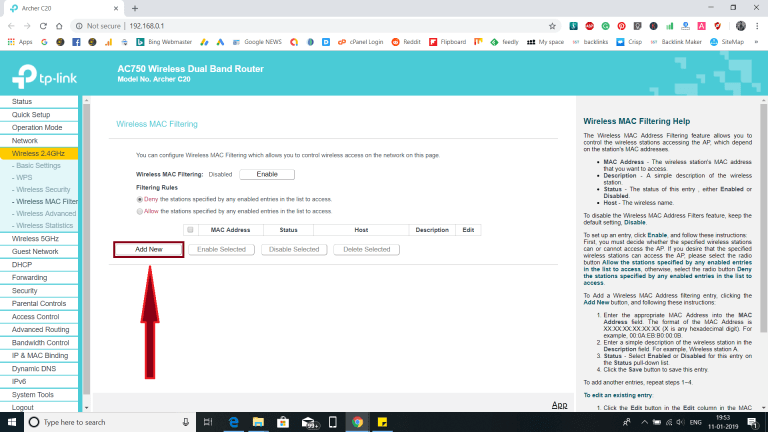
3. Use Guest Mode
If your router supports Guest Mode then its good to use it. Guest Mode helps you to provide Internet connections to people without telling your original password. The guest mode will create another SSID with some other password. This password will be chosen by you. The network just created remains valid for a given time period. After that period the SSID will neutralize. This ensures your WiFi Security from someone who came to your house. The person (s) may be trustworthy but it is still nice to follow some Best Practices.
How to Enable Guest Mode
- First, you need to be connected to the WiFi network.
- Go to My PC then Networks.
- You will see your Router Name. Open it.
Go to Guest Network
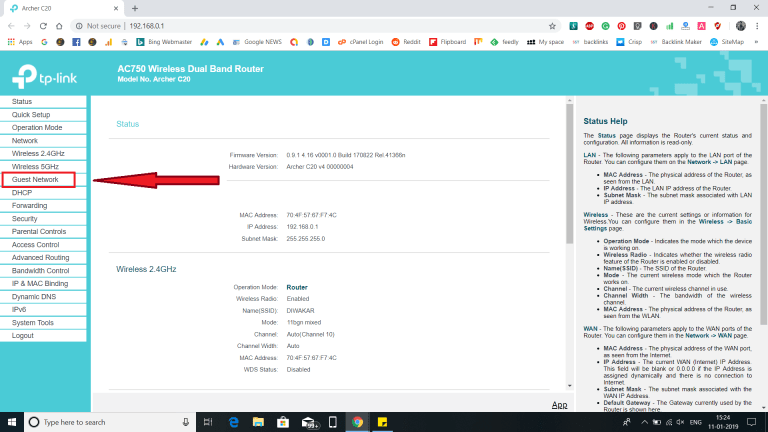
On this page, you will get all the settings related to Guest Network. Just go through them
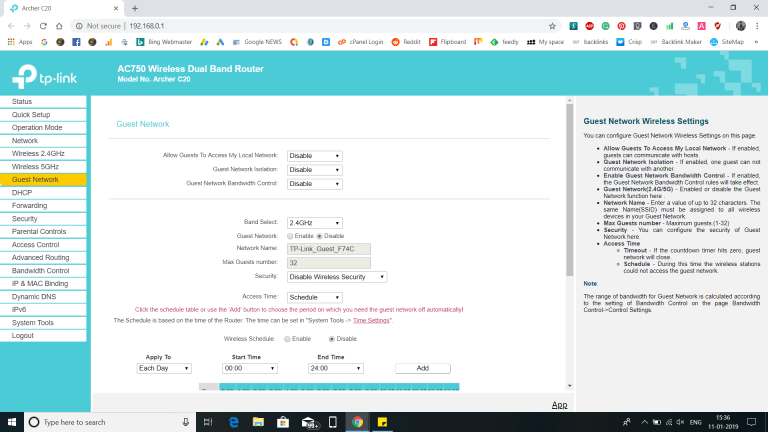
Some tips for Secure WiFi Network and have a proper WiFi Security
1. Change Password Regularly
The password plays an important role in security. Everywhere you use the password it is recommended to change it on a regular basis. Your password will be the final thing that will keep you secure. You must use a medium to hard difficult combinations.
2. Change DNS Default Login Details
DNS page is the most important thing for your Router and WiFi Security. If someone is connected to your WiFi network, then he can easily access your DNS Page. All manufacturers provide DNS with a default Username Password as admin. This known by many people out there.
How to Change Default Login and Password
- First, you need to be connected to the WiFi network.
- Go to My PC then Networks.
- You will see your Router Name. Open it.
You can clearly see the default Login ID and Password.
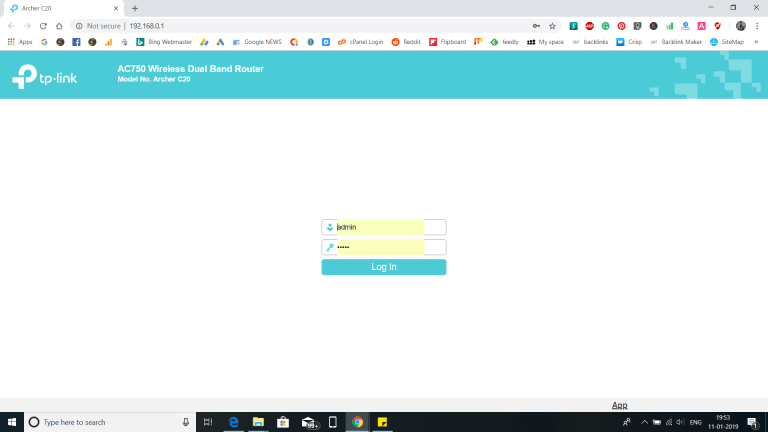
Go to System Tools and then Passwords
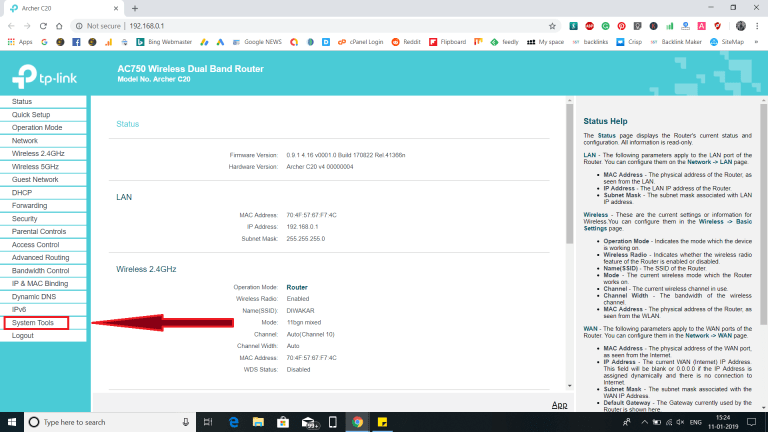
Change Username and Password as per your choice.
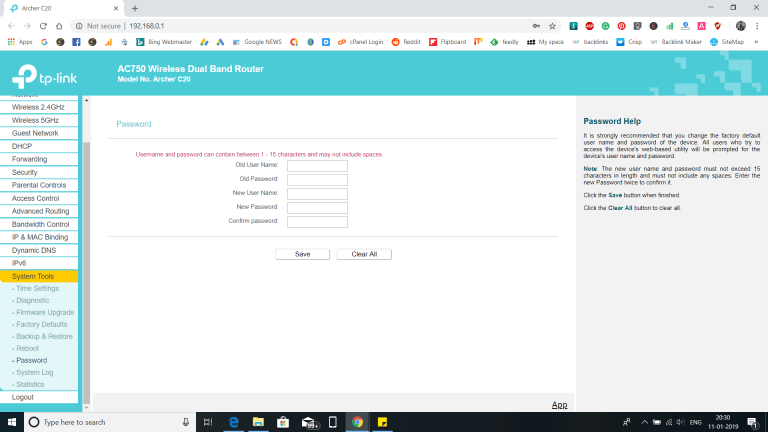
3. Update to Latest Firmware
Updates are meant to provide security and stability. You are supposed to update your router to the latest firmware from your manufacturer. This firmware sometimes contains immunity to some flaws detected in the past.
How to Update Firmware
- First, you need to be connected to the WiFi network.
- Go to My PC then Networks.
- You will see your Router Name. Open it.
Go to System Tools and then Firmware Upgrade
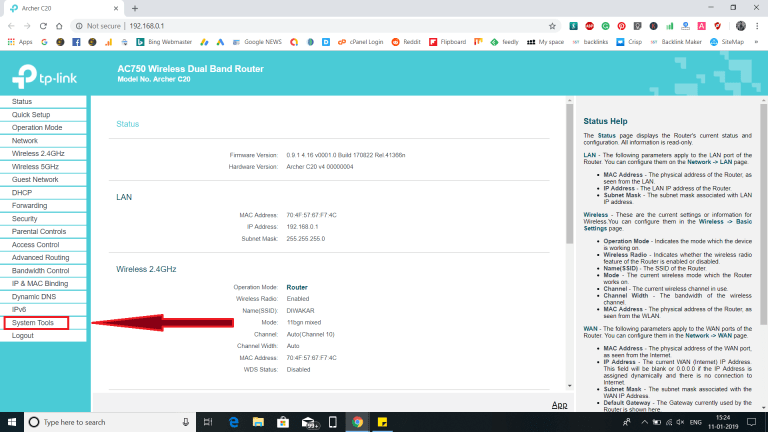
Choose the firmware file and go ahead. Do not turn off the device while updating.
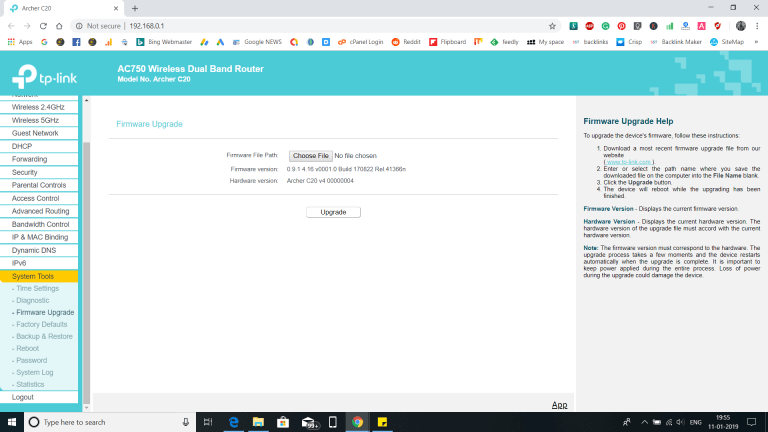
These are some WiFi Security Best practices that can do to secure the WiFi network at your home. These will definitely help you out. These are somewhat basic securities but will help you more.
Related post
"Create the difference and be the change you want to see."






