How to Get More Google Storage
As we know that from coming JUNE 2021, Google will be counting each and every bit of data stored on your Google Account against the free Google 15GB Drive storage. This includes Gmail, Google Docs, Google Slides, Sheets, Photos, etc. Even the Photos which will be stored as unlimited high quality will be counted from coming June 2021. Read here for more info.
So, here are the ways by which you can increase Google Storage to make room for more files and photos. The main rule for making room is getting rid of the clutter due to free storage.
Delete Stored Drive Scraps
Among all the services, Google Drives is the one that eats most of the storage. So, cleaning Google Drive will let you have a great amount of room (Storage).
- Open this link, which will show you a list of all of your Drive files sorted by size with the largest items at the top
- Look through the heftiest offenders and delete anything you no longer need
- Click the gear-shaped icon in Drive’s upper-right corner, and select “Settings,” followed by “Manage Apps”
- For any apps that have a note about hidden data, click the gray “Options” box to the right, and select “Delete hidden app data”
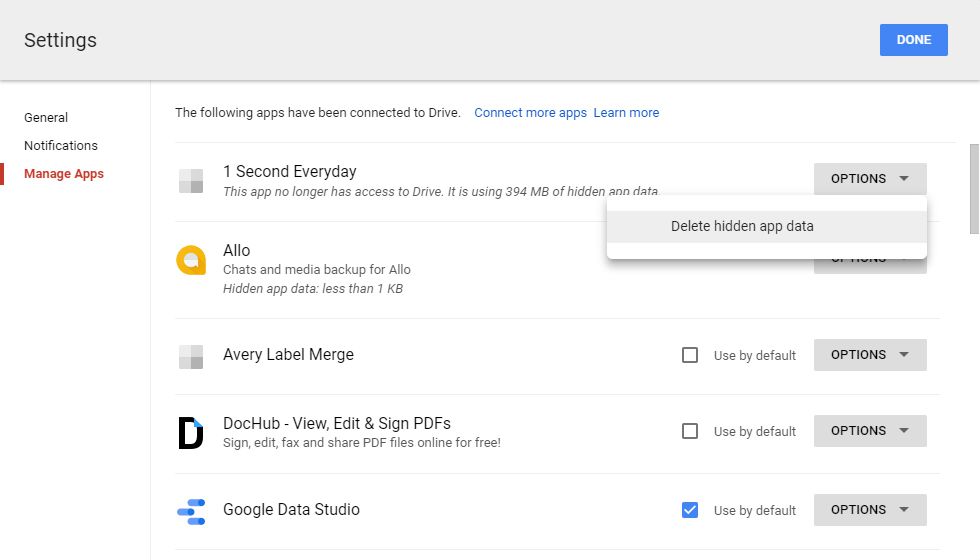 For any apps that have a note about hidden data, click the gray “Options” box to the right, and select “Delete hidden app data.”
For any apps that have a note about hidden data, click the gray “Options” box to the right, and select “Delete hidden app data.”
Apps associated with your Google Drive storage can sometimes have hidden data, but all it takes is a couple of clicks to remove it. - Open your Drive Trash folder and click on the “Empty trash” link at the top of the page
Get Some Space from Google Photos
Earlier to June 2021, Google Photos let you upload images in High Quality (unlimited) and Original Quality (limited). The best way to save space here is to convert Original Quality images to High-Quality Images. If you worry about the quality then don't worry, the dip in quality is almost negligible you can still view your photos and stream videos on a 4K TV without any quality issues.
Setting Images to High Quality will drop the MP of Images to 16MP and convert Videos to 1080p, which is still a great quality considering the high speed, consistent, and free storage from Google.
- Go to the Photos settings page, and select “High quality (free unlimited storage)”
- When you make that selection, you’ll be asked whether you want to switch to the “high quality” format and compress your existing photos. If there are any photos you don’t want to compress, click on the “Learn how to keep original files” link for instructions on saving those photos to your device.
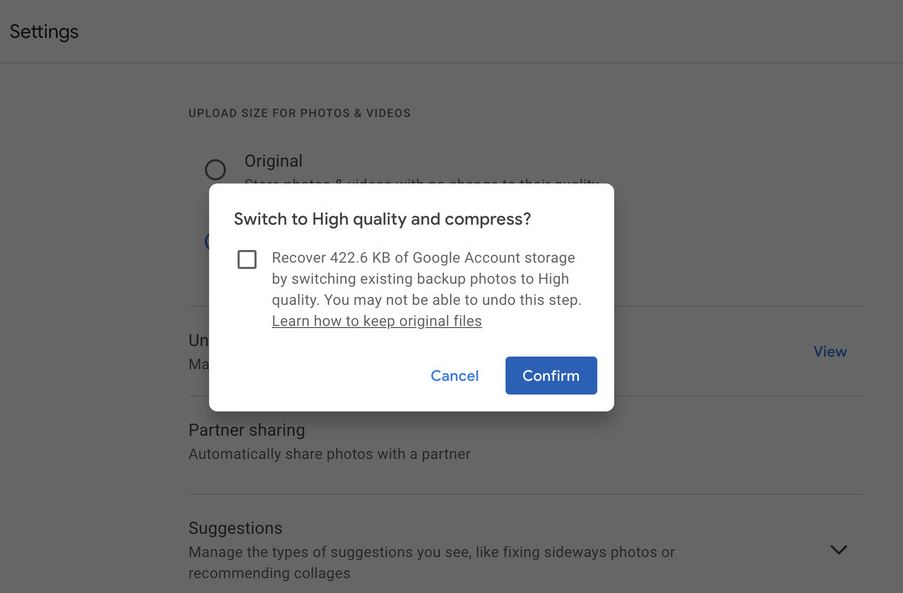
When you switch to “high quality,” you can also compress the rest of your Google Photos content.
Clear Gmail Junk
Attachments that came with Email take a huge amount of space as compared to Emails. So, it will be better if you can get rid of some unwanted junk attachments.
- Go to the Gmail website and type “has:attachment larger:10M” into the search box at the top
- Identify any messages with disposable attachments and delete them. (There’s no great way to get rid of an attachment without also deleting the associated email, unfortunately, but you can always forward a message back to yourself and manually remove the attachment before axing the original.)
- Open your Spam folder, and click the link to “Delete all spam messages now”
- Open your Trash folder, and select “Empty Trash now” to send everything away for good
New Copy Paste Feature being implemented in Windows 10
Related post
"Create the difference and be the change you want to see."






