DesignEvo: How to Make Your Logo Online In Minutes
When you start to make your blog or building a website, the logo would be a part of your must-do list on your job. There are many ways to make a cool logo if you spend money. Hiring a designer, consulting a design studio, you could communicate to share your demands, so they can make a unique logo for you, but it may depend on your budget. So this would not be so friendly for bloggers or website owners. Thanks to developers, there are huge stocks of graphics tools, logo makers are available for non-designers and startups to create logos quickly. Among these excellent logo makers, DesignEvo also is a reasonable choice to work your projects. Therefore, this post will tell you how to make your logos on this platform. Well, let’s walk through how to use DesignEvo to make a blog logo for free.
What is DesignEvo Logo Maker?
As the introductory part of this article said, you can make cool logos by spending money. Actually, there are many tools to make a cool logo, even if it's free. This time, it is the DesignEvo logo maker that can be created free of charge.

With DesignEvo Logo Maker, you can customize thousands of templates, icons, and fonts online to create good looking logos online. As said, you can make free logos on this tool, because it offers a free package for everyone. Besides, it also has two premium plans with more features.
How to create a logo with DesignEvo?
First, let's open the DesignEvo homepage and then click Make a Free Logo enter the logo template choosing page. And then, it is time to select a template to customize. When you choose the item you want to create in the "Category" field, the template on the right changes.
As an example, let's use a template with a tie picture from the "Business & Finance" category.
After you have selected the logo layout, then the application will ask you to enter the company name or slogan. If you do it, then your logo template will auto-generate your info to the logo. But if you want to do that later, you can skip this step.
After that, you will land on the template editing page. So here is your turn to make your logo to be unique.
You can resize the canvas if you think it is necessary. First of all, you can reset the icons or shapes. If you don't like the template, you can change the icon because you can search for various items by clicking the icon tab in the upper left. The color of the icon when selected is black, but you can change the color.
Next, change the font of the text. Choose from the many fonts you like! There are too many. But to choose consisted and classic font would not be a wrong idea. To be noted that please doesn’t use too many fonts on your logo, though DesignEvo provides hundreds of fonts.
After that, you can insert a shape with on the Shape tab and change the background color from "Background" if necessary.
When finished, you can check the preview on different media to see what it looks like.
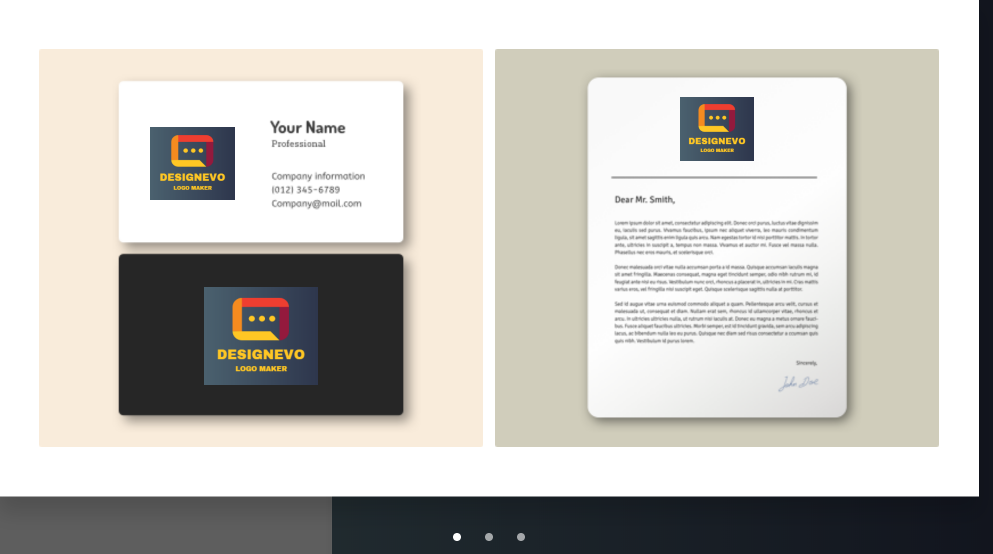
If you are satisfied with your woks, download it or save on your account.
Conclusion
What did you think about this tool? It's also intuitive to manage, so you can easily create a free logo. If you have any needs to create the logo, then DesignEvo worth your try. Finally, hope you can find something useful from this post.
COD: Warzone will match Cheater Against Other Cheater
MIUI12: What Should We Be Expecting
Related post
0 comments
Leave a reply
Please Login or Register to Comment. Get StartedMIUI12: What Should We Be Expecting




