DesignCap - A Professional Infographic Creation Utility
If you've read a lot of articles and blogs on the internet, you may have encountered articles along with infographics many times. Those are long images that show interesting facts and statistics. Statistics tables are not just for you to view and get information; they are also a great marketing tactic for your site.
But if you are an amateur, you may have no idea how to make your infographics. You need to know all the design principles when deciding to make an Infographic. Thanks to the DesignCap Infographic Maker, you can now create an Infographic easily. In the following content, I will show you exactly how you can use the DesignCap tool to create an infographic of your style.
Why should you create Infographics?
It is the golden age of the statistic tables. Infographics become a popular and great way to increase traffic and backlinks to websites. Although the graphic craze has slowed down, they are still a handy marketing tactic. Here is why:
It is said that people get information on images 60,000 times faster than long text. For example, I rarely read a 3mm thin book since all the data in it is encapsulated in several Infographics pages. Even if it's two times faster, it's still a big difference. Infographics have a big spread. With the right approach, you can get your infographic and share it on other related blogs. Every share means there's a good backlink for you. Infographics have appeared on social networking sites like Pinterest, Facebook, and brought perfect interaction.
So, to help your readers understand the sophisticated data information, you need to convey it clearly and simply. To make articles widely shared on social networks, you need to create statistics tables.
How to use DesignCap?
You can start by visiting DesignCap’s home page and signing up for an account. Once you have registered and logged in your account, you can access its cloud features and create your first Infographic. Then the design begins.
Step 1. Choose a template or start from scratch
DesignCap allows you to create designs like social media banners, post ads, reports, infographics, business cards, invitations, presentations, menus, posters, etc. Once you've selected your content type, you can choose to start from one of DesignCap's existing templates or use a completely blank canvas. There are thousands of ready-made templates divided into many different categories.
It's easier for you to choose a template than from a blank one. In this tutorial, I will first select an existing template to show you how quickly you can make it right for your needs. Then I can show you how to add your elements to the template.
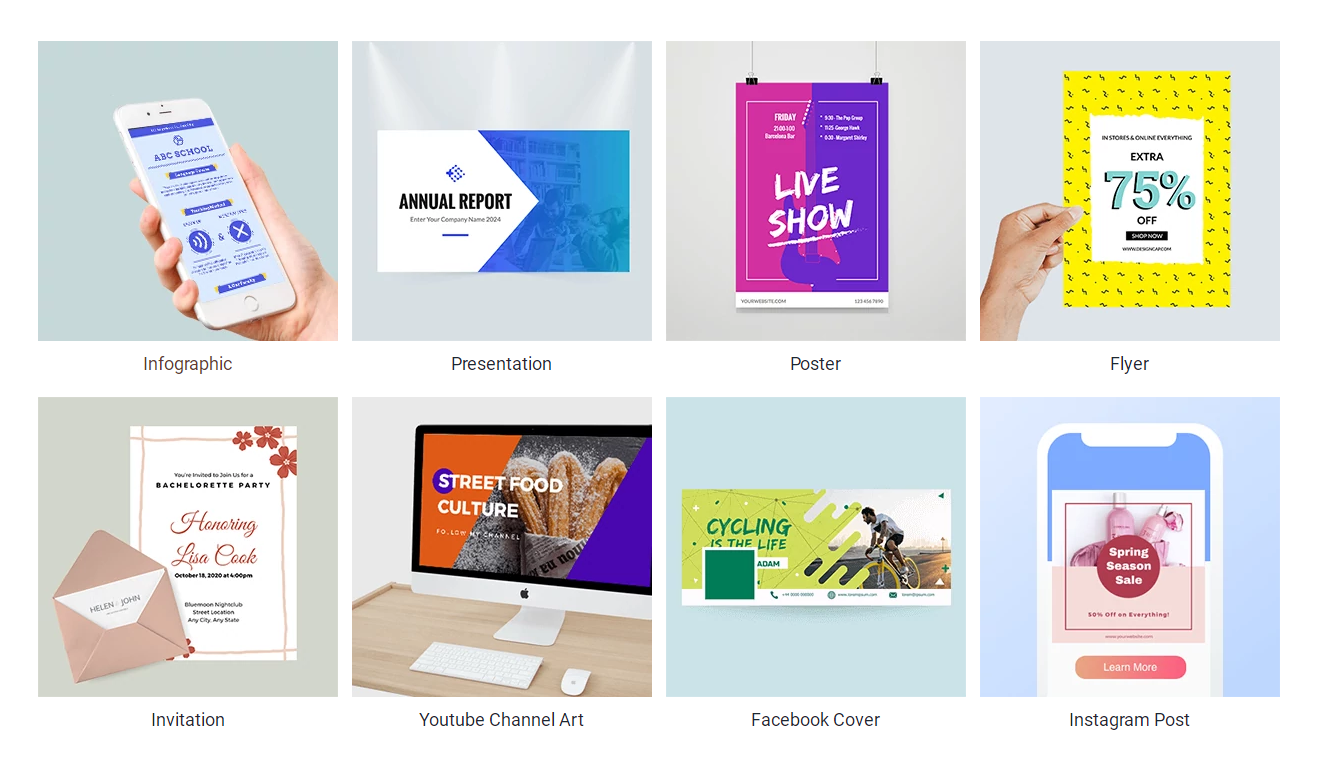
Step 2. Edit the current template
To start editing, hover over the content to edit and click to select an element.
You can then add your shapes and icons to beautify the design. DesignCap offers millions of icons under its database. Like the icons, you are able to search a picture under its millions of stock photos as well. You can also upload your photos from the computer to your account. Then you can freely crop, rotate, add filters, change the size to the selected photo.
DesignCap gives you the option to edit the text by simply clicking and typing. If you want to change the font, size, or color, you can use the toolbar at the top of the editing area.
A convenient feature to use is the Chart section. It allows you to convert raw data into chart form easily. Because many infographics rely on statistics and charts, this is a handy feature. You can add your data manually in DesignCap or import it from an existing spreadsheet if you are working with extensive data.
You can then select the appropriate chart type from the left-hand side. Once you added the chart to your design, you can change the size and position until you are satisfied. Its Chart feature displays a map with customized data for each region. For example, on the US map, you can customize the data for each state.
The last important element I'd love to mention is the background tool. You can set a solid or gradient color background for your design. DesignCap offers a list of beautiful image patterns as background as well. Besides, you can also upload your image to use as a background in the Upload tab. You only need to use the Layer tool to send it back, so they appear behind other elements on your page. Besides, you can create its opacity to ensure it is not clearer than your other infographic elements. You can do this by reducing the opacity.
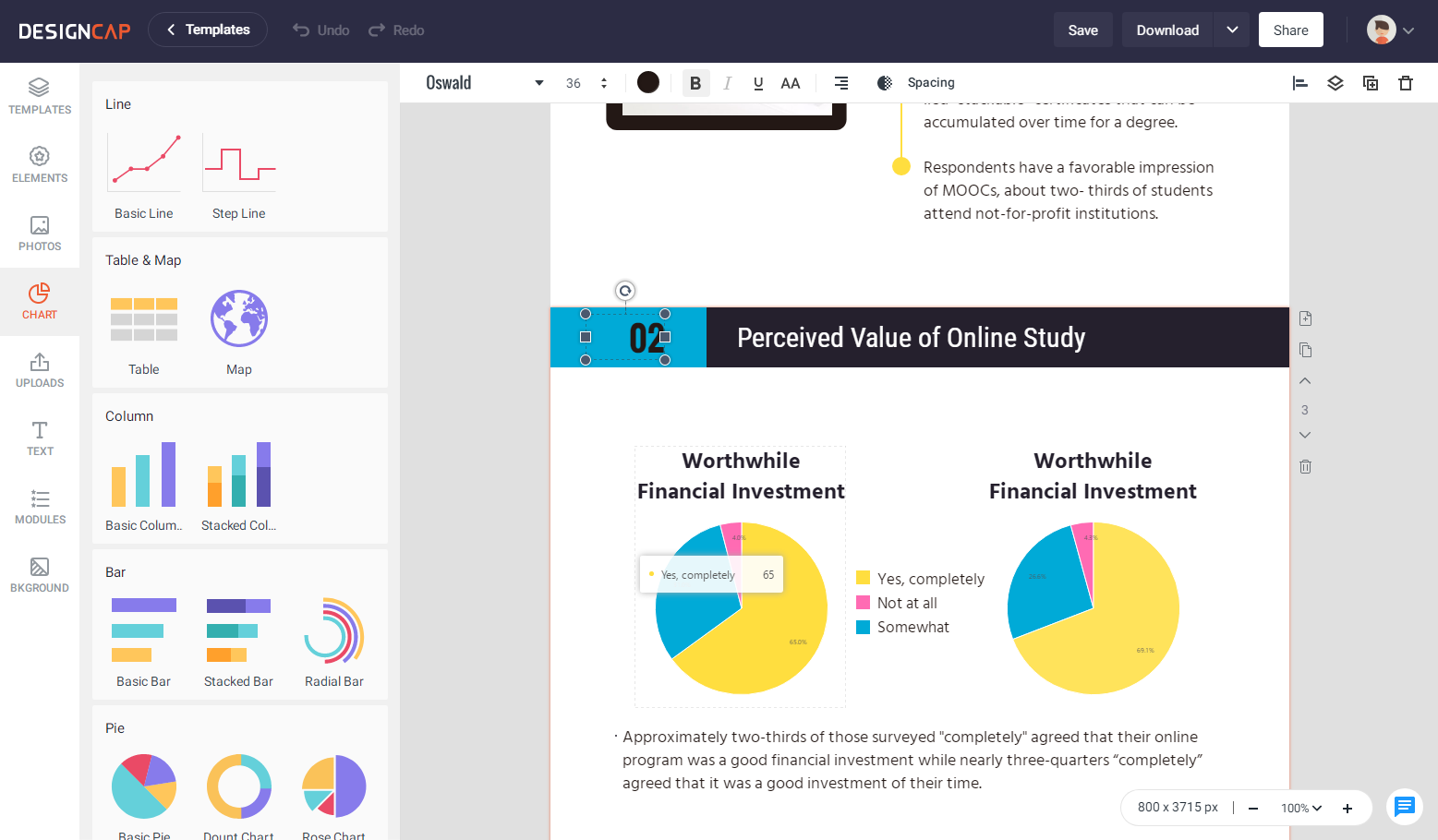
Features I like
=> The library of thousands of different templates.
=> It has millions of stock photos, icons, shapes, and other art resources.
=> Its easy-to-use and fully customizable functionalities.
=> Cloud features to save images and projects under the online account and re-edit it next time.
=> Download a high-quality image file.
Conclusion
DesignCap is a user-friendly infographic creation application, which won’t take you a few minutes to create a quality infographic. If you are not a professional designer, using DesignCap’s processional templates is much easier than trying to create an infographic from scratch. Good luck. With DesignCap, you can quickly introduce and manipulate data on your infographics.
OnePlus 8 And OnePlus 8 Pro Officially Launched!
Related post
"Create the difference and be the change you want to see."




