How to convert Microsoft Word Document to Power Point Presentation
We have tried so many tools that are available online to convert word documents to PowerPoint presentation but its a very tough task. Sometimes we try manually copy/paste of the content in PPT, but it takes a lot of time. So, to make your work easy Microsoft has now released a new feature in Microsoft word that will let you convert PowerPoint presentation from Word documents through a web-based version of Microsoft word.
This feature is only available for the document written in English. It supports only text content at the moment and media content like images won't be automatically added. Although, you can add media later in the presentation.
Steps to convert Document to PowerPoint Presentation
1. Open the word document in Microsoft Word. After you open the file click on File > Transform
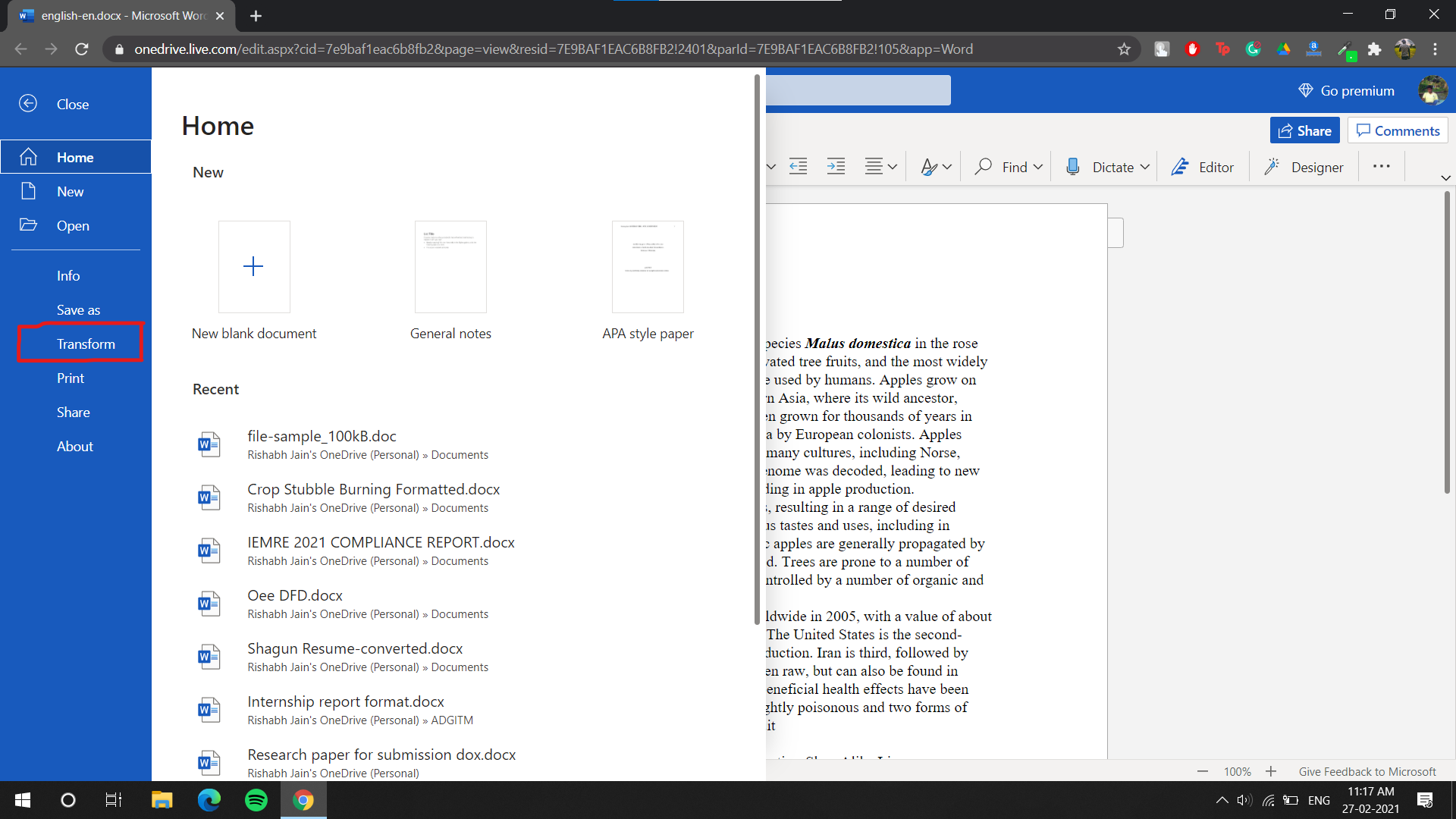
2. From the Transform menu, click on Transform to PowerPoint Presentation option.
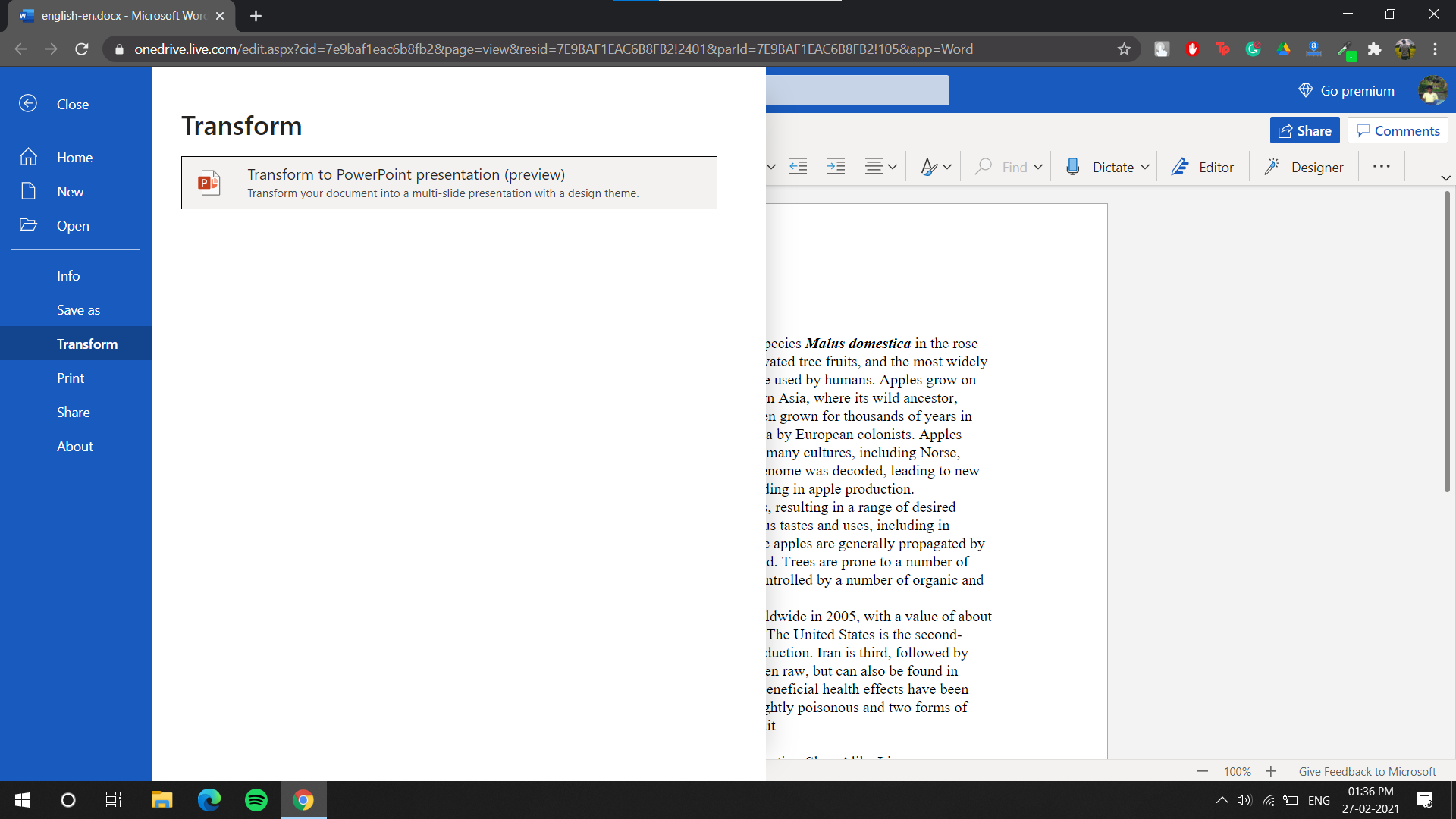
3. On the next page, you have to select the presentation theme from the menu. Choose any theme and click on the Transform button, let the process to finish and it will generate the PowerPoint presentation file.
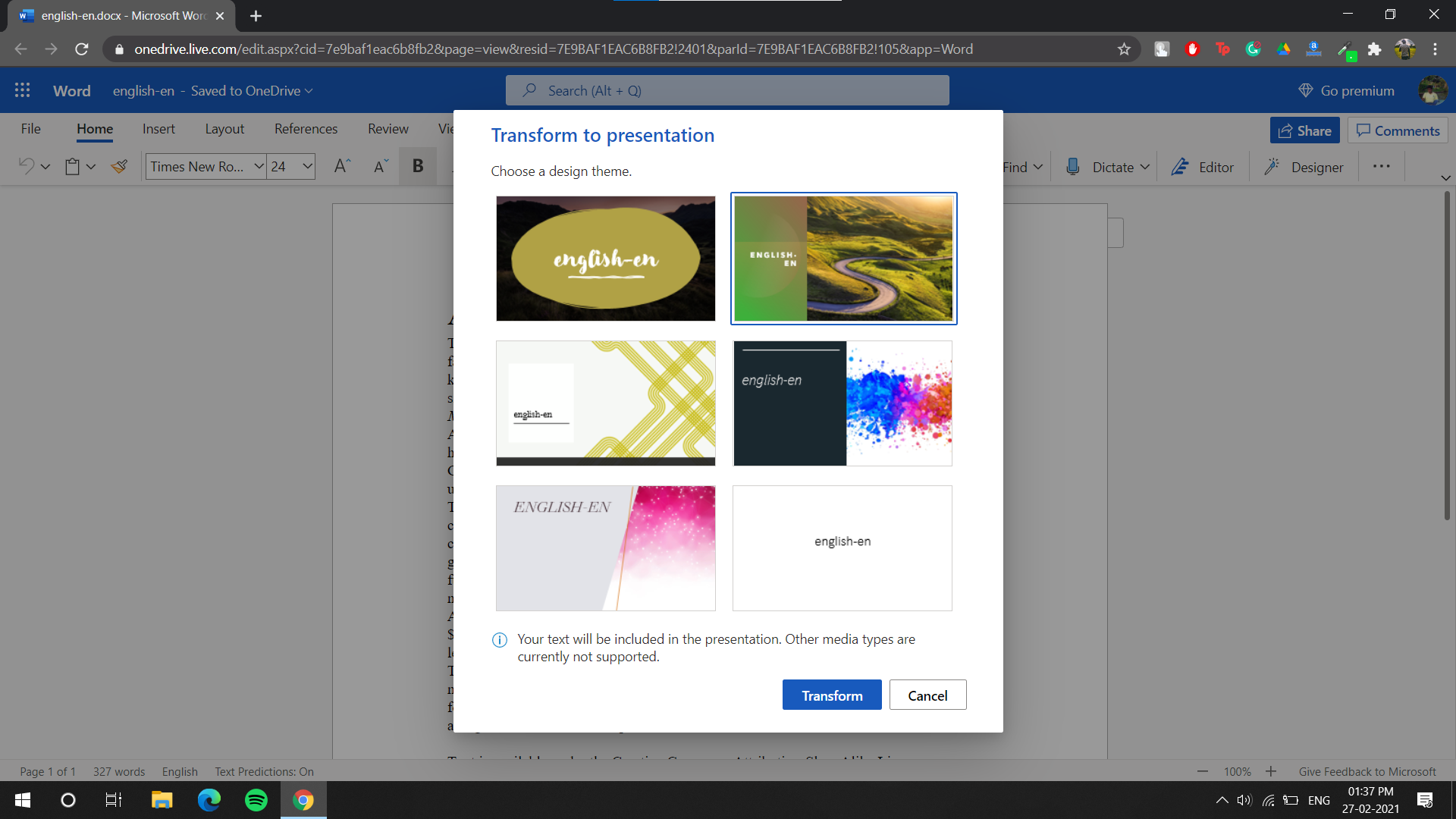
4. On finishing the process click on the Open Presentation button, a copy of the presentation will be saved on your linked OneDrive.
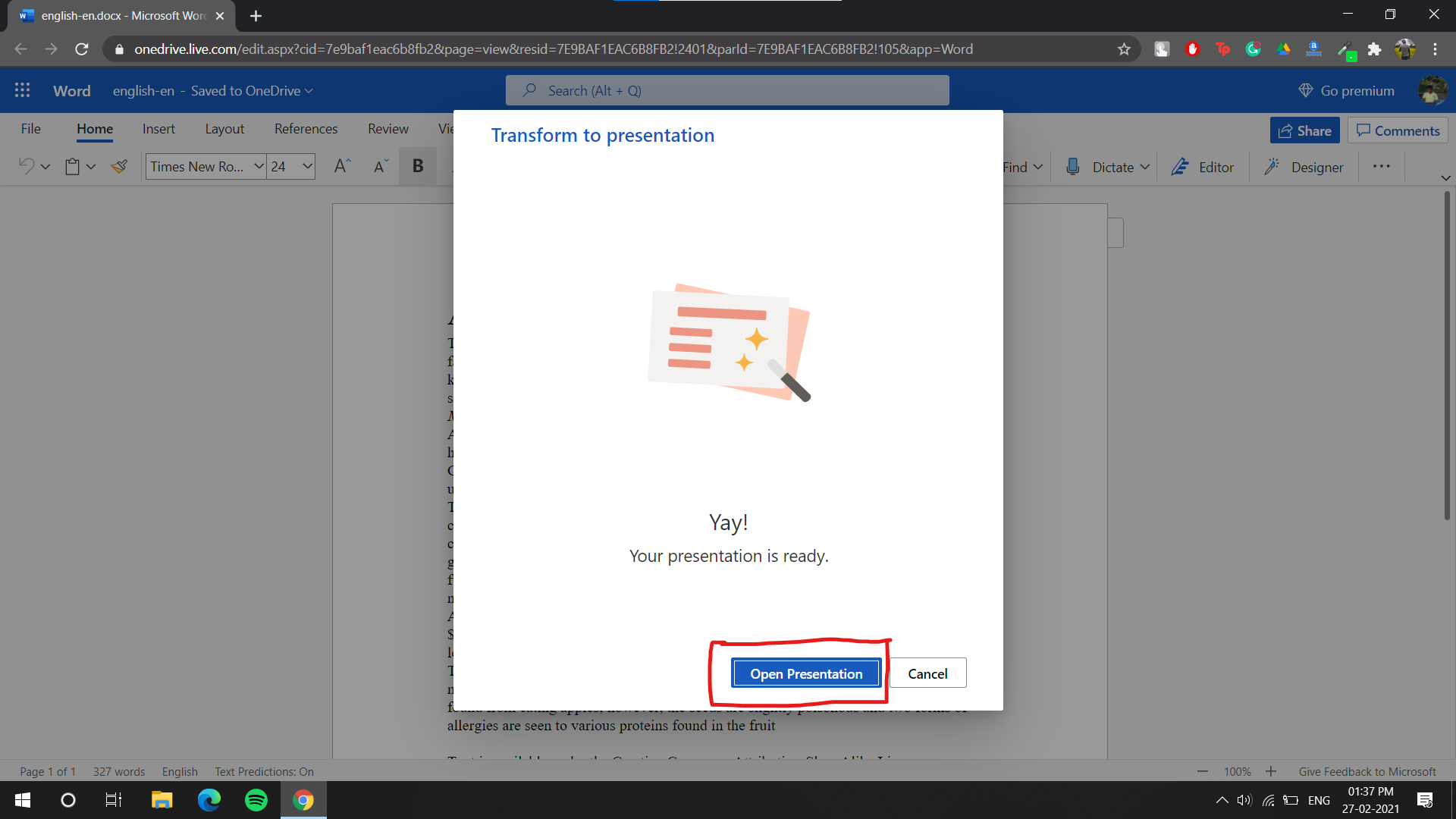
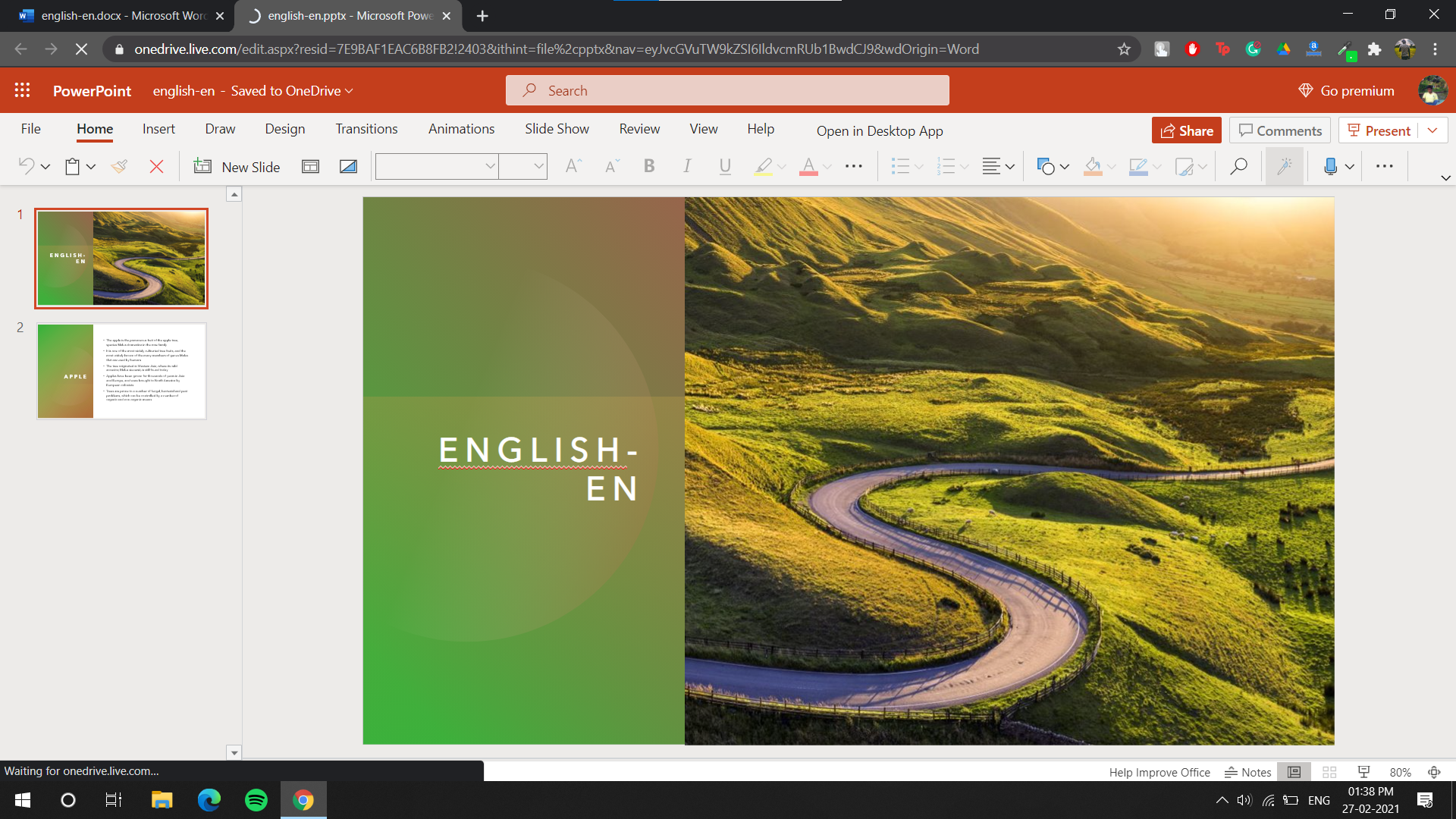
The presentation generated using this feature is quite impressive. Microsoft adds the relevant images, video, theme and font to the PPT using AI in the conversion process. This transform tool is pretty amazing and useful.
We hope you loved this guide on converting word document to PowerPoint presentation. Let us know in the comment below what do you think about this new feature from Microsoft.






