How to Insert Signature in Google Docs
Working online is now normal for everyone, due to this pandemic, people have started doing major of their tasks online. In this type of workflow, there are points where they must have face the problem of putting signatures in their documents shared over Google Docs. This article will help you out on how you can easily insert a signature in Google Docs.
Putting a signature in your document makes it look more professional as compared to normally putting your name under the document.
We will be discussing 4 ways by which you can add a signature in your Google Docs.
Let's check all these methods one by one to insert your signature in Google Docs.
Built-In-Drawing Tool
As the name suggests, this will help you insert your signature without any extra effort. Though this method would prove more useful for those who are on touchscreen devices such as Mobile or Tablet.
- Go to Google Docs and open your Document in which you want to have your signature inserted.
- Click “Insert -> Drawing-> New

This will bring you a canvas where you can draw any shape which can be inserted into your document. - Now go to Line->Scribble
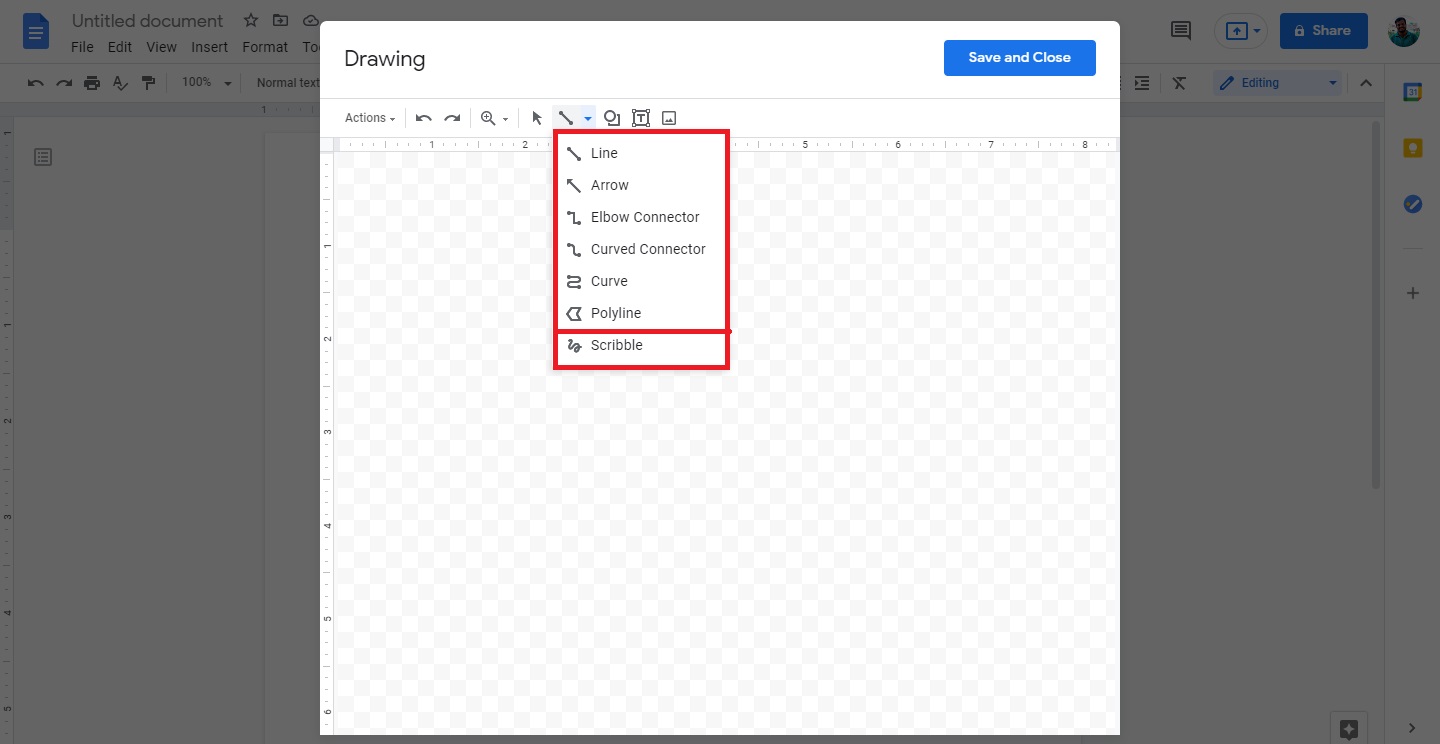
Now you can draw freeform on the canvas and draw out your signature on the canvas. - When you draw the first line, a series of tools will appear on the toolbar that will help you to set thickness and change various properties of the line that you have just drawn.
- At last click Save and Close
Using Add-Ons
This is an advanced way of inserting a signature to your Google Docs, yet simple to use and get your work done. This can also be used better on touchscreen devices in case of scribbling.
- Go to Google Docs and open your Document in which you want to have your signature inserted.
- Click Add-Ons->Get Add-Ons.

Go with any add-on of your choice but "simple signature" is free and go to go with. - Now draw or type in your signature using the toolbar that will popup on the right
- After adjusting everything as per your need, click Insert Signature
Insert Image
This method is really easy and can be used on any device, no need for a special device for perfection in your signature. Though one limitation is that you should have a scanned image of your signature that you want to insert in Google Docs.
- Go to Google Docs and open your Document in which you want to have your signature inserted.
- Go to Insert-> Image-> Upload

- After uploading adjust it in your desired place.
These are some ways by which you can easily create and insert a signature in your Google docs. Hope these might help you out and you will find it easy to add a signature to your Google Docs document.
AOW 21: APP OF THE WEEK
Related post
"Create the difference and be the change you want to see."
0 comments
Leave a reply
Please Login or Register to Comment. Get StartedAOW 21: APP OF THE WEEK






