How to Solve System Service Exception
System Service Exception or popularly known as Blue Screen of Death (BSOD) in Windows. In Older versions of Windows, The BSOD now has useful information for filing your computer. Today we will know more about SYSTEM_SERVICE_EXCEPTION error, why it happens, what you can do to fix it, and how to stop it from happening again.
What Is a System Service Exception Error?
This error generally occurs for some of the few reasons like graphics user interface error, corrupted windows files, and some outdated or corrupted drivers. Always keep your windows and drivers updated. Today, we will be sharing some methods to fix this issue.
How to fix SYSTEM_SERVICE_EXCEPTION error
1. Update Windows 10
Check for Windows 10 updates regularly in settings. Outdated windows files can cause unexpected errors. Check for pending updates. Hit Windows Key + I to open the settings panel. Click on the Update & Security menu, then check Windows update under pending update. If there is any pending update click on Download, and after that press on Restart now. The system will automatically reboot and update to the latest version.
2.Update System Drivers
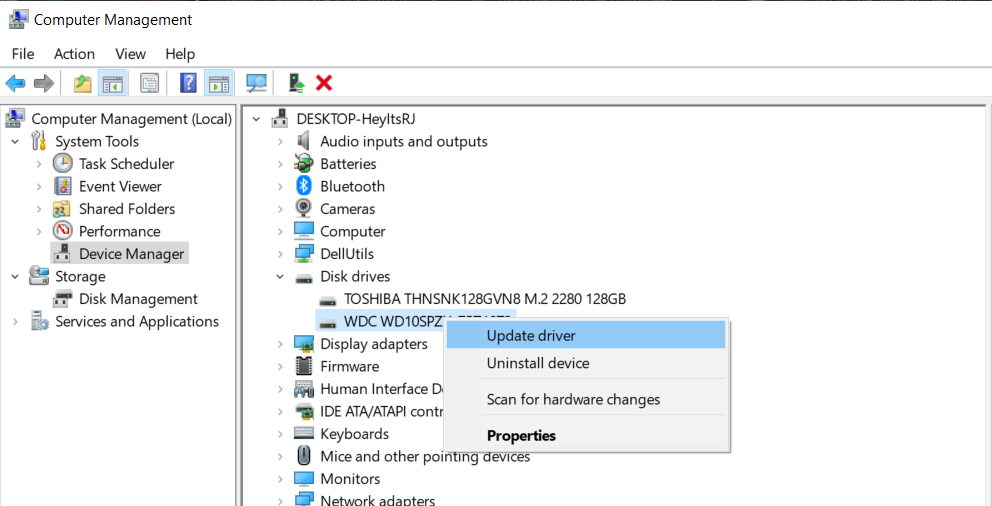
Windows update keeps your system drivers up to date. When you update Windows to the latest update, drivers also get updated along with that.
To check for the latest driver updates, head to Update & Security > Windows Update > View update history. Recent driver updates appear here. Now, type device manager in the Start menu search bar and select the best match.
Head down the list and check for an error symbol. If there is nothing, your driver status is likely not the source of the issue. Open the section using the dropdown arrow, then right-click the problem-driver and select Update driver. Select Search automatically for updated driver software to let Windows automate the update process for you.
3. Run CHKDSK
This command is a Windows system tool that will verify the system files and fixes certain Windows issues. It helps in fixing many Windows errors.
Open Command Prompt from the Start menu, Right-click on that, and click on Run as administrator option.
Type chkdsk /r and press Enter. The command will scan your system for errors and fix any issues along the way.
4. Run SFC
System File Check is another Windows system tool that runs a check for missing and corrupt windows system files. SFC checks especially for Windows System files, while CHKSDK scans the entire system and drivers errors. But before running the SFC command, it is best to double-check that it is completely functional.
DISM stands for Deployment Image Servicing and Management. DISM is an integrated windows utility that has a vast range of functions. To run this command.
- Open Command prompt with administrative rights for elevated command prompt.
- Type following command DISM /online /cleanup-image /restorehealth and press enter.
- This will take around 20 minutes depending upon the system's health. But wait for the process completion.
- When the process completes, type sfc /scannow in the command prompt and press Enter.
5. Install the Official Windows Hotfix
There is an official fix for this SYSTEM_SERVICE_EXCEPTION error. The stop code is 0x0000003B, which specifies the SYSTEM_SERVICE_EXCEPTION error and it relates to IEEE 1394 devices. i.e. FireWire and similar branded versions of the interface standard. Here are the step to download Hotfix -
- Go to the Microsoft hotfix page and select the Hotfix Download Available link. Follow the onscreen instructions (requires email details to send the hotfix to you)
- When the hotfix arrives in your email account (it is instantaneous), use the link at the bottom of the page to download the file.
- Double-click the downloaded file. The auto-extraction file suggests C:/ as the default location. However, I would add "hotfix" to the file path, (e.g., C:/hotfix) to make it easier to find the unpacked file.
- Navigate to the extracted file, then right-click and select Run as Administrator to complete the process.
6. Reset Windows 10
If none of the above resources worked then lastly you can try resetting your Windows 10. System reset rollback any faulty file to its original version. It just completely reset the whole system to a fresh version. System reset can also help in fixing driver errors and bad files.
If you have found any other solution to this SYSTEM_SERVICE_EXCEPTION error a.k.a BSOD. Tell us about that in the comments below.






