How to generate a battery-report in Windows 10
Did you know that you can generate a battery-report on your Windows 10? Windows has a built-in report tool that can generate an HTML file containing information about your battery usage, capacity, and overall health.
If you are skeptical about your battery health, you can easily diagnose with the help of this report and do the needful to optimize your computer’s battery life. You can easily access this report with just two simple commands in the command prompt.
Generate your report
You can open the command prompt by simply typing in “cmd” at the search bar and clicking on Command Prompt to open it. You can also open by hitting the Windows button + X and selecting Command Prompt (Admin).
Since are generating an HTML file, we want it to be generated at a place where we can easily find it. I will be generating it on my Desktop with the help of a command.
Type in cd %HOMEPATH%/Desktop to generate the HTML file on your desktop. You can generate it anywhere by replacing the Desktop with any folder of your choice.
Next, to generate the report, simply type in powercfg /batteryreport.
Your report should be generated as an HTML file at your destined location.
View your report
To view your report, open the HTML file on any browser.
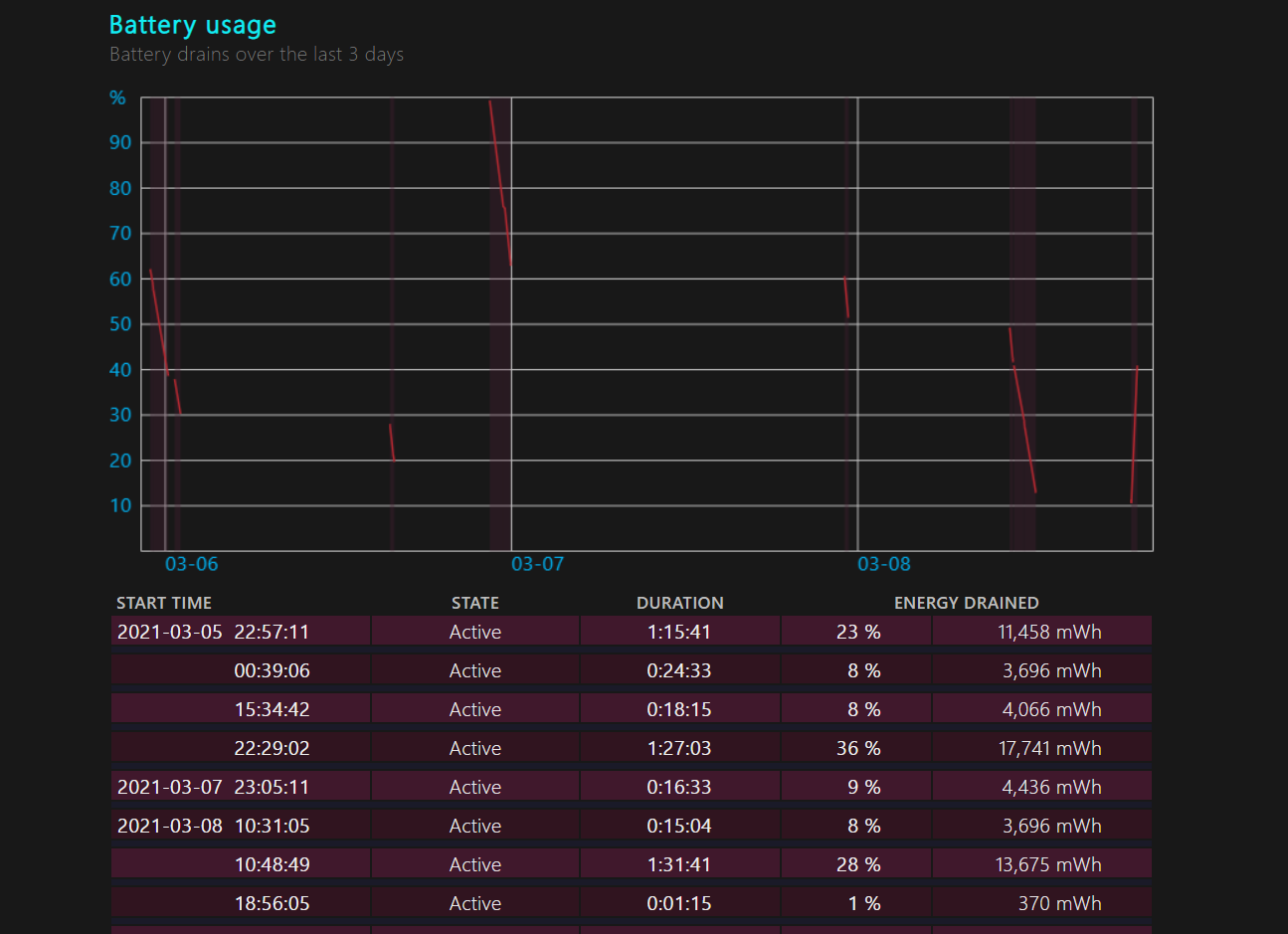
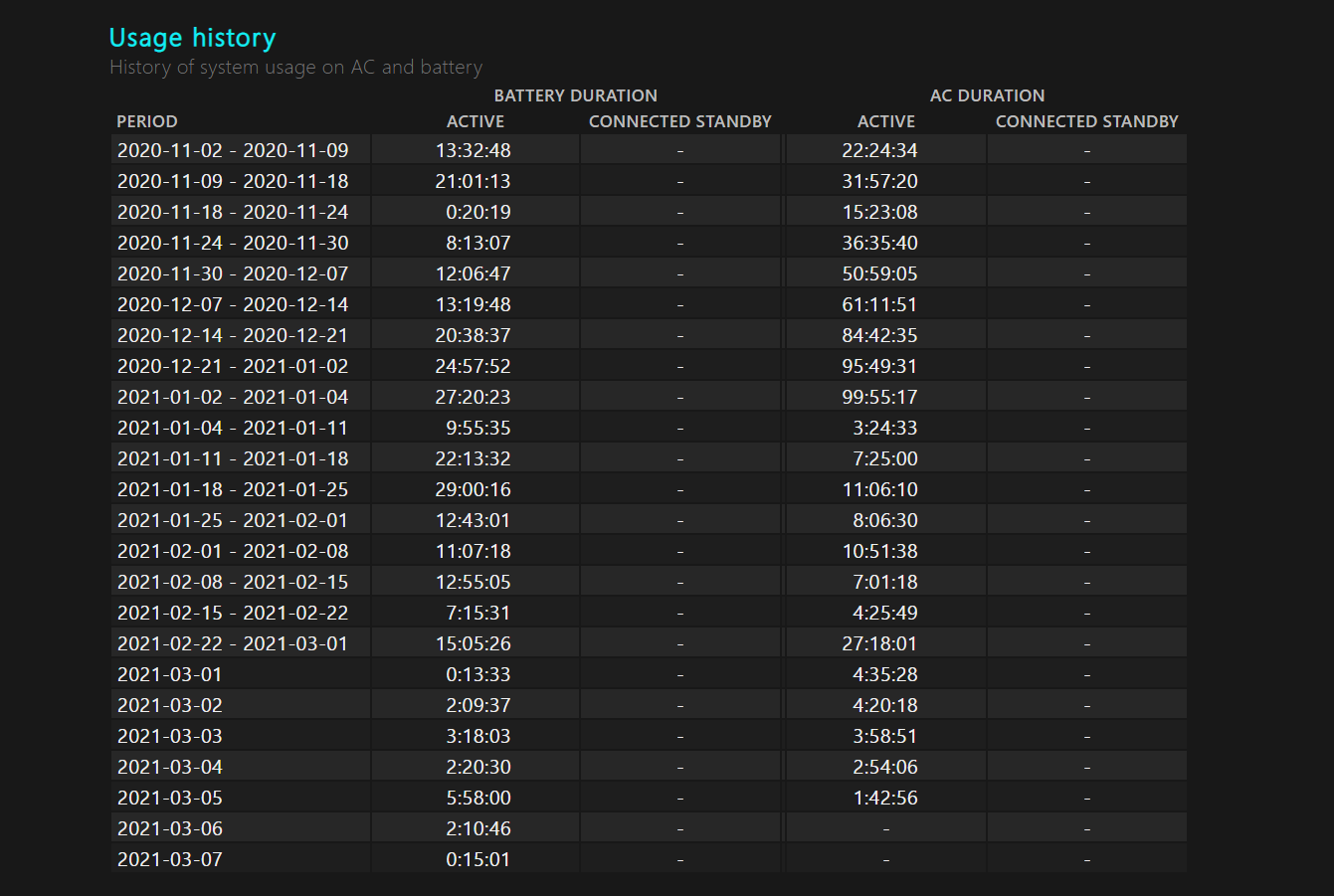
Other sections include battery capacity history and battery life estimates.
So, this is how you can easily generate a battery-report on windows 10 using the in-built hidden tool.






