How to Install 3D Pinball Space Cadet on Windows 11
Windows XP was one of the nicest Operating Systems from Microsoft, after 16 years we are now moving ahead with Windows 11. Those who have used Windows XP would be familiar with some cool games that XP offers to its users. The list of games is really long from solid solitaire to minesweeper, all these games tend to entertain us. I personally, love the Pinball 3D cadet game. I am sure you have also loved that game and you must be kept on playing Pinball 3D cadet for hours. What if, you can play Pinball 3D cadet on the latest Windows 10 and Windows 11? Yes, today I have an easy way by which you could easily install Pinball 3D Cadet on your system running Windows 7, Windows 8, Windows 8.1, Windows 10, or even Windows 11.
I have tried the game on Windows 11 insider preview and it works seemlessly. So, you can also install it and have some fun remembering your nostalgic childhood.
Steps to Install Pinball 3D cadet on Windows 11
- Download the above file and proceed with the installation.
- Grant administrative permissions as you do with other software.
- Install the game in its default location, and will show up in the start menu as normal software do.
- To launch the game look for Pinball in your start menu.
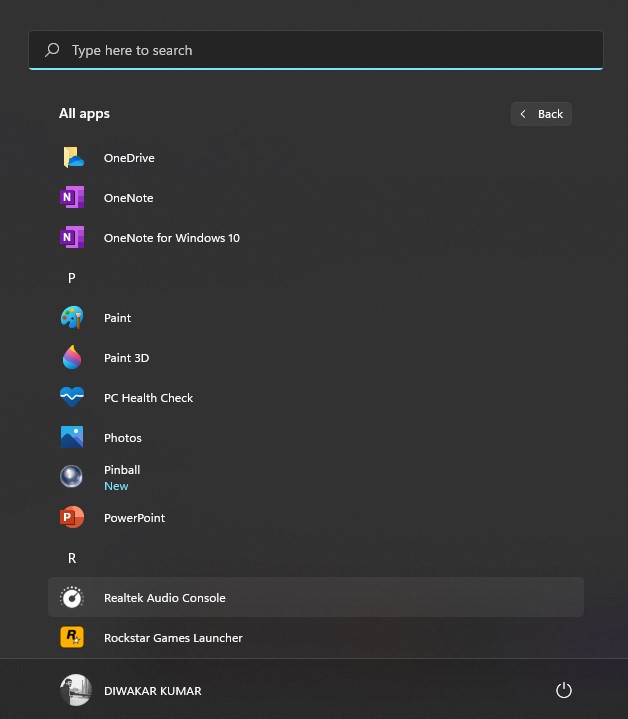
- Launch the game and relive this Windows classic! Oh, just one more thing, be sure to down the volume if you’re playing at work. This baby is noisy!
- Now have fun and be sure to carry on with your work as well, as you might be indulging in it for hours. To test this pinball setup, I personally kept on playing for 3 hours long without any issue.
This easy guide would surely get you going with Pinball installation. Pinbal works seamlessly on any Windows, I have tested and played it on Windows 11 Pro Insider Preview. We would love to know your highest score in Pinball, we won't judge you.
AOW 32: APPS OF THE WEEK
Related post
"Create the difference and be the change you want to see."






