How to detect & remove Android virus from your device
Android Malware
Android is arguably one of the best-operating systems in the world. This operating system is very popular among people with 80% market share. On the other hand, hackers have also been constantly targeting Android users through new methods. Recently there were several media reports which mentioned malware, which were trying to steal the data of Android users as well as empty the bank account.
How to detect whether your device is infected by a virus or not?
If your device is infected with Android virus, you can run into these problems:
- The loss of sensitive information
Malicious apps that are used to infect Android OS can collect different kinds of data. Such information includes contacts, logins, e-mail addresses, and similar information that is important for attackers.
- Money loss
Most Android viruses are capable of sending messages to premium-rate numbers or subscribing users to premium services. This can lead you to money loss and similar issues.
- Infiltration of malware
The android virus can try to take over your device and infect it with other malware. It can also cause annoying ads, pop-up alerts, and fake warning messages.
- Performance-related issues
. When infected with such a threat, you may notice system instability problems, slowdowns, and similar problems.
If you think that your device is infected, we highly recommend you scan it with the Android virus cleaner. There are plenty of security programs available on the Google Play store. It will help you detect malicious files and other fraudulent components on your device. Sometimes viruses block security software in order to avoid their elimination. If that is the case, you should reboot your Android device into Safe Mode before launching your Android antivirus to disable third-party apps (and malware as well) from running
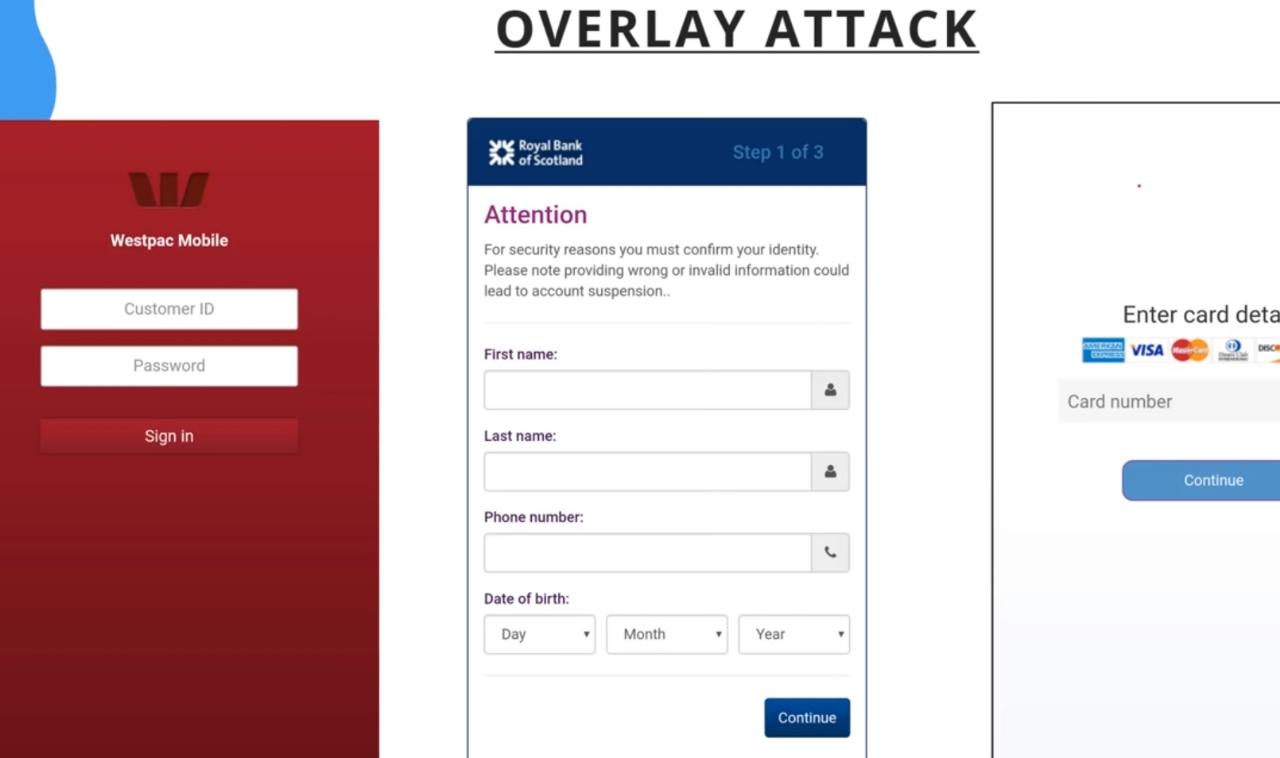
General Android virus removal guide
- Find the power button and press it for a couple of seconds until you see a menu. Tap the Power off.
- Once you see a dialog window that offers you to reboot your Android to Safe Mode, select this option and OK.
If this failed to work for you, just turn off your device and then turn it on. Once it becomes active, try pressing and holding Menu, Volume Down, Volume Up or Volume Down and Volume Up together to see Safe Mode. If that doesn't work, then search the phrase “How to put into Safe mode” and add your phone's model. Then, follow the instructions.
You can also try to perform Android virus removal manually by uninstalling the malicious app yourself. However, you should be very careful when trying to do so because you may remove useful files and apps from your device. For manual Android virus removal, please follow these steps:
- Reboot your device into Safe Mode with the help of steps that are given above.
- When in Safe Mode, go to Settings. Once there, click on Apps or Application manager (this may differ depending on your device).
- Here, look malicious app(s) and uninstall all of them.
We also recommend turning off the option that allows installing apps that belong to unknown sources. For that, go to Settings -> Security. Once there, turn off this option.
The factory reset might be needed to remove Android malware
If nothing helps you remove Android malware from your phone or tablet, you should reset it to its factory settings. For that, you need to perform these steps:
- Click the Settings icon on your device. You can find it among other apps.
- Select Privacy (or personal) and Factory reset (you can also find it as Factory data reset, Backup & reset, etc.). We recommend selecting Back up my data to protect it from the loss.
- Click the Reset device to remove the Android virus and other storage from your device.
Backup files for the later use, in case of the malware attack
Computer users can suffer various losses due to cyber infections or their own faulty doings. It is crucial to create updates to your backups after any changes on the device, so you can get back to the point you were working on when malware changes anything or issues with the device causes data or performance corruption. Rely on such behavior and make file backup your daily or weekly habit.






