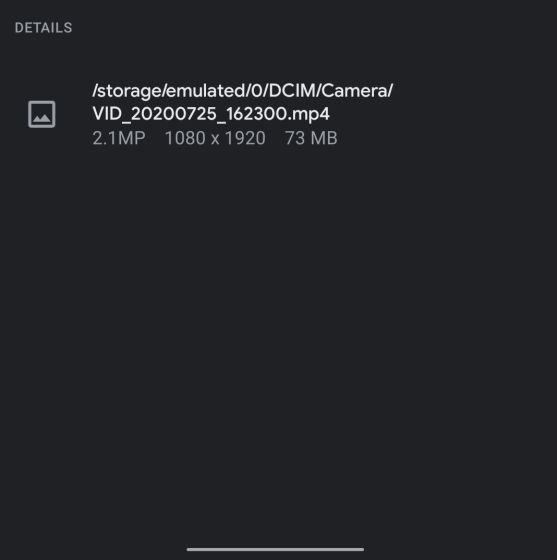Instagram Crashing? Here are some Fixes for You
The Facebook-owned social media app, Instagram is amongst the leading social media platforms. It allows users to share selfies and multimedia via stories, direct messages, or through their feed. It has become an important medium for promoting one's creative work or business with its new incredible feature of creating a business account. Other users love to scroll through the daily activities of their friends and followers in the app.
With many updates, Instagram now has IGTV (Instagram TV) where people can share longer videos of their creative work, opinions, and more. Apart from all this, the platform now has "Support for business" and the "Instagram Shops" to create a wider range for business and minimize the gap between social media and eCommerce, promising a new future for online retail business.
However, as the Instagram mobile app is becoming an important software, many people keep reporting issues such as "Instagram not working," "Instagram keeps crashing on Android," and more. Nevertheless, it seems that some of the many users of Android smartphones keep reporting problems regarding the application. So here, we bring you several fixes to Instagram crashing issue on both Android and iOS.
- Clear Cache
- Update the Instagram App / System Update
- Reinstall the Instagram App
- Quit the Beta Program
- Wait Out
- Check if Instagram is Down
- Instagram Crashes When Uploading Story?
1.Clear Cache
1.1. How to clear cache on Android phones.
Step 1. Clearing cache is the simplest way to fix many problems including crashing issues.
Step 2. Just press and hold on app(instagram) and open “App Info”.
Step 3. Next, tap on “Storage and Cache”. Here, simply tap on “Clear Cache” and then re-open Instagram. Now onwards, Instagram would not be crashing.
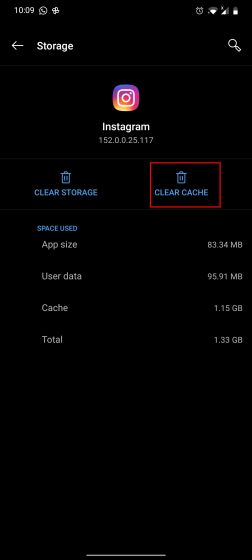
1.2. How to clear cache on iOS compatible phones.
On iOS, you can’t clear the cache separately so you need to uninstall the app. It will delete related data (cache) of Instagram as well.
Step 1. To do so, open Settings and move to General -> iPhone Storage.
Step2. Here, scroll down and open Instagram. Now tap on “Delete App” and you are done.
Step3. Finally, open the App Store and reinstall Instagram. After you log in, Instagram won’t crash again.
2. Update the Instagram App / System Update
2.1. How to update apps/System updates on Android.
Step 1. If the above method did not fix the issue then check if you have an app update pending.
Step2. Tap and hold on Play Store and open “My Apps”. Here, look for Instagram and update it.
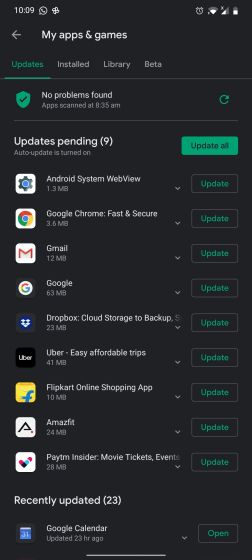
Next, you should also check if you have a system update pending. System updates come with many fixes and can resolve crashing issues on Instagram. Open Settings and move to System -> System Updates. Now, check for updates and install them right away.
2.2. How to update apps and system on iOS
Step 1. Likewise, on iOS, open App Store and then tap on “Today” at the bottom of the screen.
Step 2. Here, tap on your profile icon.
Step 3. Scroll down and check if Instagram has any pending updates. If so, tap on Update. After the update is done, open Instagram and check if it’s still crashing.
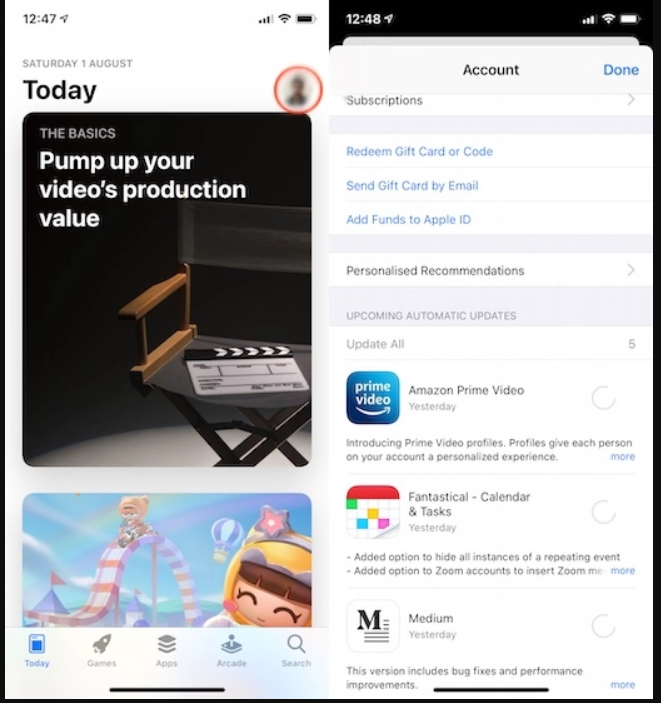
Apart from that, you can also check for system updates on iOS. Open Settings -> General -> Software Update. If there’s an update pending, download and install it.
3.Reinstall the Instagram App
If the above methods didn’t work at all then you can straight up uninstall the app and reinstall again.
3.1. How to reinstall app on Android.
Step 1. Press and hold the Instagram app and tap on “Uninstall”.
Step 2. After that, open the Play Store and install Instagram.
Step 3. Now, log in to your account and the crashing issue should be gone.
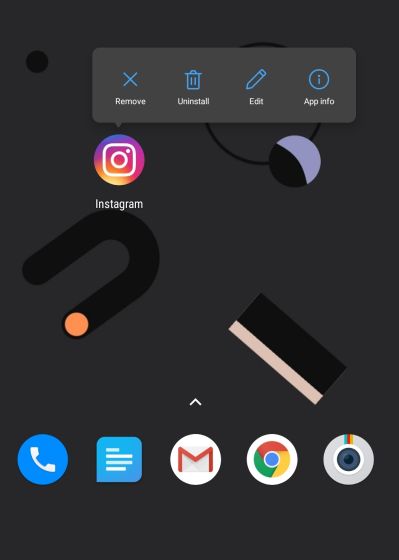
3.2. How to reinstall app on iOS
Step 1. Tap and hold the Instagram app and select “Delete App”.
Step 2. Once you have done that, open the App Store and reinstall Instagram.
Step 3. Finally, log in to your Instagram account and see if you are still facing crashing issues on your iPhone.
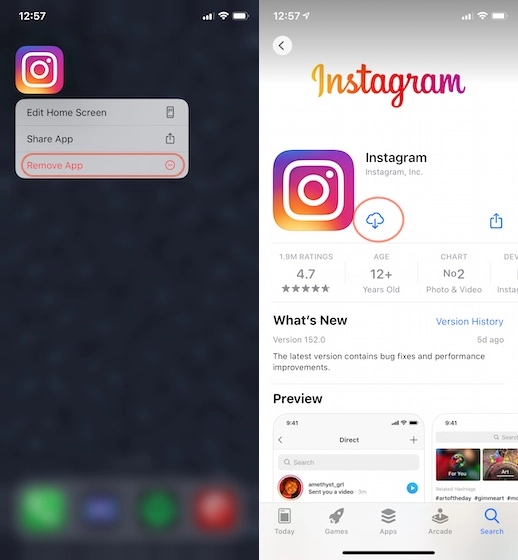
4. Quit the Beta Program
4.1. How to quit the beta program in Android
Sometimes users are enrolled in the Instagram beta program and are not aware of it. Beta versions are generally unstable and are prone to crashing issues.
Step 1. So, to quit beta testing, open the Play Store, and open Instagram.
Step 2. After that, scroll down and you would find “You are a beta tester” if you are enrolled in the program. Now, tap on “Leave”.
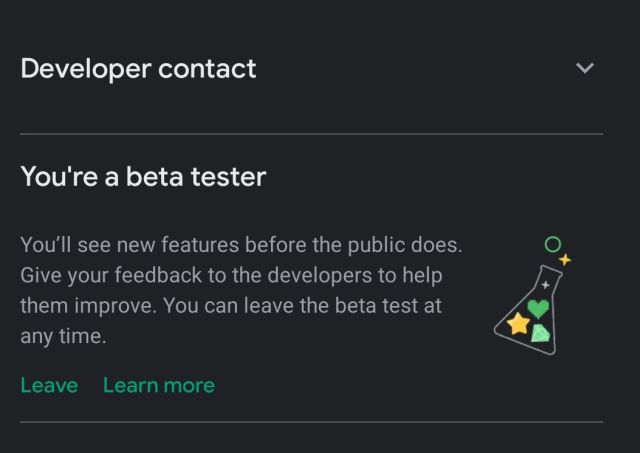
Step 3. Close the Play Store app and re-open it after a while. Now, open Instagram again and update the app.
4.2. How to quit beta program on iOS.
On iOS, if you are enrolled in beta testing then you must be having the TestFlight app. If so, then open it and unenroll from the Instagram beta program. If you don’t have the TestFlight app then don’t worry, you are not into the beta program and you can go through other solutions mentioned below.
5. Wait Out
It sounds like a weird solution to Instagram crashing issues, but believe me, waiting for a few hours may fix the issue. Let me explain. Instagram uses the Facebook SDK on its app (SDK allows seamless login and deep integration). In the past few months, the Facebook SDK has been notorious for crashing apps including Instagram, Spotify, Tinder, and more. And the issue has been prevalent especially on iOS. Facebook, in its statement, said that due to some code changes the crashing issue was triggered. Later, the bug was fixed and Instagram and many other apps started working without any crashing issues. So, when nothing works, wait it out and let the developers fix it for you.
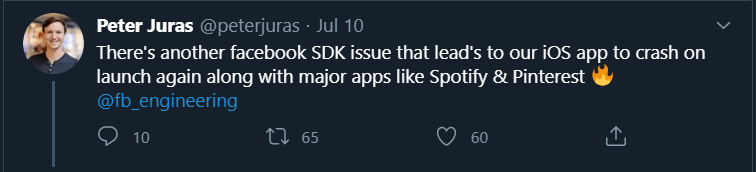
6. Check If Instagram is Down
Furthermore, while waiting for bug fixes, meanwhile, you can also check if Instagram is crashing just for you or for everyone. On DownDetector, you can check the real-time status of Instagram around the world. It has an outage map where you get a glimpse of Instagram having issues all over the globe.
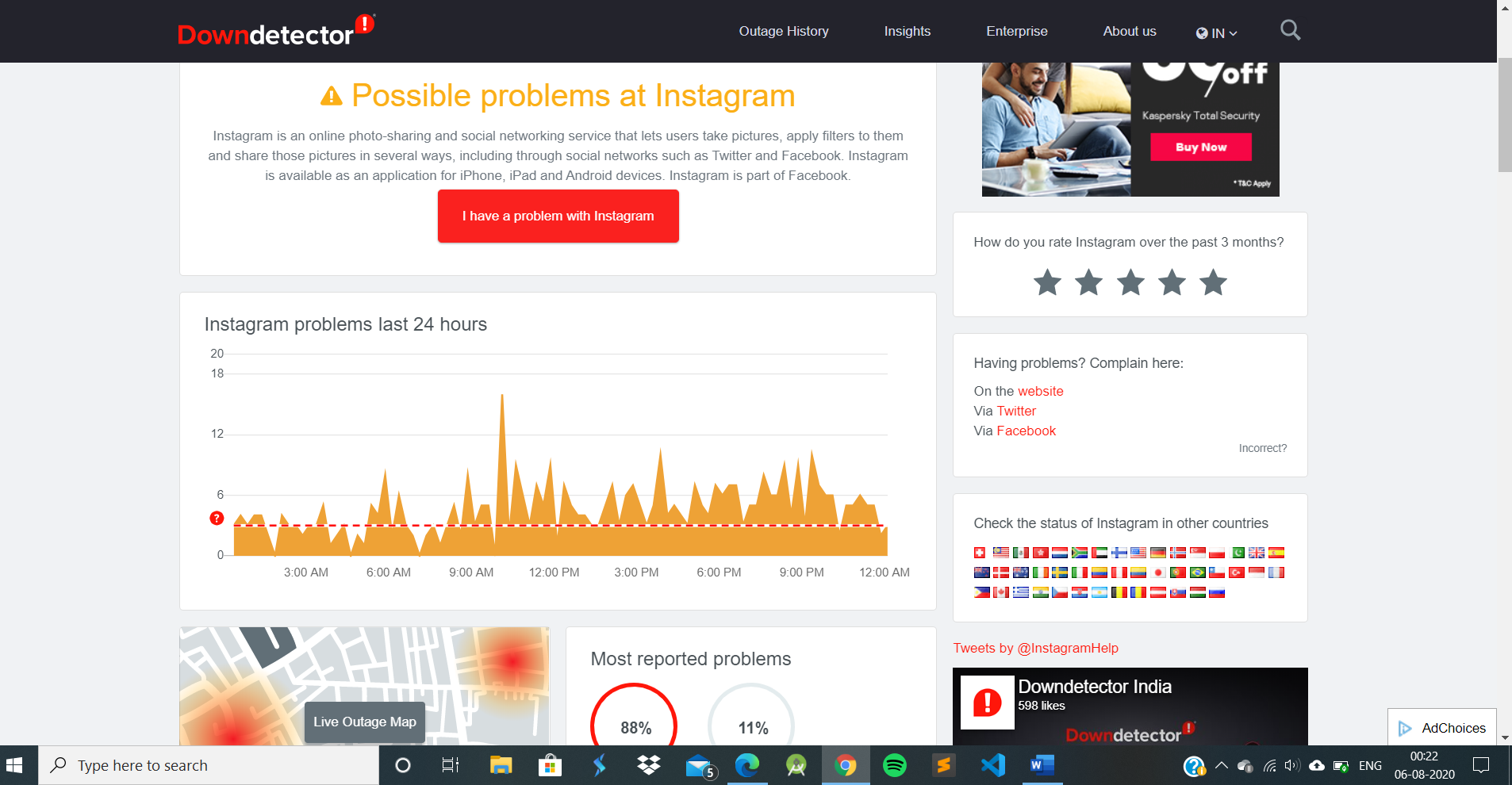
7. Instagram Crashes When Uploading Story?
If Instagram is crashing while uploading Instagram stories then the issue might be with the media file. If it’s a video and it’s encoded using some new codecs then convert it to a common one that Instagram is compatible with.
For example, if your video is shot at 4K60FPS, try to convert the video to 1080p@30FPS and change the format to MP4/H.264. This is the best video compatible format for Instagram. You can use these video converters for Android and iOS. And if it’s a HEIC/HEIF image then convert it to JPG or PNG for better compatibility.